Firmware upgrade, Chapter – EverFocus EDSR 110 User Manual
Page 93
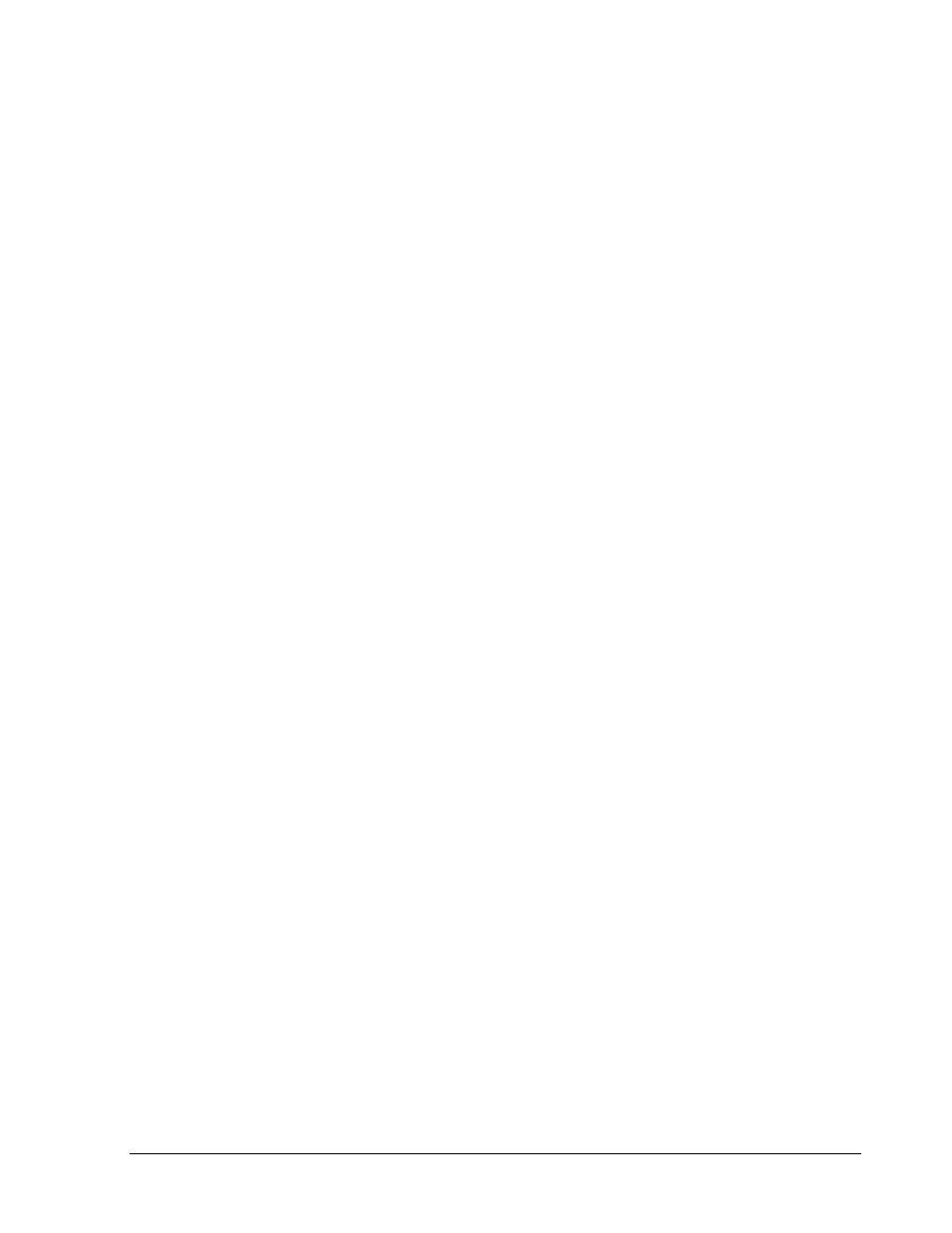
83
9.
Firmware Upgrade
This chapter will give you detailed instruction on how to upgrade the DVR’s software. You can
check the System Menu for the current firmware version. Please check our website
( for the latest firmware updates.
1.
Copy the .ETW file to your USB pocket drive from your computer.
2.
Insert the USB pocket drive in to the top USB slot on the front panel of the DVR. When
inserting the USB, make sure the direction of insertion is correct.
3.
If you are in Record mode hit the STOP button before entering the Menu to stop recording.
4.
If you cannot stop recording after pressing STOP button, please enter Schedule Setup Menu and
turn all schedules off, then exit completely from Menu.
5.
Once you have stopped any type of recording on the DVR, you are ready to upgrade.
6.
Press the MENU button and use the Jog Dial to go to System Menu.
7.
Press ENTER until “System Upgrade” is highlighted, then change NO to YES using the
Jog wheel.
8.
Choose “YES” again and press SELECT to confirm.
9.
You will see "Updating 1/3" at the bottom-left of the screen. Status will progress from 1/3 -
> 2/3 -> 3/3.
10.
Once the message “Success, Please Reboot” pops up, highlight “Load/Save Configuration
and change it from NO to YES.
11.
Select DEFAULT and press SELECT.
12.
When you see “Success” at the bottom of the screen, press the menu button twice to log out
of the menu and remove USB pocket drive. Then turn the DVR’s power off, wait 3
seconds, and turn it back on.
13.
After the system reboots, you can check the current version by going back to System
Menu.
Chapter
9
