Formatting (initializing) microsd cards, Basic screen operations – Tascam Portacapture X6 32-Bit 6-Channel Multitrack Field Recorder User Manual
Page 10
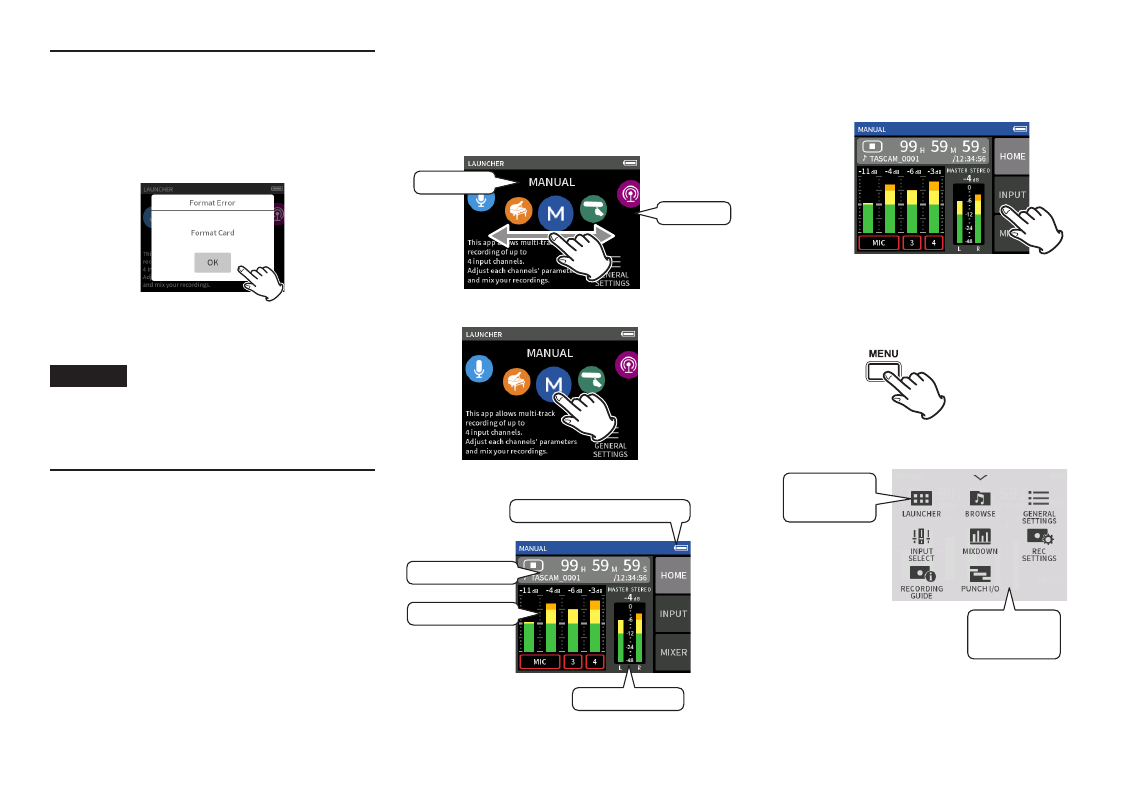
Formatting (initializing) microSD
cards
The following message will appear if an unformatted
card is loaded.
Tap OK to start formatting.
o
After formatting completes successfully, the
LAUNCHER (app selection) screen will open.
CAUTION
Formatting will erase all data on a microSD
card. Back up to a computer, for example before
formatting a card.
Basic screen operations
Functions can be set and adjusted by tapping,
swiping and sliding on the touchscreen of this unit.
The first time the unit is started, after setting the
language, date and time, the LAUNCHER screen
will open.
The LAUNCHER screen can be used to launch
various recording apps and setting screens.
Launching recording apps
1.
As shown in the illustration below, swipe
the middle of the screen to select the app to
launch.
Icon
App name
2.
Tap its icon to launch the app.
The recording app HOME screen will open.
Status bar
Recording level
MASTER level
Remaining battery charge
MANUAL recording app example
Switching screens
Tap the name of a screen at the right of the display
to switch to it.
Returning to the LAUNCHER screen
1.
Press the Shortcut Menu button at the bottom
left of the unit.
2.
Tap the LAUNCHER icon in the Shortcut Menu.
LAUNCHER
icon
Shortcut
menu
This reopens the LAUNCHER screen
10
TASCAM Portacapture X6
