English – Envision Peripherals L42H761 User Manual
Page 20
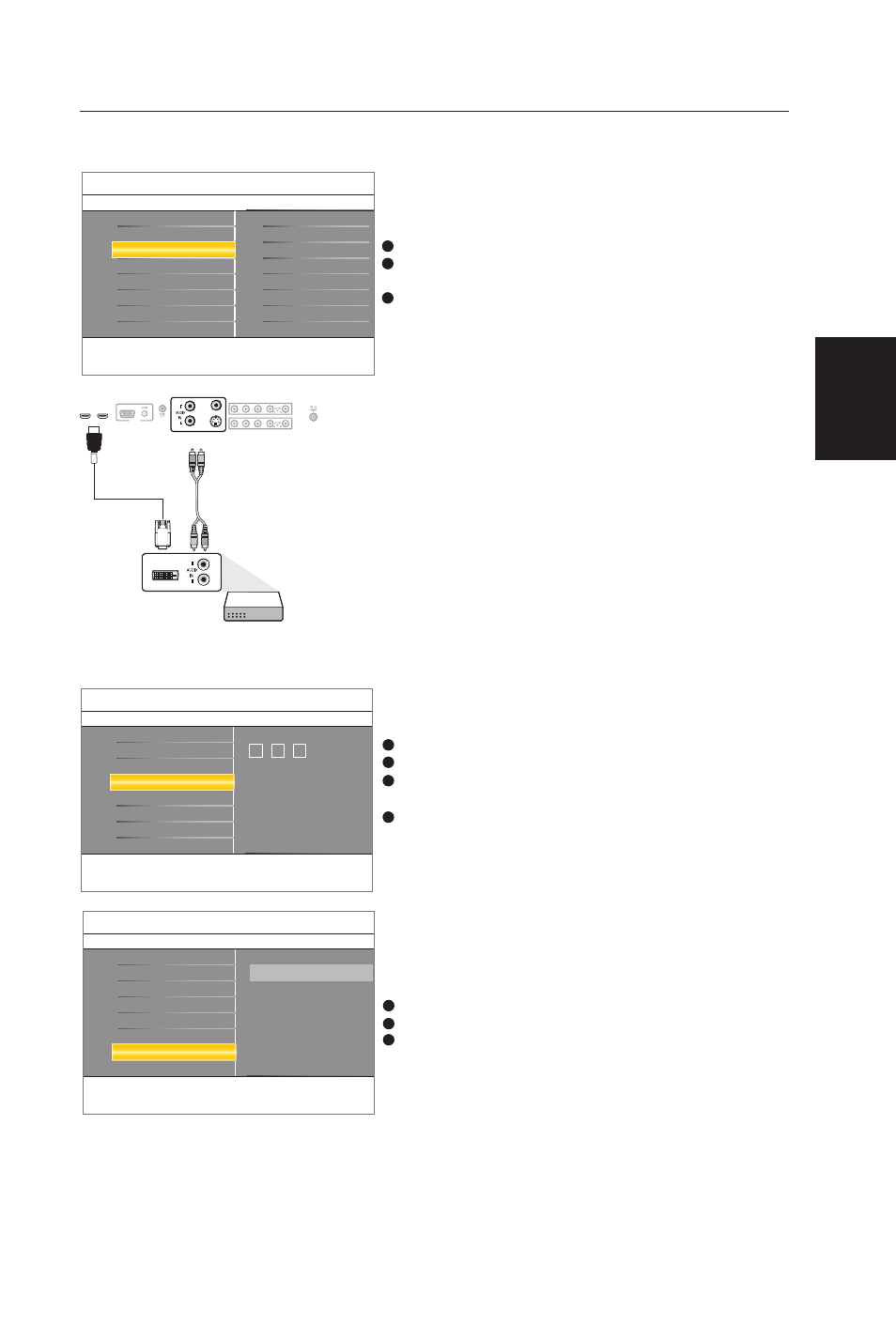
18
Reset AV settings
Select
Reset AV settings with the cursor down
key.
Press the cursor right key.
Press the
OK button to erase settings and reset
them to their default values.
1
2
3
This function allows you to reset most of the pic-
ture and sound settings to their default factory
levels.
Analog Audio In
If your accessory device has a DVI output connec-
tor, only the video signal is transmitted in digital
format. To input an audio signal, please connect the
analog audio L and R outputs to the TV’s L and R
AV3 audio input plugs.
Digital Audio Out
In addition to accepting audio input through
HDMI, the TV can output Digital audio through
the
DIGITAL AUDIO OUT
(SPDIF OUT) connector to an external amplifier
or receiver.
If your amplifier or receiver has a matching connec-
tor for Digital Audio In, you can connect it with a
single cable to the TV’s
DIGITAL AUDIO OUT (SPDIF OUT). See Cover
and Connection.
Clock
This allows you to use your TV as a clock.
Press the
MENU button on the remote control.
Use the cursor down to select
Installation in the
Settings menu.
Press the cursor right to enter the list, and press
up/down key to set the time. (hour/ minute/ AM
or PM)
Press
OK button to confirm.
1
2
3
4
HDMI
DVI
AV3:
Audio L/R
R
L
DVI
VIDEO
IN
R
L
S-VIDEO
PC IN
VGA
HDMI2
HDMI1
Y
Pb
Pr
R
L
Y
Pb
Pr
R
L
AV1
AV2
AV3
:
-- --
AM
:
Installation
7
Clock
Clock
Weak channel installation
Current software info
Reset AV settings
Allows you to set the correct clock time.
Autoprogram
Language
Source
Settings
Installation
7
Reset AV settings
Clock
Weak channel installation
Start now
Current software info
Reset AV settings
This resets the picture and sound settings to their predefined factory
values. but maintains the channel installation settings.
Autoprogram
Language
Source
Settings
Installation
7
Source
Clock
Weak channel installation
Current software info
Reset AV settings
Here you can select the accessory devices you have connected to the
external inputs/outputs.
Autoprogram
Language
Source
AV1
HDMI1
HDMI2
AV2
PC
Component1
TV
Component2
Settings
8
Source
This menu allows you to identify the accessory
devices you have
connected to the external inputs/outputs.
Press the
MENU button on the remote control.
Use the cursor down to select
Installation in the
Settings menu.
Using the cursor up/down to choose
Current
software info the TV software information is
displayed.
1
2
3
English
