Telling the recorder what to log, Setting the joystick configuration mode – Eagle Tree Systems Seagull Glide User Manual
Page 10
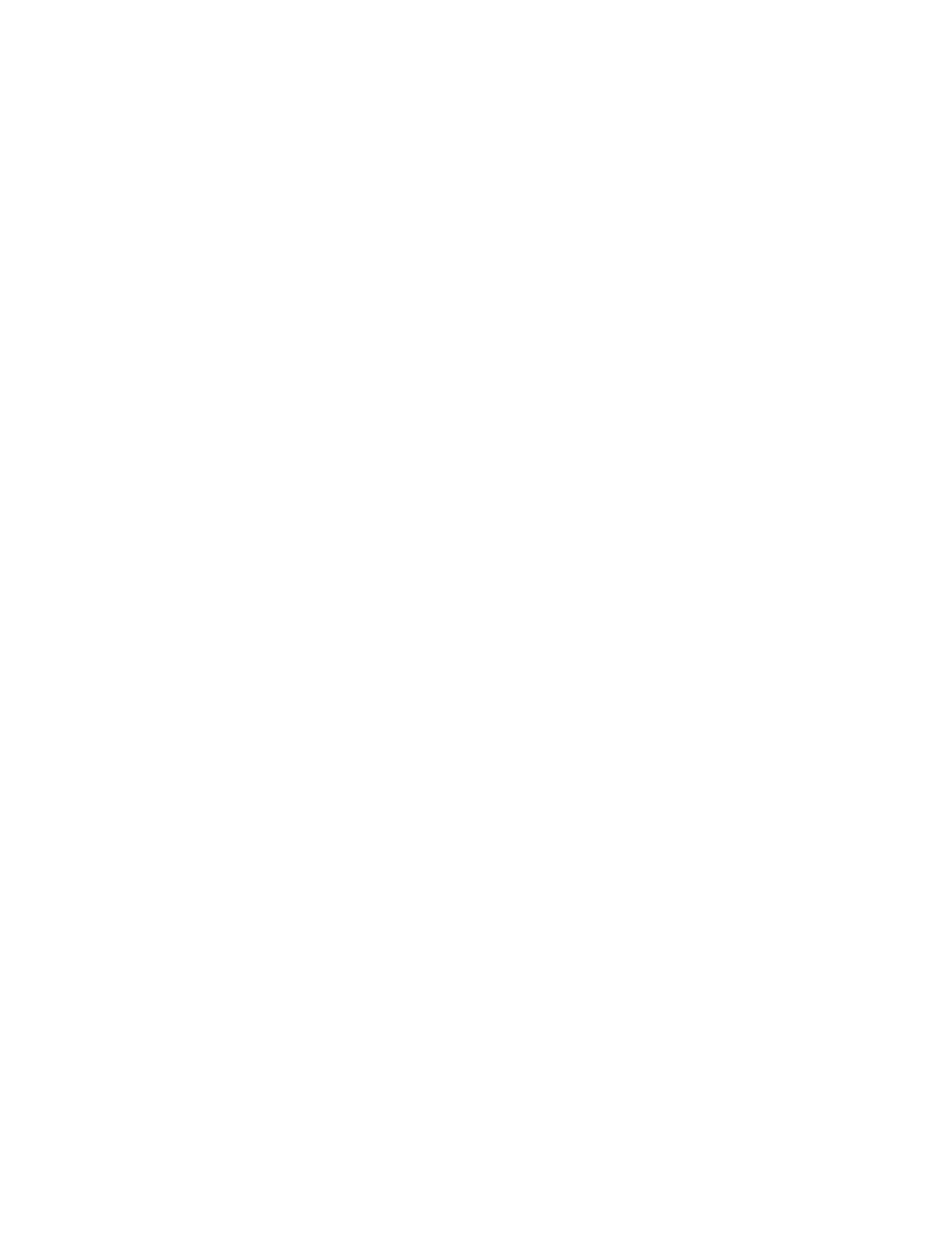
Copyright © 2003-2005 Eagle Tree Systems, LLC
Page 10
Windows 98SE™ and Windows Millennium™: When the Recorder is first connected to the USB port, the New
Hardware Wizard will likely appear. Follow the steps in the Wizard, choosing the options to allow Windows to find the appropriate
drivers for the Recorder – these drivers are built into Windows. If the devices you already have on your computer haven’t required
the installation of the USB drivers, Windows will prompt you for your Windows CD to copy over the drivers. Once this process is
complete, you may be asked to reboot the system. Reboot at this point, then relaunch the Recorder Application, and the New Flight
Wizard should start up again.
Windows 2000 ™ and Windows XP ™: When the Recorder is first connected to the USB port, Windows should automatically
install the correct drivers without prompting you. If you should receive a Windows prompt, however, do what it says.
Once the Recorder is correctly discovered and installed by Windows, continue on with the New Flight Wizard, relaunching the app
after reboot if necessary.
Telling the Recorder what to Log
Your Recorder has built-in data logging capability. The first time you run the app, you will be prompted to choose what driving
parameters you wish to log. The more items you log, the less record time will be available. A description of the parameters is
below:
Servo movements: If one or more of these parameters is checked, the recorder will log the positions of the corresponding servos,
assuming you have the optional ‘Y’ cables installed. Choose these options if you want to see controller movements during your
flight, etc. .
Servo Glitches: If this option is selected, the recorder detects and logs three different types of servo glitches: short servo pulses (less
than 740uSec), long servo pulses (greater than 2.25 mSec) and missing servo pulses (no pulse for 100mSec). The most common
causes of glitches are low receiver or transmitter battery, driving out of range of your transmitter, or defective receiver. Note that it is
normal to see a series of glitch notifications right after the recorder or the transmitter is powered up.
Receiver Battery Voltage: Selecting this parameter causes the recorder to log your receiver’s battery voltage (or whatever battery is
being used to power the recorder). Note that it is normal to see rapid spikes in the receiver battery voltage on playback, but if you are
seeing voltage drops below 4.5 volts on a regular basis, you should test your battery. The Recorder constantly monitors battery
voltage even if this option is not checked, and will shut itself down if the battery voltage consistently is below around 4.5 volts to save
power for the receiver. The recorder will log an error in this case. The recorder will “reboot” if the voltage falls below 4.35 volts
even for a short period, and logs an error in this case also. Error logs are displayed in the “Notification Area” of the application
during playback.
Speed: If this option is selected, the recorder logs the speed of your plane via the air pitot tube.
Altitude: If this option is selected, the recorder logs the flight’s altitude with each sample.
RPM: If this option is selected, the recorder logs the RPM of your Flight.
Temperature 1: Choose this option if you want to record temperature from the temperature sensor plugged into the “Tmp1” slot,
sold separately.
Temperature 2: Choose this option if you want to record temperature from the temperature sensor plugged into the “Tmp2” slot,
sold separately.
Optional Accessories: See the instruction manuals included with the optional accessories for information on logging these
parameters. Optional expanders for measuring Temperature, RPM, Servo movements, G-Force, Exhaust Gas Temperature, Electric
Motor Current/Voltage, and other parameters are available from Eagle Tree Systems.
Setting the Joystick Configuration Mode
This setting only needs to be changed if you are logging servo movements. The Recorder application defaults to US Mode 2 Joystick
configuration, which is:
•
Left Joystick controls throttle and rudder, and Right Joystick controls elevator and ailerons.
If you desire, you can select US Mode 1 via the Tools->Set Joystick Configuration Mode. Mode 1 is:
