Preferences, Overview of preferences, How to customize preferences – Escort PASSPORT 8500CI User Manual
Page 8: Example of preferences
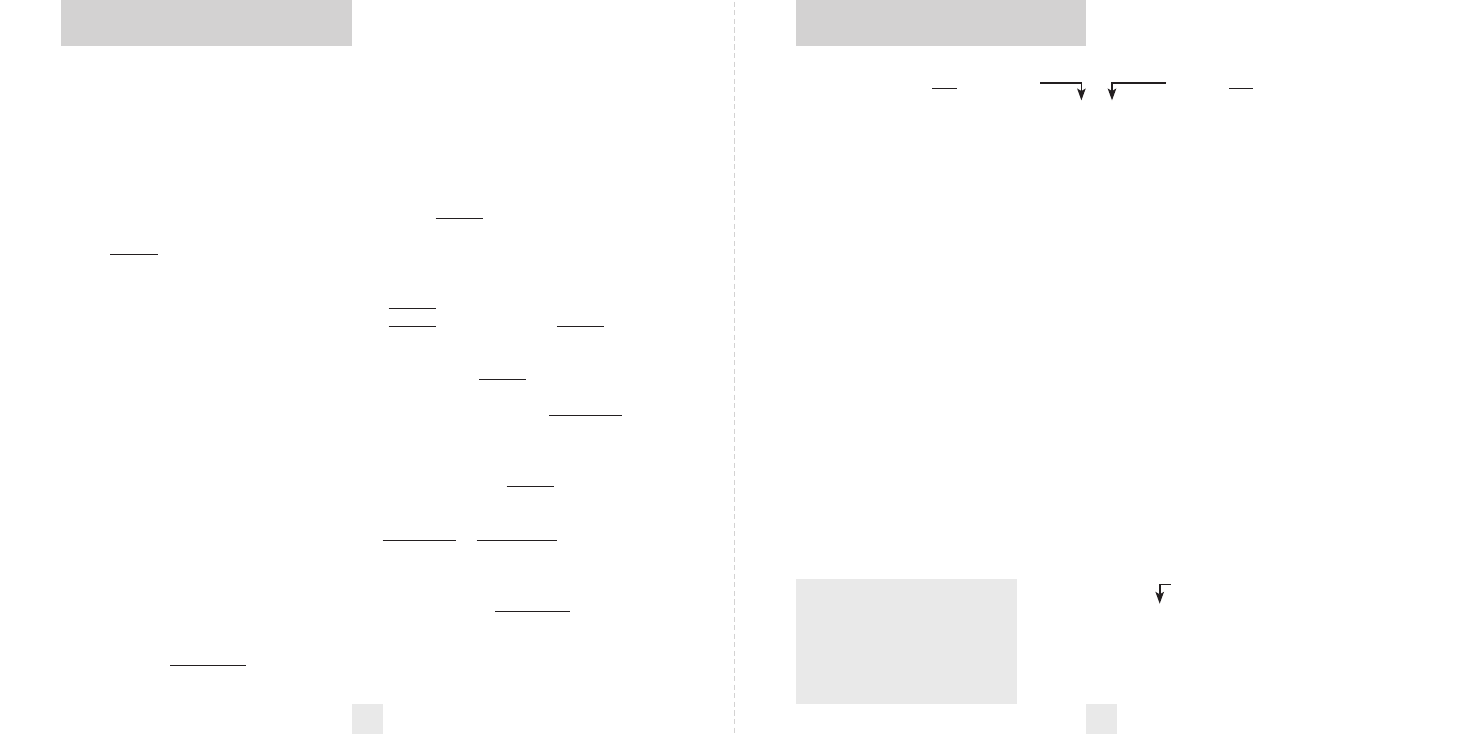
The 8500ci Plus offers 11 user-selectable
options so you can customize it to your
preferences. Pages 14-16 explain each
option in more detail.
How To Customize Preferences
1 To access Preferences, press and hold
both the CRU and SEN buttons for 2
seconds. The 8500ci Plus will beep and
display
Prefs
. Brightness will
automatically change to maximum during
this process.
1 Then press the RVW button to review
the current settings. You can either tap
the button to change from item to item, or
hold the button to scroll through the items.
2 Press the CRU button to review the
11 preference categories. You can either
tap the button to change from setting to
setting, or hold the button to scroll through
all the options.
3 Press the SEN button to change any
setting within the selected category.
You can either tap the button to change
from setting to setting or hold the button to
scroll through all the options.
4 To exit Preferences, simply wait 8
seconds without pressing a button. The
unit will display
Complete
, accompanied
by a voice confirmation, and return to
normal operation.
Example of Preferences
Here’s how you would turn the 8500ci
Plus’s AutoMute feature off.
1 Enter Preferences by pressing and
holding both the CRU and SEN buttons for
2 seconds. The 8500ci Plus will beep and
display
Prefs
.
2 Press and hold the CRU button. The
8500ci Plus will scroll through the
categories, starting with Pilot Light
(
Pilot
), then Signal Strength Meter
(
Meter
), then AutoMute (
aMute
).
3 Release the CRU button when the
display shows
aMute
. Since the factory
setting is for AutoMute to be on, the
8500ci Plus will display
aMute ON
.
If you accidentally don’t release the
CRU button in time, and it goes to the
next category, simply hold the CRU button
down again until
aMute
is displayed.
4 Press the SEN button to change from
aMute
ON
to
aMute OFF
.
5 To complete this change, simply wait 8
seconds without pressing any button. The
unit will display
Complete
, accompanied
by a voice confirmation. This is an
indication that the 8500ci Plus has
returned to its normal operation.
Preferences
12
Overview of Preferences
13
Press the CRU button to go
from one category to the next
Pilot Light
(Power-on indication)
Signal Strength Meter
AutoMute
Voice
GPS Filter
Units
Brightness
Markers
Over-Speed Alert
Bluetooth
Bands
Pilot HWY
Pilot H.>
Pilot Spd Comp
Pilot Compass
Pilot V
Meter STD
Meter EXP
Meter SPC
aMute ON
aMute OFF
Voice ON
Voice OFF
GPS ON
GPS OFF
Units Eng
Units Met
BRT Auto
BRT Dark
BRT Min
BRT Med
BRT Max
Marks DEF
Marks MOD
rCam
sCam
sTrap
Other
OSpd 30-95
OSpd OFF
Blth OFF
Blth ON
Bands DFT
Bands MOD
X
ON
or OFF (default is ON)
K
ON
or OFF (default is ON)
Ka ON
or OFF (default is ON)
POP ON
or OFF (default is OFF)
SWS ON
or OFF (default is OFF)
LSR ON
or OFF (default is ON)
TSR ON
or OFF (default is ON)
Press the SEN button to change
your setting within a category
* Full word: Highway or Auto or AutoNoX
Letter with scanning dot
Speed and Compass
Compass
Vehicle voltage
* Standard bar-graph display
ExpertMeter (multiple signals)
SpecDisplay (numeric frequency)
* AutoMute on
AutoMute off
* Voice alerts on
Voice alerts off
* GPS features enabled
GPS features disabled
* Speed and distance in English
Speed and distance in Metric
* Automatically adjusts brightness
Dark mode
Minimum brightness
Medium brightness
Maximum brightness
* All markers are reported
Markers have been reported
Red light cameras (default is ON)
Speed cameras (default is ON)
Speed traps (default is ON)
Other (default is ON)
* Alerts when specified speed is reached
(selectable options 30-95mph; 70mph is default)
Over-Speed Alert off
* Bluetooth disabled
Bluetooth enabled
(requires optional Bluetooth kit)
* Factory default settings
One or more bands have been modified
Turn selected bands ON or OFF by pressing
and holding the VOL•MUTE button
*
Factory Default Settings
To reset the 8500ci Plus to its
original factory settings, press and
hold the MRK and VOL•MUTE
buttons while turning the power on.
The display will provide a
Reset
message, accompanied by an audible
tone, acknowledging the reset.
