Elo TouchSystems 1566L User Manual
Page 21
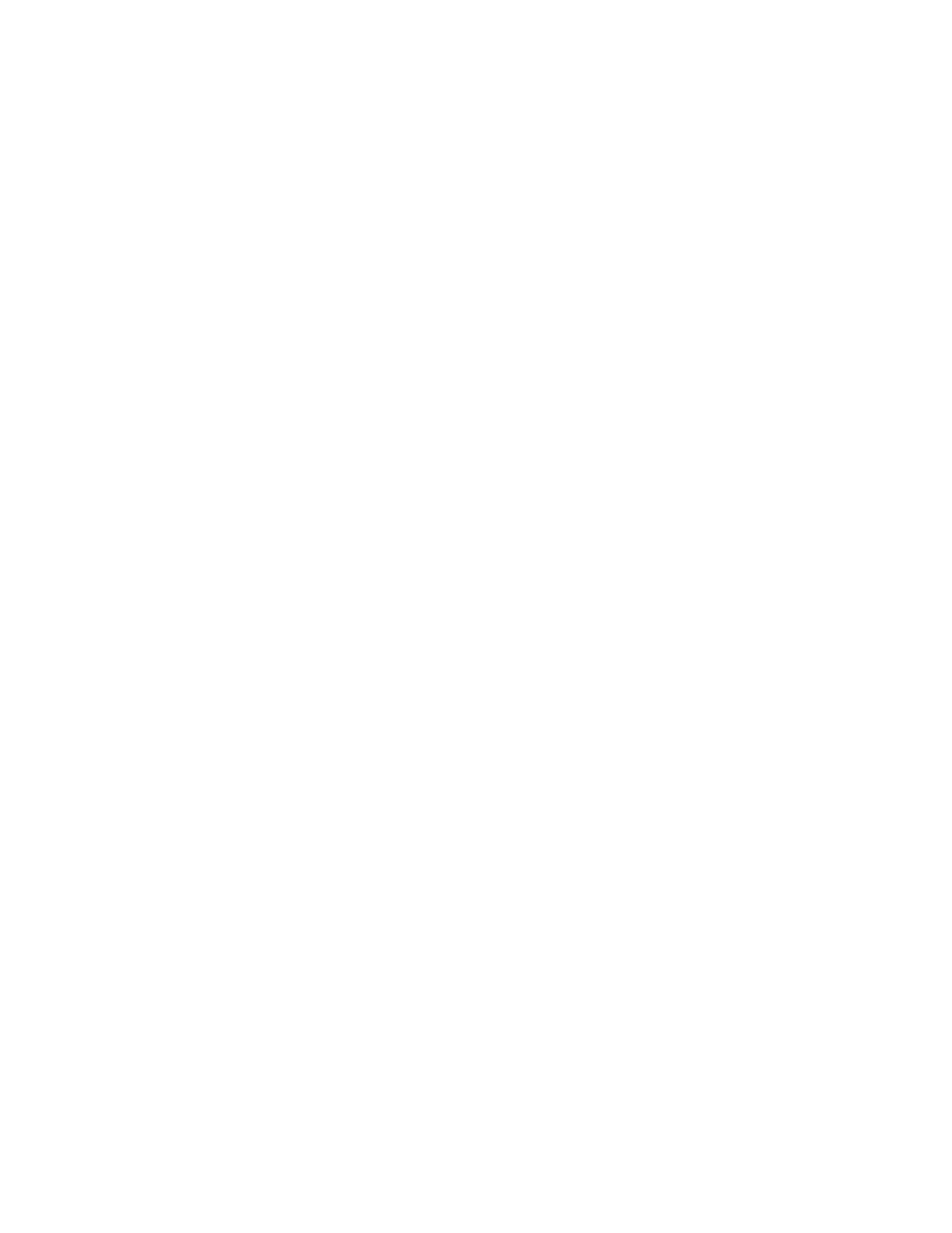
2-14
E l o E n t u i t i v e T o u c h m o n i t o r U s e r G u i d e
Installing the Serial Touch Driver for MS-DOS and
Windows 3.1
To install the drivers for Windows 3.x and MS-DOS from Windows 95/98,
follow these steps:
1
Insert the Elo CD-ROM in your computer’s CD-ROM drive.
2
From DOS, type d:\EloDos_W31 to change to the correct directory on the
CD-ROM (your CD-ROM drive may be mapped to a different drive letter).
3
Type INSTALL and press Enter to start the installation.
4
Align the touchscreen.
If you need additional installation information, see Chapter 2 of the
Elo DOS and Windows Driver Guide found on www.elotouch.com .
To run the INSTALL program:
1
Type INSTALL at the DOS prompt in the directory containing the driver
install files.
2
INSTALL asks you to select the software to install.
3
Choose d:\EloDos_W31 from the displayed list.
4
INSTALL also asks you for the paths to use during installation. You may
select a path, or use the defaults. INSTALL creates directories as necessary,
and warns you if they exist.
If you are updating your software, you may wish to specify the paths containing
the earlier versions, and overwrite the obsolete files. All executable programs
are upward compatible. For a list of differences from each previous version of
the drivers, be sure to select "Differences from Previous Versions" during the
installation process.
INSTALL updates your AUTOEXEC.BAT file with the drivers you select.
INSTALL makes a copy of your original AUTOEXEC.BAT file, called
AUTOEXEC.OLD. If you already have Elo driver commands in your
AUTOEXEC.BAT file, they will be commented out.
When INSTALL is finished, it leaves a file called GO.BAT in the subdirectory
you specified. GO loads the touchscreen driver, runs the calibration program
ELOCALIB, and gives you some final instructions.
If you are using Windows 3.1, you will also align the touchscreen within
Windows 3.1 using the Touchscreen Control Panel.
