Check the cable for bent or broken pins, To set a default printer, You see a “printer queue is full” error message – eMachines 13 User Manual
Page 77: Help and support
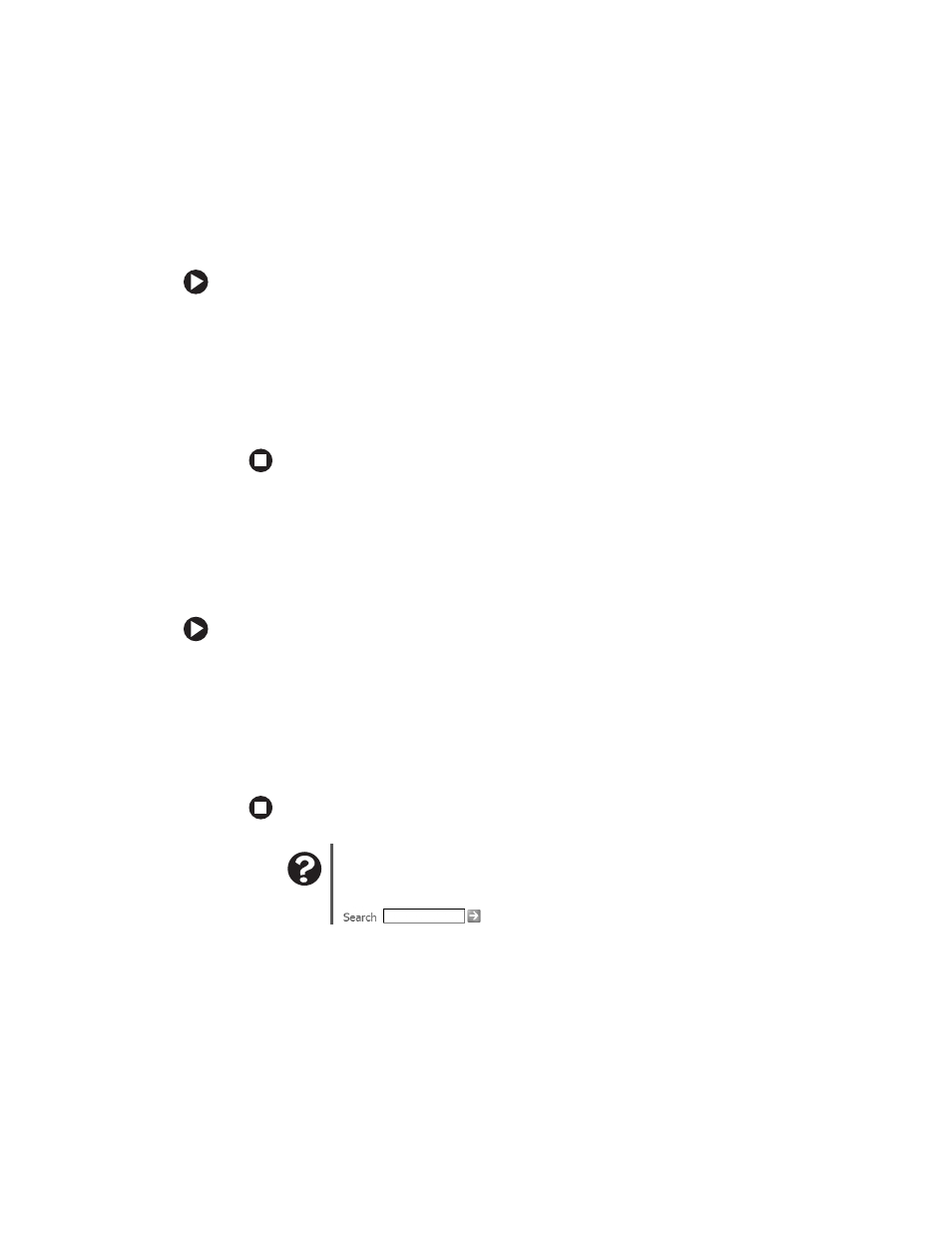
71
www.eMachines.com
Troubleshooting
■
Check the cable for bent or broken pins.
■
If the printer you want to print to is not the default printer, make sure that you have
selected it in the printer setup.
To set a default printer:
1
Click
Start
, then click
Control Panel
. The Control Panel window opens. If your
Control Panel is in Category View, click
Printers and Other Hardware
.
2
Click/Double-click the
Printers and Faxes
icon. The Printers and Faxes window
opens.
3
Right-click the name of the printer you want to be the default printer, then click
Set as Default Printer
.
■
Reinstall the printer driver. See the guide that came with your printer for instructions
on installing the printer driver.
You see a “Printer queue is full” error message
■
Make sure that the printer is not set to work offline.
To make sure that the printer is not set to work offline:
1
Click
Start
, then click
Control Panel
. The Control Panel window opens. If your
Control Panel is in Category View, click
Printers and Other Hardware
.
2
Click/Double-click the
Printers and Faxes
icon. The Printers and Faxes window
opens.
3
Right-click the name of the printer you want to use. If the menu shows a check
mark next to
Use Printer Offline
, click
Use Printer Offline
to clear the check mark.
Help and Support
For more information about printer troubleshooting, click Start, then
click Help and Support.
Type the keyword
printer troubleshooter in the Search box
, then click the arrow.
