Searching for a topic, Bigfix, To start bigfix – eMachines 13 User Manual
Page 10: To learn more about using bigfix
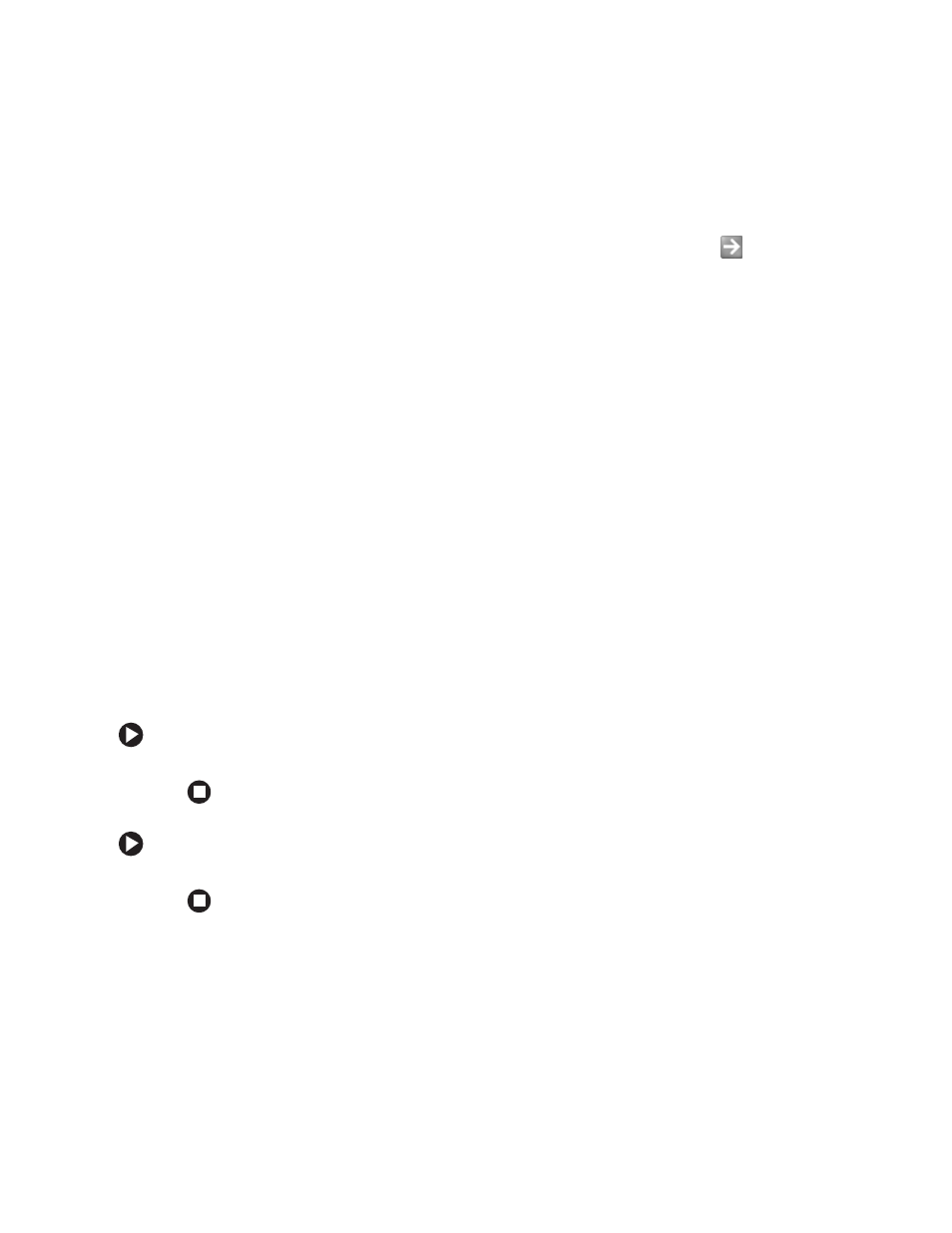
4
www.eMachines.com
Chapter 1: Getting Help
Searching for a topic
To search for a topic in Help and Support, type a word or phrase (keyword) in the
Search
box located at the top of any Help and Support screen, then click the arrow
button.
For each search, you receive the following search result types:
■
Suggested Topics - These topics are located in Help and Support and are relevant to
your search topic.
■
Full-text Search Matches - These topics are located in Help and Support and contain
the words you entered in the
Search
box.
■
Microsoft Knowledge Base - These topics are located on the Microsoft Web site and
contain the words you entered in the
Search
box. You must be connected to the
Internet to search for and access these topics.
To view a list of your search results, click the results header for the type of results you
want to view.
To view a topic, click the topic name in the
Search Results
list.
BigFix
BigFix monitors your computer for problems and conflicts. It automatically gathers
information about the latest bugs, security alerts, and updates from BigFix sites on the
Internet. Whenever BigFix detects a problem, it alerts you by flashing the blue taskbar icon.
To fix the problem, click on that icon to open BigFix.
To start BigFix:
■
Click
Start
,
All Programs
,
Accessories
,
System Tools
, then click
BigFix
.
To learn more about using BigFix:
■
From the BigFix program, click
Help
, then click
Tutorial
.
