4 - connect your android tv, 4 connect your android tv, Connect your android tv – Philips 70" B-Line 70BFL2114 4K UHD Digital Signage Display User Manual
Page 31: Network and internet
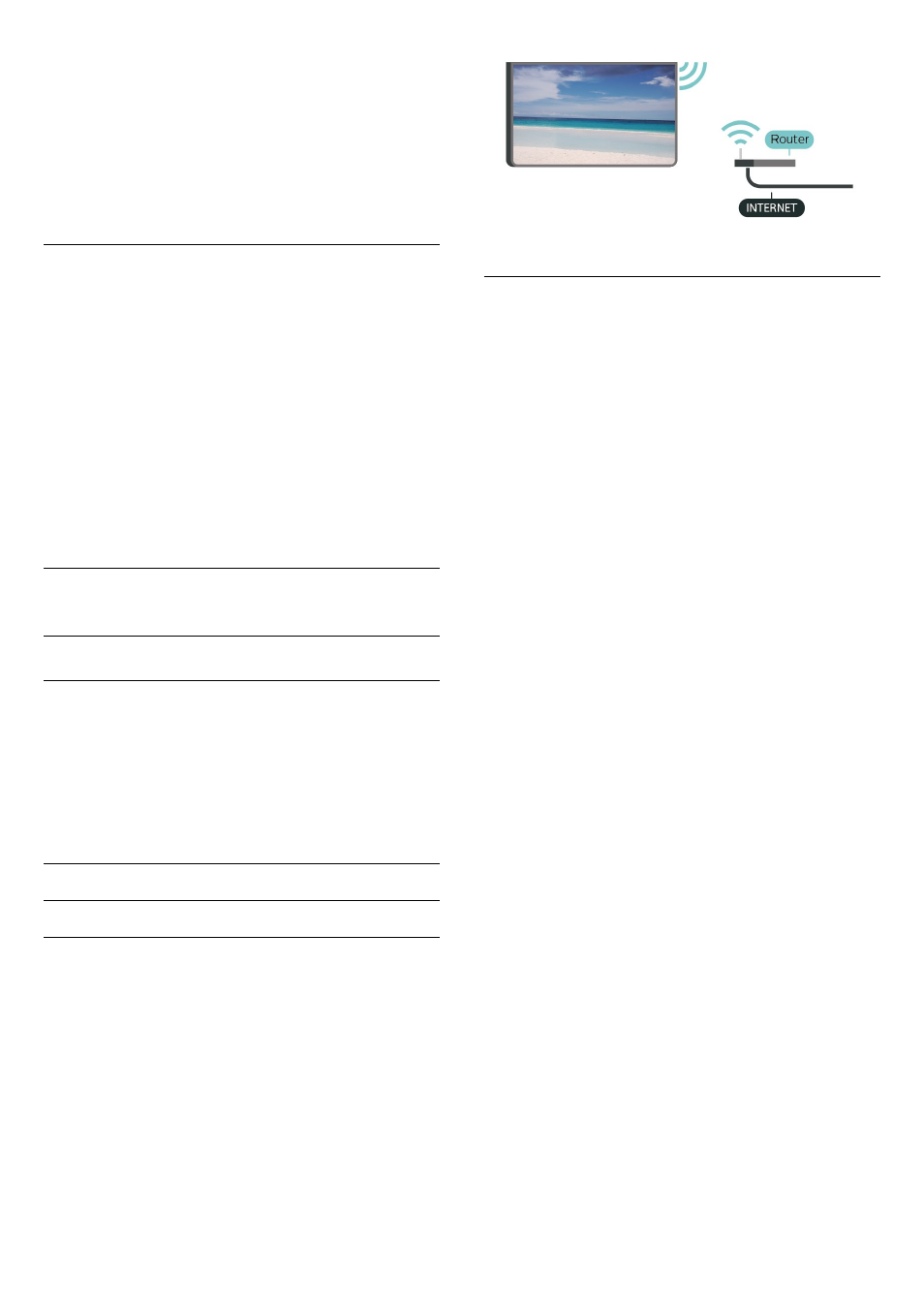
Rating Level.
Select the age and press OK. To switch off the age
rating, select None. However, in some countries you
must set an age rating.
Set Code and Change Code
Press
/
Home>
Settings > Content rating.
The child lock code is used to lock or unlock channels
or programmes.
Set new code or reset change code.
Press
/
Home >
Settings > Content rating >
Change Code.
Note
:
If you forgot your PIN code, you can override the
current code use
8888
and enter a new code.
11.4
Connect your Android TV
Network and Internet
Home Network
To enjoy the full capabilities of your Philips Android
TV, your TV must be connected to the Internet.
Connect the TV to a home network with a high-speed
Internet connection. You can connect your TV
wirelessly or wired to your network router.
Connect to Network
Wireless Connection
What You Need
To connect the TV to the Internet wirelessly, you need
a Wi-Fi router with a connection to the Internet.
Use a high-speed (broadband) connection to the
Internet.
Make the Connection
Make the Connection - WIRELESS
Press
/
Home >
Settings >
Wireless
and Networks > Connect to Network > WIRELESS.
1 -
In the list of found networks, select on your
wireless network. If your network is not in the list
because the network name is hidden (you switched
off the SSID broadcast of the router), select Add New
Network to enter the network name yourself.
2 -
Depending on the type of router, enter your
encryption key - WEP, WPA or WPA2. If you entered
the encryption key for this network before, you can
select OK to make the connection immediately.
3 -
A message will be shown when the connection is
successful.
Make the Connection - WPS
Press
/
Home >
Settings >
Wireless
and Networks > Connect to Network > WPS.
If your router has WPS, you can directly connect to
the router without scanning for networks. If you have
devices in your wireless network that use the WEP
security encryption system, you cannot use WPS.
1 -
Go to the router, press the WPS button and return
to the TV within 2 minutes.
2 -
Select Connect to make the connection.
3 -
A message will be shown when the connection is
successful.
Make the Connection - WPS WITH PIN Code
Press
/
Home >
Settings >
Wireless
and Networks > Connect to Network > WPS WITH
PIN Code.
If your router has WPS with a PIN code, you can
directly connect to the router without scanning for
networks. If you have devices in your wireless
network that use the WEP security encryption system,
you cannot use WPS.
1 -
Write down the 8-digit PIN code shown on screen
and enter it in the router software on your PC. Consult
the router manual on where to enter the PIN code in
31
