Philips Q-Line 55BDL3510Q 55" 4K IPS Digital Signage Display User Manual
Page 31
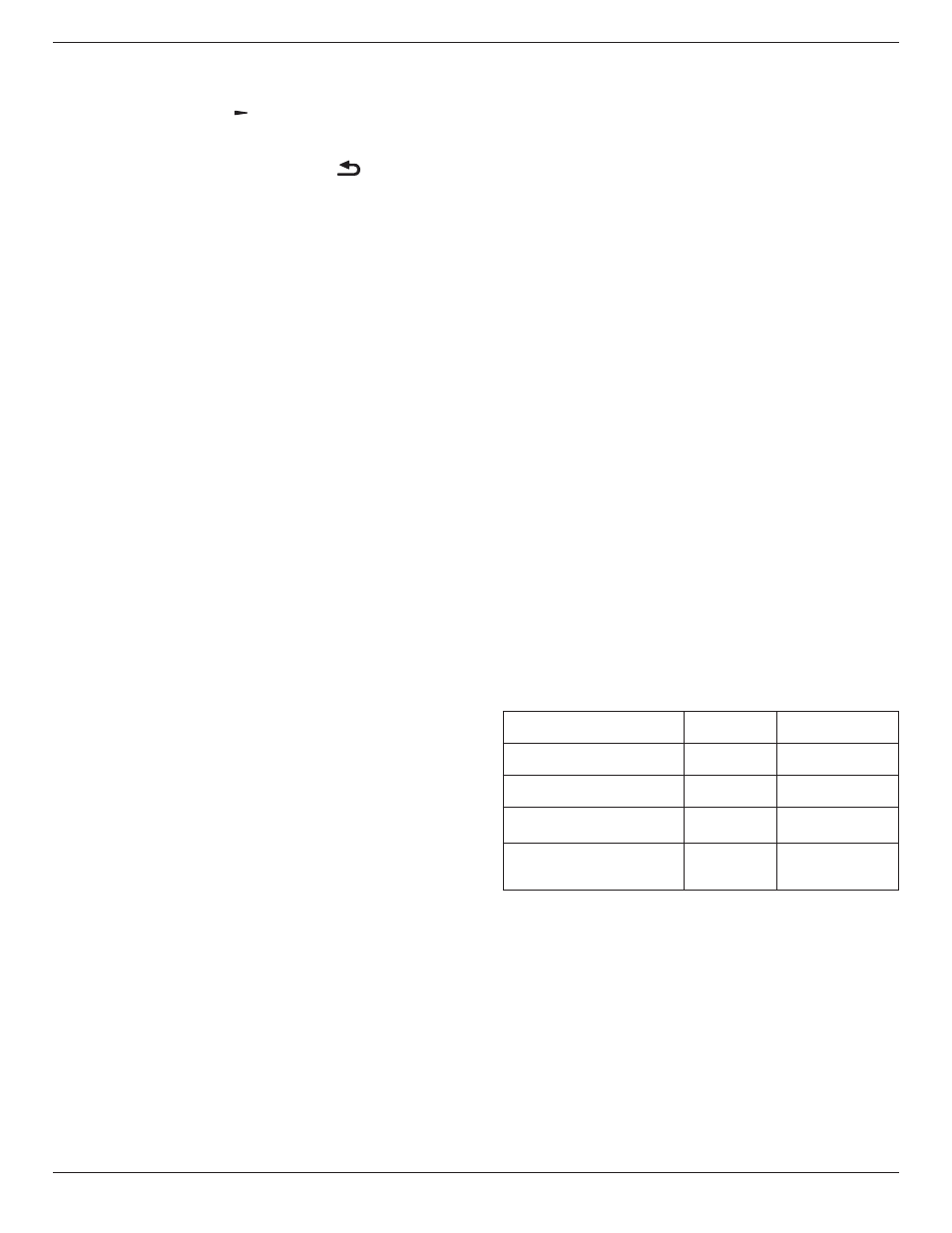
43BDL3510Q_50BDL3510Q_55BDL3510Q
20
Leave hour and minute options empty if you do not want
to use the function of power-on or power-off schedule.
• {
Repeat modes
}
-Press
[ ]
button to select which day
in a week this schedule item will take effect, and then
press the [
OK
] button.
3. For additional schedule settings, press [
], then repeat
the steps above. A check mark in the box next to the
number of the schedule item indicates that the selected
schedule is in effect.
NOTES:
• If the schedules overlap, the scheduled power-on time
takes priority over scheduled power-off time.
• If there are two schedule items programmed for the
same time, the highest numbered schedule takes
priority. For example, if schedule items #1 and #2 both
set the display to power on at 7:00 AM and off at 5:00
PM, then only schedule item # 2 will take effect.
HDMI EDID
Switch HDMI EDID type: {HDMI 1.4}, {HDMI 2.0}.
HDMI with One Wire
CEC control.
• {
Off
}
- Disable CEC.(Default)
• {
On
} - Enable CEC.
Input Resolution
Set the resolution of the VGA input. This is only required
when the display is unable to detect the VGA input
resolution correctly.
NOTE: This item is functional for VGA input only.
The options are:
• {1024x768 / 1280x768 / 1360x768 / 1366x768}
• {1400x1050 / 1680x1050}
• {1600x1200 / 1920x1200}
• {Auto}: Determines the resolution automatically.
The selected settings will become effective after turning off
the power and turning it on again.
IR Control
Select the operation mode of the remote control when
multiple displays are connected via an RS232 connection.
• {Normal} - All displays can be operated normally by the
remote control unit.
• {Primary} - Designate this display as the primary display
for remote control operation.
Only this display can be operated by the remote control.
(In primary mode, IR key will always be processed regardless
the monitor id/group settings).
• {Secondary} - Designate this display as the secondary
display.
This display can not be operated by the remote control, and
will only receive the control signal from the primary display
via the RS232 connection.
• {Lock All} / {Lock all but Volume} / {Lock all but Power} /
{Lock all expect PWR & VOL}
- Lock the remote control function of this display.
To unlock, press and hold the INFO button on the remote
control for 6 (six) seconds.
Keypad Control
Choose to enable or disable the display keyboard (control
buttons) function.
• {Unlock} - Enable the keyboard function.
• {Lock All} / {Lock all but Volume} / {Lock all but Power}
/ {Lock all expect PWR & VOL} - Disable the keyboard
function.
Power Save
Mode 1 [TCP off, WOL off, auto off]
Mode 2 [TCP off, WOL on, auto off]
Mode 3 [TCP on, WOL off, auto on/off]
Mode 4 [TCP on, WOL off, no auto on/off]
Power save modes
Mode 1:
DC off -> Power off. LED: Red.
Power Save -> Power off. LED: Red
Mode 2:
DC off -> Power off. LED: Orange. Can be waken up.
Power Save -> Power off. LED: Orange. Can be waken up.
Mode 3:
DC off -> Power off. LED: Red.
Power Save -> Power Saving. LED: Orange. Can be waken
up.
Mode 4:
DC off -> Power off. LED: Red.
Power Save -> Will not enter power save mode. Show “no
signal” only.
RCU Power
Button Off
No Signal
Mode 1
[TCP off, WOL off, auto off ]
DC off
DC off
Mode 2
[TCP off, WOL on, auto off]
DC off
DC off
Mode 3
[TCP on, WOL off, auto on/off]
Backlight off
When signal is back,
system wake up
Mode 4
[TCP on, WOL off, no auto on/
off]
Backlight off
Backlight on, show
no signal
Pixel Shift
Choose to enable or disable Pixel Shift and the status of
shifting cycle from 10-600 seconds.
Every shifting cycle, a pixel will move 2 pixel to next
position.
The shifting rule is: LEFT -> BACK -> RIGHT -> BACK ->
DOWN -> BACK.
Off Timer
Set automatically power off time (in hours).
USB Autoplay
Choose to play source type. The options are: {Off} / {On}.
