Id remote control – Philips Q-Line 55BDL3510Q 55" 4K IPS Digital Signage Display User Manual
Page 18
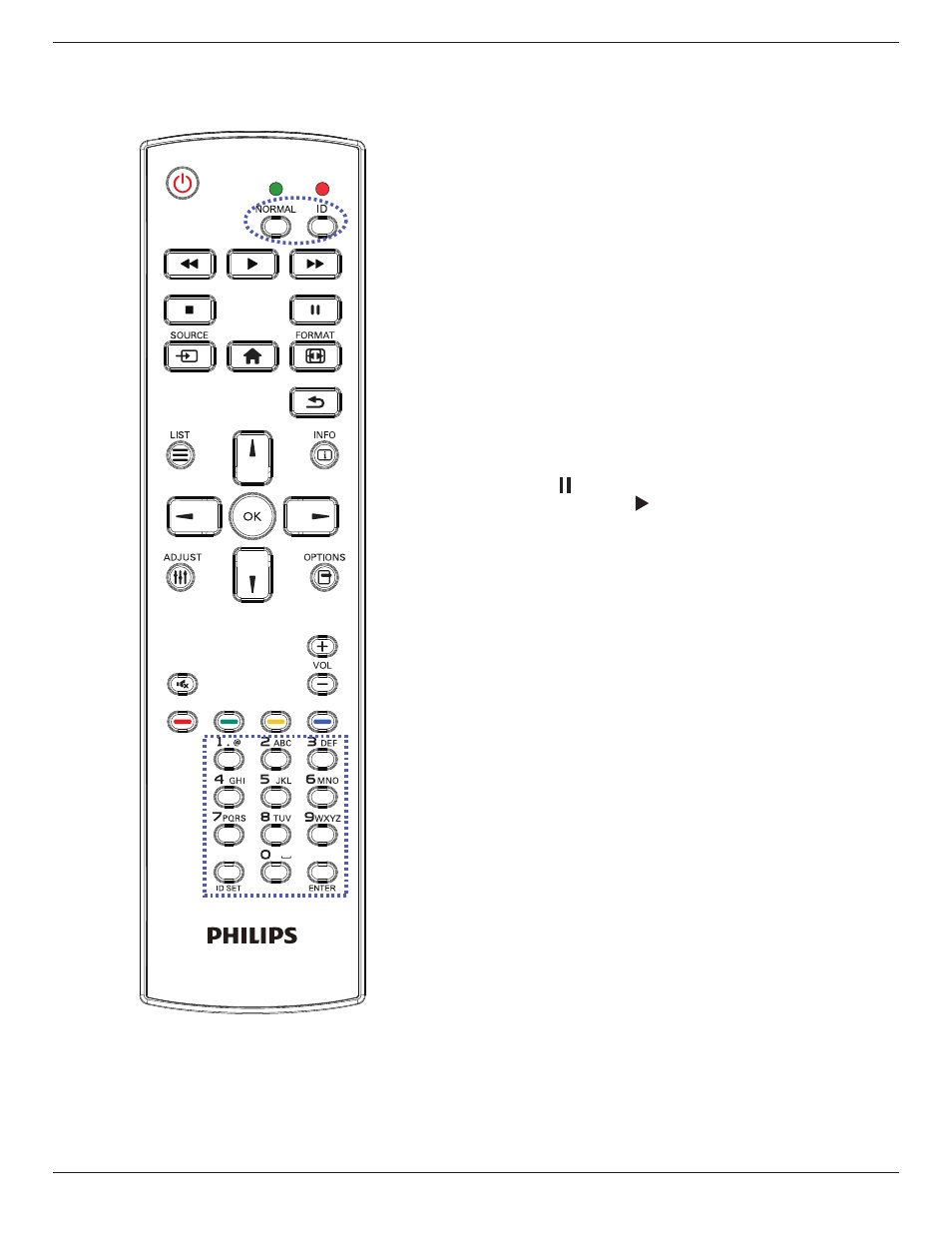
43BDL3510Q_50BDL3510Q_55BDL3510Q
7
2.3.2. ID Remote Control
Set the remote control ID if you intend to use this remote
control on several different displays.
Press [
ID
] button. The red LED blinks twice.
1. Press [ID SET] button for more than 1 second to enter the
ID Mode. The red LED lights up.
Press the [ID SET] button again to exit from ID mode. The
red LED lights off.
Press the digit numbers [
0
]
~
[
9
] to select the display you
want to control.
For example: press [
0
] and [
1
] for display No.1, press [
1
] and [
1
]
for display No.11.
The numbers available are from [
01
]
~
[
255
].
2. Not pressing any button within 10 seconds will exit the
ID Mode.
3. If a wrong button is pressed, wait 1 second after the red
LED lights off and then lights up again, then press the
correct digits again.
4. Press [
ENTER
] button to confirm. The red LED blinks
twice and then lights off.
NOTE:
• Press [
NORMAL
] button. The green LED blinks twice,
indicating the display is in normal operation.
• It is necessary to set up the ID number for each display
before selecting its ID number.
• Use “ ” (pause) key on the remote control to freeze
the screen. Use “ ” (play) key on the remote control to
unfreeze the screen.
• The “freeze” feature only can be adopted on “real”
video sources like VGA, AV, YPbPr, HDMI, DVI, DP.
• Any operation on the remote control or video mode
change will unfreeze the screen.
