Cleaning the print head, Epson stylus color 670 – Epson STYLUS 670 User Manual
Page 8
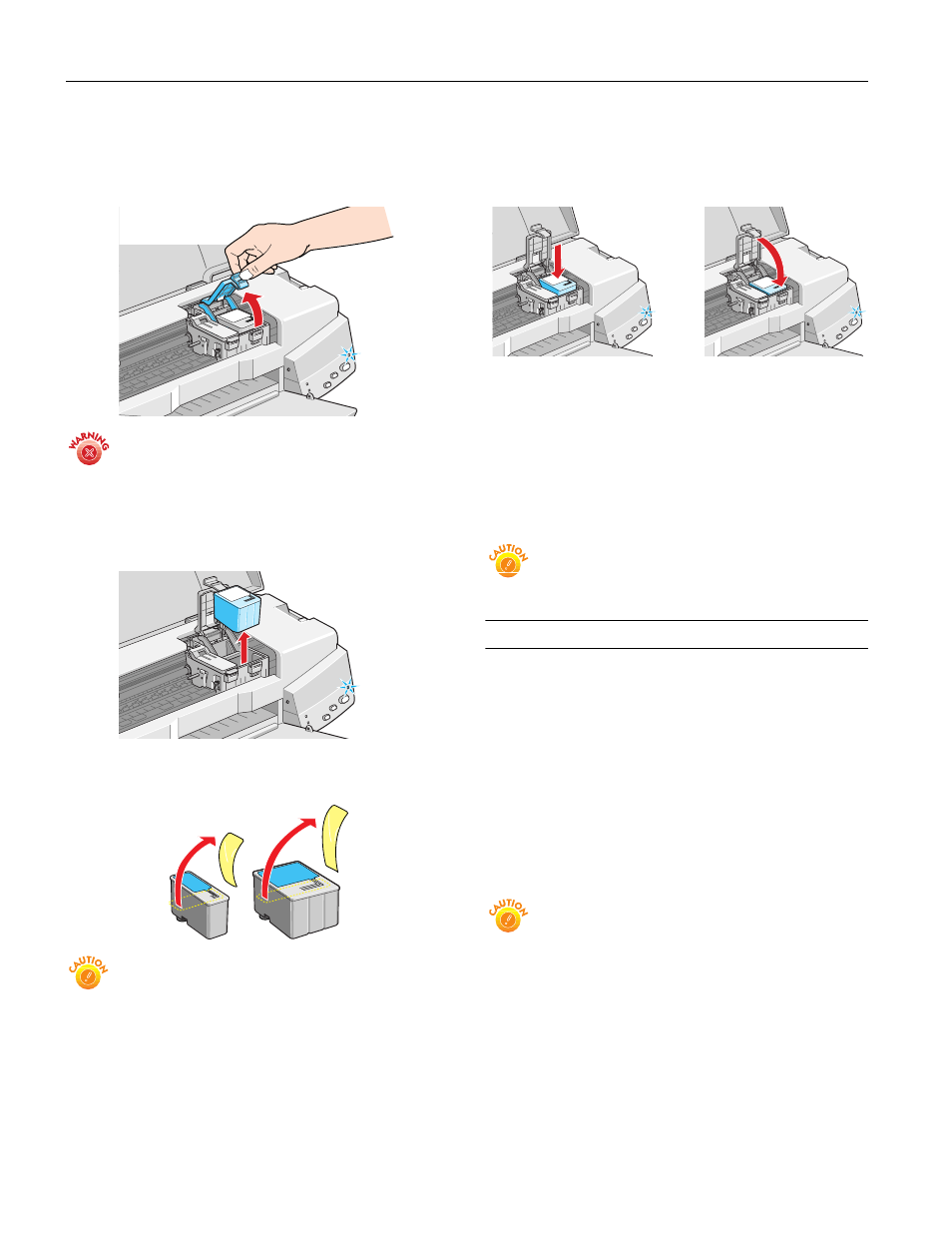
EPSON Stylus COLOR 670
8 -
EPSON Stylus COLOR 670
2/00
3. Pull up the ink cartridge clamp. The cartridge rises up from
its holder. (The illustration shows color ink cartridge
replacement. To replace the black ink cartridge, lift up only
the smaller clamp on the left.)
Keep ink cartridges out of the reach of children and don’t
drink the ink.
If ink gets on your hands, wash them thoroughly with
soap and water. If ink gets into your eyes, flush them
immediately with water.
4. Lift the cartridge out of the printer and dispose of it
carefully.
5. Unwrap the new ink cartridge. Then remove only the yellow
part of the tape seal on top.
You must remove the yellow tape from the top of the
cartridge or you will permanently damage it and a printer
error will occur. Don’t pull off the blue portion or try to
remove the clear seal underneath the cartridge.
6. Lower the new ink cartridge into its holder with the label
facing up and toward the back of the printer. Then press
down the ink cartridge clamp until it locks in place, but
don’t press down on the cartridge itself.
7. If you need to replace the other ink cartridge, repeat steps 3
through 6 before continuing with step 8.
8. Press the
E load/eject button again and close the printer
cover. The printer moves the print head and begins
charging the ink delivery system.
The
P power light flashes and the printer makes noise.
Charging takes about 30 seconds. When it’s finished, the
P power light stops flashing and stays on.
Never turn off the printer while the
P power light is
flashing, unless the printer hasn’t moved or made noise
for more than 5 minutes.
Cleaning the Print Head
If your printed image is unexpectedly light or faint, or dots are
missing from the image, you may need to clean the print head.
This unclogs the nozzles so they can deliver ink properly.
Cleaning the print head uses ink, so clean it only if print
quality declines. You can clean the print head in either of the
following ways:
❏ using the Head Cleaning utility (when the printer is
connected to a local port, not over a network)
❏ using the printer’s control panel buttons
Both methods are described on the next page.
When you don’t turn on your printer for a long time, the
print quality can decline. It’s a good idea to turn on your
printer at least once a month to maintain good print
quality.
If any paper you buy comes with a cleaning sheet, don’t
use the cleaning sheet with your printer; it may jam
inside the printer.
black cartridge
(S020187)
color cartridge
(S020191)
