Care and maintenance, Mc-40bt features continued – MACKIE MC-40BT Wireless Over-Ear Headphones User Manual
Page 8
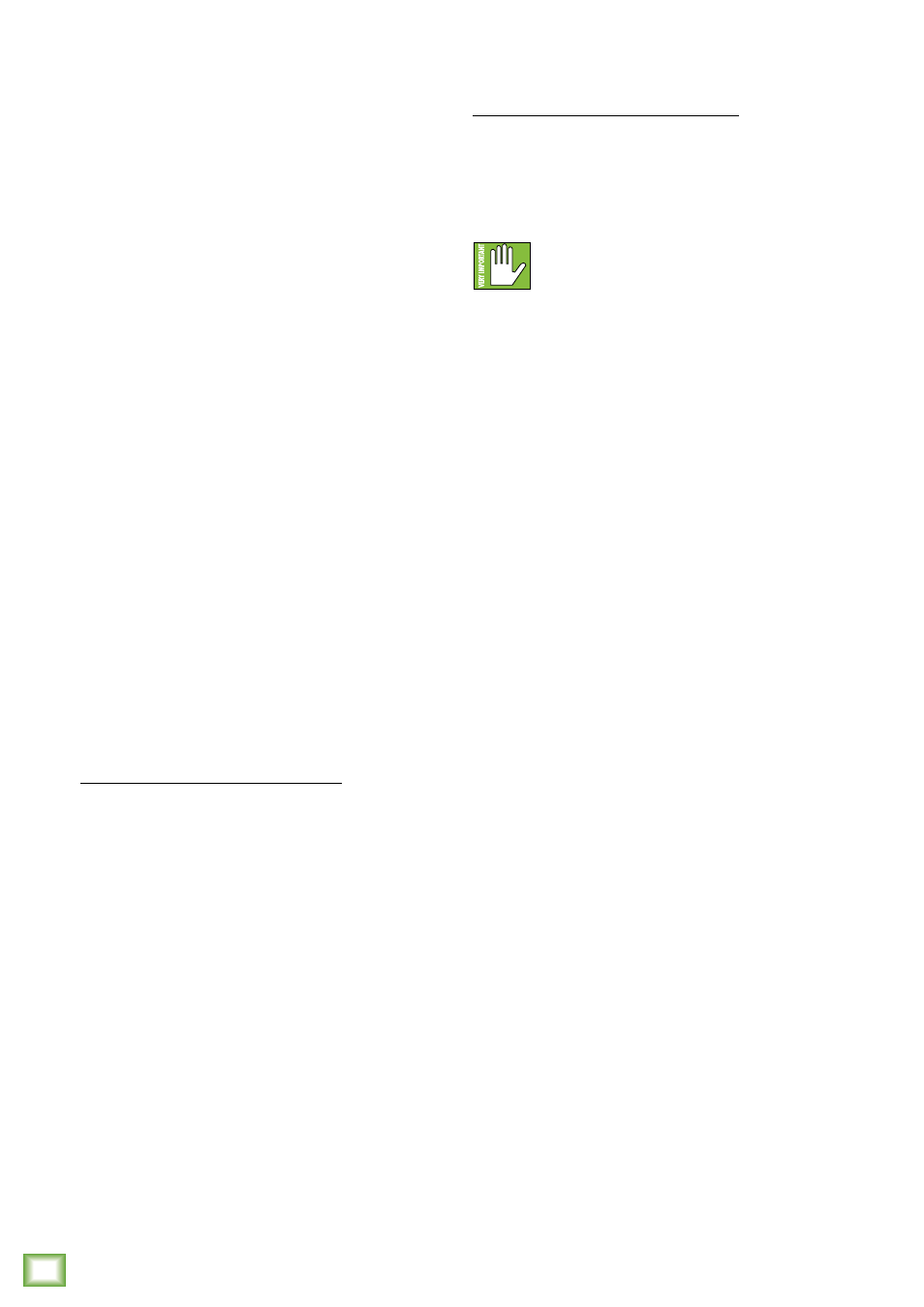
MC-
40B
T W
ireles
s Headphones with Mic and C
ontr
ol
8
MC-40BT Wireless Headphones with Mic and Control
MC-40BT Features continued...
4. Volume / Transport Buttons
These momentary buttons adjust the overall output
level. A simple press and release will do the trick;
multiple times if you need it any quieter or louder.
But that’s not all! With each pair of MC-40BT
wireless headphones ordered in the next ten years,
we’ll also unlock a second feature on these buttons.
That’s right, Bob, when pressed and held, these
act as ‘skip track’ buttons: “+” goes to the next
track and “-” returns to the beginning of the track
that is currently playing.
Don’t delay, operators are standing by!
5. Power / Play / Pause / Bluetooth Button
Now if you thought the dual-feature volume buttons
were out of this world, wait until you hear what this
one single button is capable of... it’s the Offiziersmesser
of wireless headphone buttons!
For starters, press and hold this button down
to power the headphones on and off. Voice prompts
will indicate the power on /off status, as well as
the connecting / paired status.
Upon powering up the MC-40BT headphones, the
Bluetooth function is either:
(1) In sleep mode. See ‘Pairing and connecting
for the first time’ (below) or...
(2) ...Paired and connected. See ‘Previously paired
and connected devices’ (to the right).
Pairing and connecting for the first time:
On the first power-up, a voice prompt will state,
“power on” followed by, “Bluetooth pairing mode”.
While the MC-40BT headphones are in pairing
mode, simultaneously scan for Bluetooth devices
on the computer or device. You should see ‘MC-40BT’
appear in the list of “available devices”. Select it
by tapping it. From there, your Bluetooth device
should indicate that it is successfully connected.
Two additional things will also occur. First, the status
LED will stop flashing blue and red and will begin
to slow flash blue instead. Second, a voice prompt
will say, “connected”.
If this does not work, start the pairing process again,
and make sure that the MC-40BTs and computer /
device are both in pairing mode at the same time.
Previously paired and connected devices:
The Bluetooth connection will disconnect if it’s out
of range. Previously paired and connected devices will
automatically reconnect upon subsequent power-ups;
no need to re-pair devices each time! In this case,
a voice prompt will state, “power on” followed by,
“connected”.
The Bluetooth connection may disconnect
when affected by electrostatic discharge
(ESD) or electrical fast transients (EFT).
If this occurs, manually reconnect the Bluetooth
connection.
Once the MC-40BT wireless headphones have been
paired with a device, this single button controls a few
more things.
Press this button to quickly play or pause
the Bluetooth stream. Pressing this button also
answers and ends phone calls. As mentioned above,
pressing and holding this button down would power
the headphones off, so don’t do that until you’re ready.
A “power off” voice prompt will confirm.
Care and Maintenance
Your MC-40BT wireless headphones will provide
many years of reliable service if you follow these
guidelines:
• Avoid exposing them to moisture. If they will
be used outdoors, be sure they are under cover
if rain is expected.
• Use a dry cloth to clean the headphones. Only
do this when the power is turned off. Avoid getting
moisture into any of the openings of the headphones,
particularly where the drivers are located.
