Quick menu – VIEWSONIC VX3418-2KPC 34" 21:9 Curved VA Gaming Monitor User Manual
Page 18
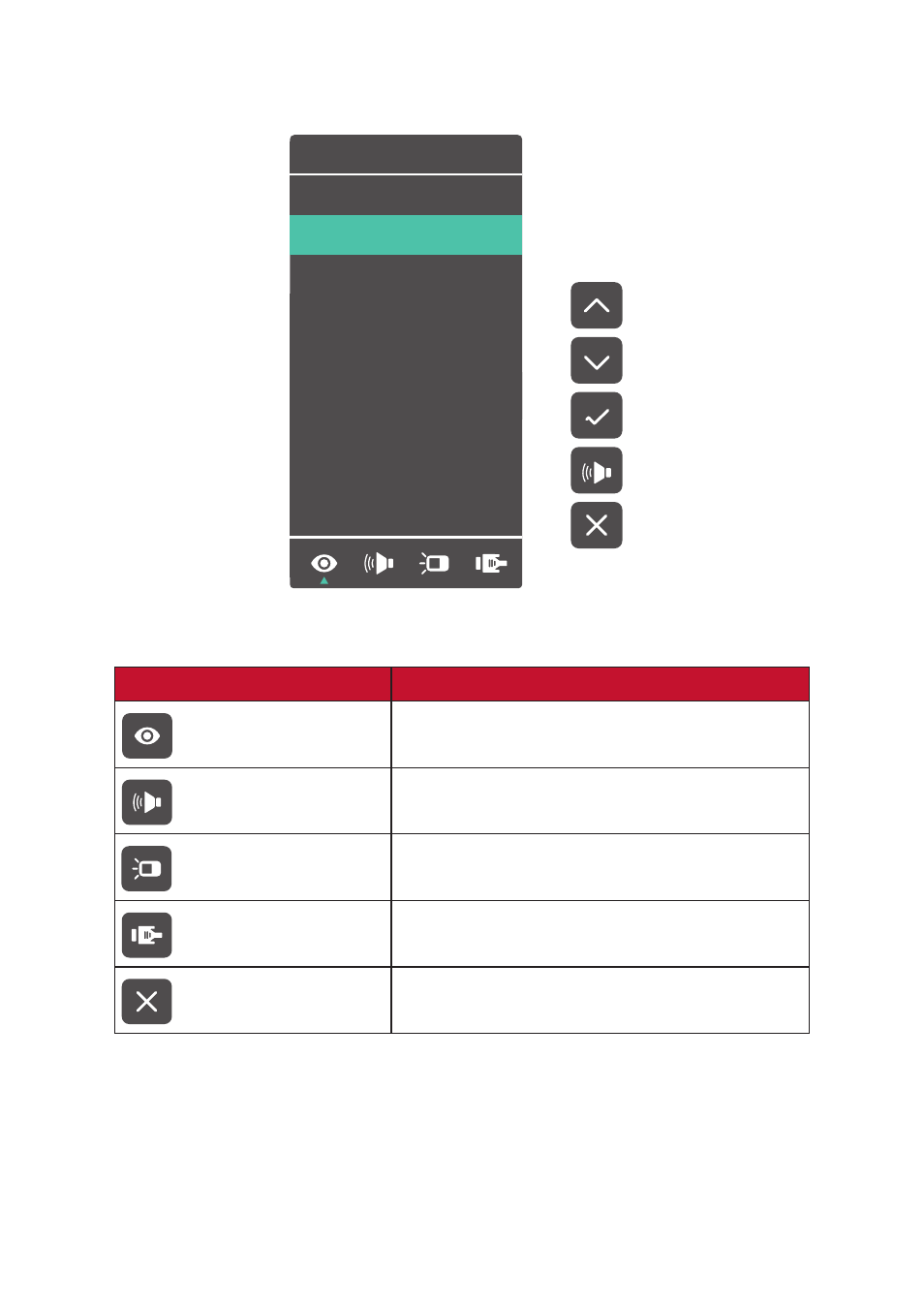
18
Quick Menu
Press the
1(
«
)
key to activate the Quick Menu.
View Mode
Standard
FPS Game
RTS Game
MOBA Game
Movie
Web
Text
MAC
Mono
NOTE:
Follow the key guide that appears on the bottom of the screen to select
the option or make adjustments.
Menu
Description
ViewMode
Select one of the preset color settings.
Volume
Adjust the level, or mute the volume.
Contrast/Brightness
Adjust the contrast or brightness level.
Input Select
Select the input source.
Exit
Exit the Quick Menu.
This manual is related to the following products:
- VX2418-P-MHD 23.8"16:9 165 Hz Gaming LCD Monitor VX3218-PC-MHD 31.5" 16:9 165 Hz Curved LCD Gaming Monitor VX2267-MHD 22" 16:9 FreeSync VA Monitor VX2767-MHD 27" 16:9 FreeSync VA Monitor VA2447 24" VA Monitor VX3267U-2K 31.5" 1440p HDR Monitor VA2747-MH 27" 16:9 Adaptive-Sync VA Monitor OMNI 27" HDR 165 Hz Gaming Monitor VX3218C-2K 31.5" 1440p 165 Hz Curved Gaming Monitor VX2416 23.8" 100 Hz Gaming Monitor VA2409m 23.6" Monitor VA2715-2K-MHD 27" 1440p Monitor VA2447-MH 23.8" 16:9 Adaptive-Sync VA Monitor 27" 16:9 Curved VA Gaming Monitor VA3456-MHDJ 34" 21:9 IPS Monitor VX2418C 23.6" 165 Hz Curved Gaming Monitor VA2247-MH 22" 16:9 Frameless Adaptive-Sync Monitor 24" 16:9 240 Hz IPS Gaming Monitor
