NEC E242N-BK 24" 16:9 IPS Monitor User Manual
Page 18
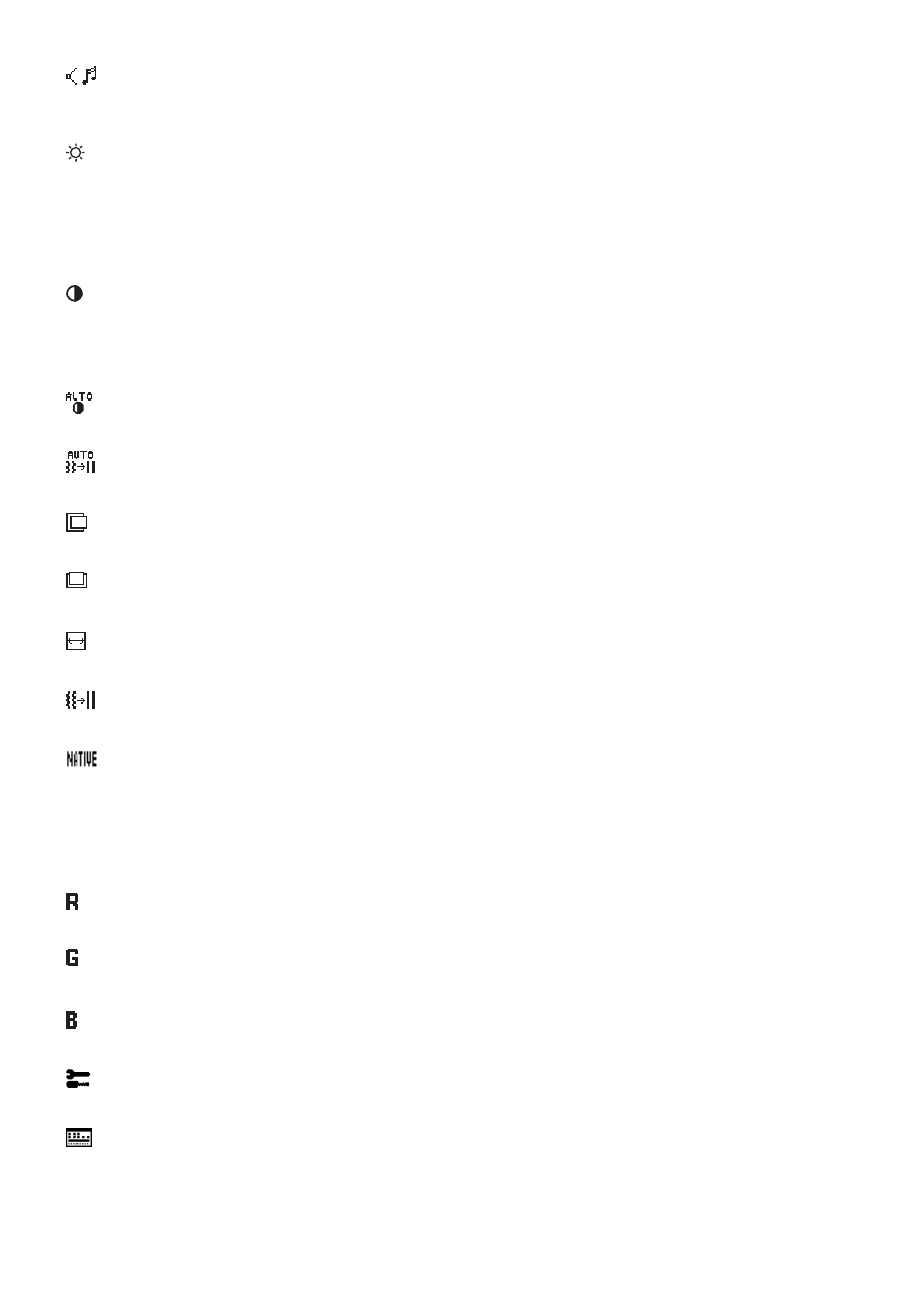
English-16
VNLUME
Controls the volume of the speakers or headphones.
To mute the speaker output select Audio icon and touch INPUT/RESET key.
BRIGHOESS
Adjusts the overall image and background screen brightness.
Touch INPUT/RESET key to enter [ECO MODE].
ECN MNDE NFFE:
Sets brightness variable from 0% to 100%.
ECN MNDE1E:
Sets brightness 70%.
ECN MNDE2E:
Sets brightness 30%.
NOEE:
hen [DV MODE] is [ON], [ECO MODE] is set to [OFF] and cannot be changed.
CNORASO
Adjusts the image brightness in relation to the background.
To enter the [DV MODE] setting, touch the INPUT/RESET key.
DV MNDE
: Setting that adjusts the brightness by detecting the screen’s black areas and optimizes it.
NOEE:
[OFF] is used for TCO Certificate compliance.
AUON CNORASO (Analog input only)
Automatically adjusts the image displayed for non-standard video inputs.
AUON ADJUSO (Analog input only)
Automatically adjusts the image position, the [H.SIZE] and [FINE] settings.
LEFO/RIGHO (Analog input only)
Controls horizontal image position within the display area of the LCD.
DNW/UP (Analog input only)
Controls vertical image position within the display area of the LCD.
H. SIZE (Analog input only)
Adjusts the horizontal size by increasing or decreasing the setting.
FIE (Analog input only)
Improves focus, clarity and image stability by increasing or decreasing this setting.
CNLNR
Six color presets (9300 / 7500 / sRNB / USER / NATIVE / L/B) select the desired color setting.
NOEE:
You can directly change to [L/B] (LO BLUE LINHT MODE) by touching the SELECT key for 3 seconds
or more.
For changing to other settings from [L/B] mode, touch the SELECT key to show OSD menu and enter
[COLOR].
hen [L/B] is selected in [COLOR] control, [CONTRAST] and [DV MODE] are disabled.
RED
Increases or decreases [RED]. The change will appear on screen.
GREE
Increases or decreases [NREEN]. The change will appear on screen.
BLUE
Increases or decreases [BLUE]. The change will appear on screen.
ONNL
Selecting [TOOL] allows you to get into the sub menu. See
.
NSD ONNL
Selecting [OSD TOOL] allows you to get into the sub menu. See
.
