NEC E221N-BK 21.5" 16:9 Narrow Bezel IPS Monitor User Manual
Page 8
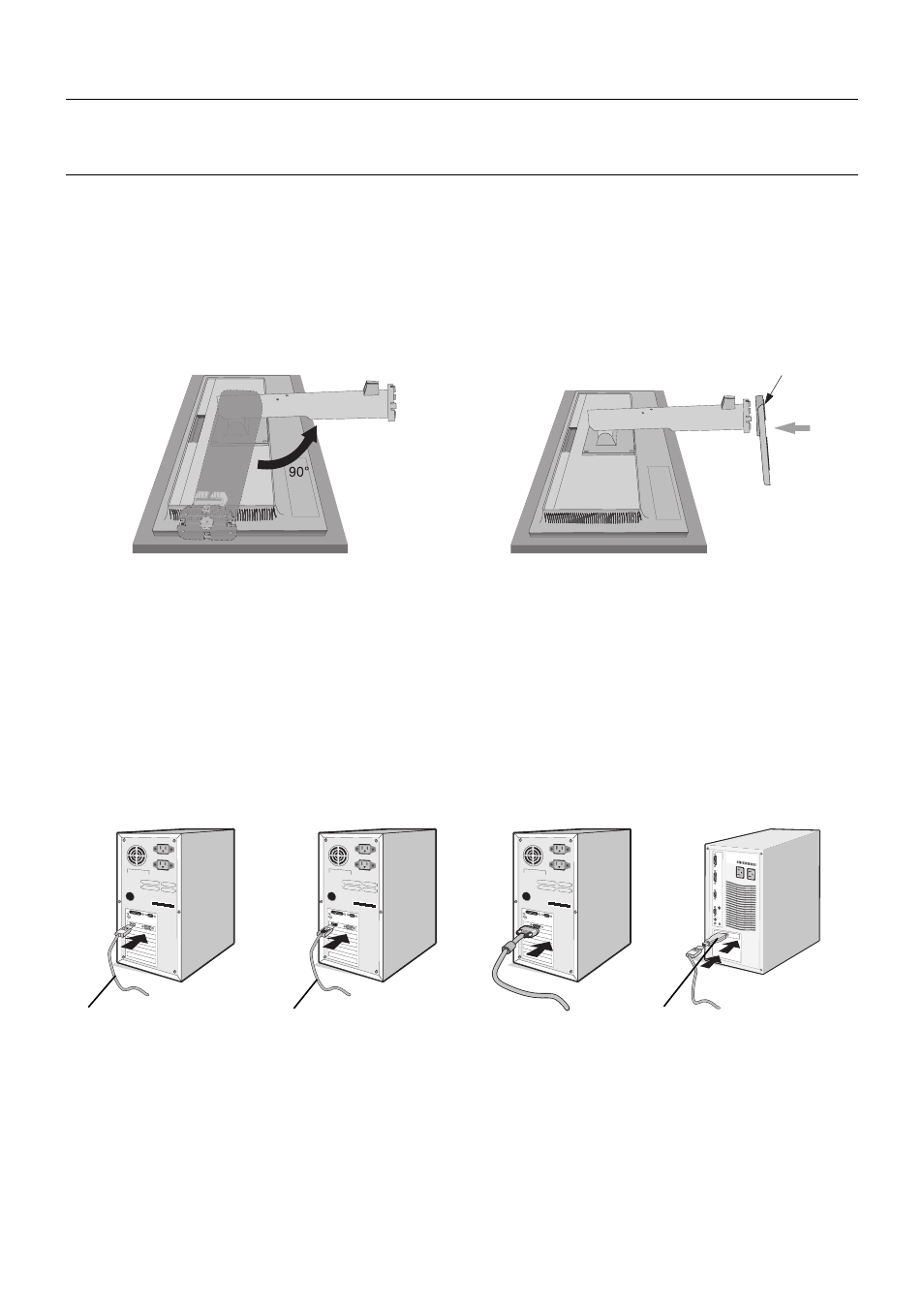
English-6
Contents
For contents, please refer to the contents sheet.
Quick Start
To attach the Base to the LCD stand:
1. Place monitor face down on a non-abrasive surface (
Figure 1
).
NOTE:
Handle with care when monitor facing down, for avoiding damage to the front control keys.
2. Please pivot base 90 degrees as shown in
Figure 1
.
NOTE:
Handle with care when pulling the stand.
3. Attach the base stand to LCD monitor and properly lock screw of base stand bottom (
Figure 2
).
NOTE:
Reverse this procedure if you need to re-pack the monitor.
Figure 1
Figure 2
Screw
To connect the LCD monitor to your system, follow these instructions:
NOTE:
Make sure to read “Recommended Use” (page 4) before installation.
The accessories included will depend on the where the LCD monitor is to be shipped.
1. Turn off the power of your computer.
2.
For a PC with DisplayPort output:
Connect the DisplayPort cable to the connector of the display card in your system
(
Figure A.1
).
For a PC with HDMI output:
Connect the HDMI cable to the connector of the display card in your system (
Figure A.2
).
For a PC with Analog output:
Connect a 15-pin mini D-SUB signal cable to the connector of the display card in your
system (
Figure A.3
).
For a MAC with Thunderbolt output:
Connect a Mini DisplayPort to DisplayPort adapter to the computer and then attach
the DisplayPort cable to the adapter and to the display (
Figure A.4
).
Figure A.1
Figure A.3
Figure A.2
Figure A.4
DisplayPort cable
HDMI cable
Macintosh Cable Adapter
Macintosh Cable Adapter
NOTE:
1. When removing the DisplayPort cable, hold down the top button to release the lock.
2. Please use a DisplayPort Certifi ed DisplayPort cable.
3. Please use a High Speed HDMI cable with HDMI logo.
