English – NEC E221N-BK 21.5" 16:9 Narrow Bezel IPS Monitor User Manual
Page 7
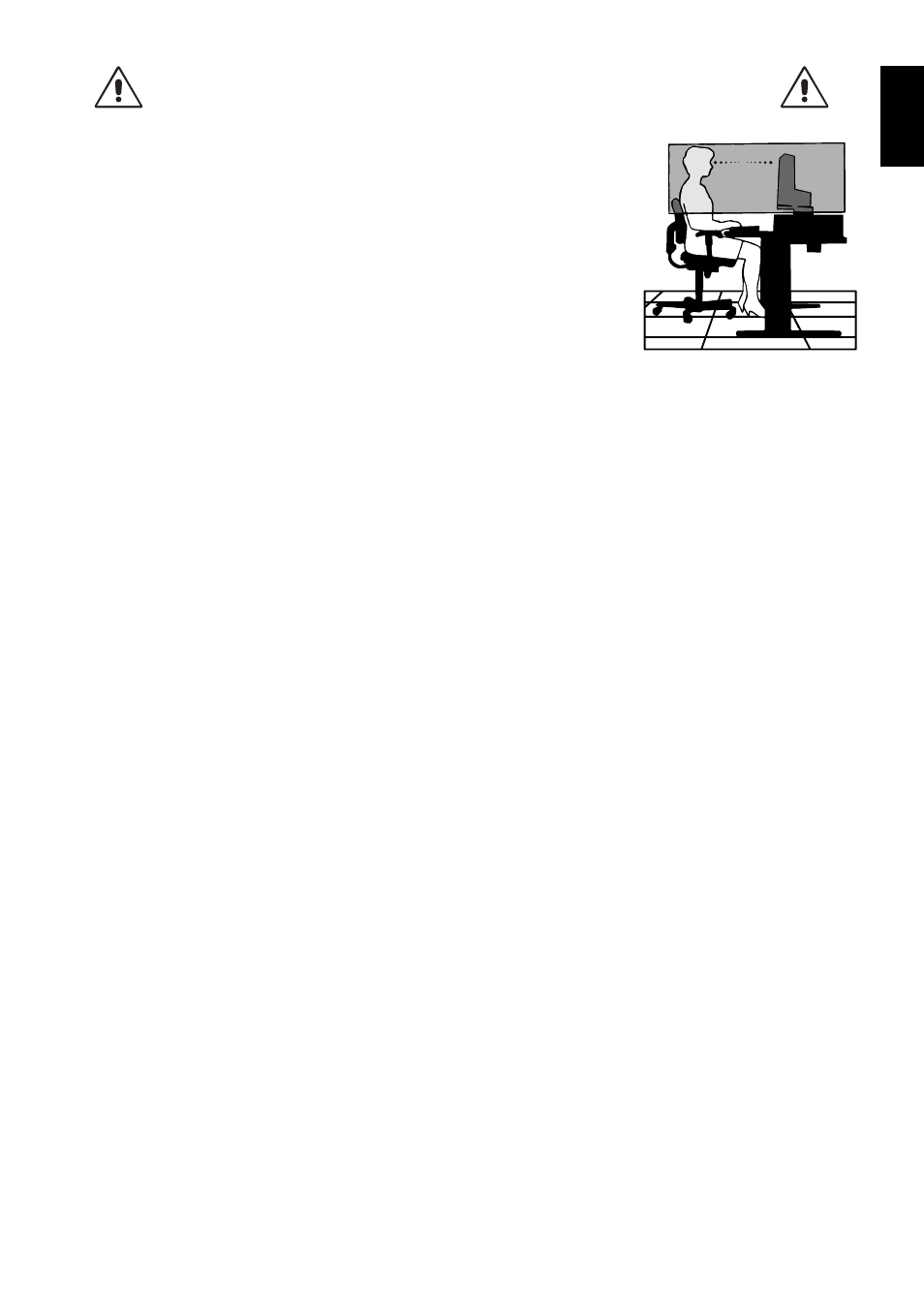
English-5
English
CORRECT PLACEMENT AND ADJUSTMENT OF THE MONITOR CAN
REDUCE EYE, SHOULDER AND NECK FATIGUE. CHECK THE
FOLLOWING WHEN YOU POSITION THE MONITOR:
•
For optimum performance, allow 20 minutes for the display to warm up.
•
Adjust the monitor height so that the top of the screen is at or slightly below eye level.
Your eyes should look slightly downward when viewing the middle of the screen.
•
Position your monitor no closer than 40 cm (15.75 inches) and no further away than
70 cm (27.56 inches) from your eyes. The optimal distance is 50 cm (19.69 inches).
•
Rest your eyes periodically by focusing on an object at least 20 feet away. Blink often.
•
Position the monitor at a 90° angle to windows and other light sources to minimize glare
and refl ections. Adjust the monitor tilt so that ceiling lights do not refl ect on your screen.
•
If refl ected light makes it hard for you to see your screen, use an anti-glare fi lter.
•
Clean the LCD monitor surface with a lint-free, non-abrasive cloth. Avoid using any
cleaning solution or glass cleaner!
•
Adjust the monitor’s brightness and contrast controls to enhance readability.
•
Use a document holder placed close to the screen.
•
Position whatever you are looking at most of the time (the screen or reference material) directly in front of you to minimize
turning your head while you are typing.
•
Avoid displaying fi xed patterns on the monitor for long periods of time to avoid image persistence (after-image effects).
•
Get regular eye checkups.
Ergonomics
To realize the maximum ergonomics benefi ts, we recommend the following:
•
To avoid eye fatigue, adjust the brightness to a moderate setting. Place a sheet of white paper next to the LCD screen for
luminance reference.
•
Do not position the Contrast control to its maximum setting.
•
Use the preset Size and Position controls with standard signals.
•
Use the preset Color Setting.
•
Use non-interlaced signals with a vertical refresh rate between 60 Hz.
•
Do not use primary color blue on a dark background, as it is diffi cult to see and may produce eye fatigue due to insuffi cient
contrast.
•
Suitable for entertainment purposes at controlled luminous environments, to avoid disturbing refl ections from the screen.
Cleaning the LCD Panel
•
When the LCD is dusty, please gently wipe with a soft cloth.
•
Please do not rub the LCD panel with coarse or hard material.
•
Please do not apply pressure to the LCD surface.
•
Please do not use OA cleaner as it will cause deterioration or discoloration to the LCD surface.
Cleaning the Cabinet
•
Unplug the power supply
•
Gently wipe the cabinet with a soft cloth
•
To clean the cabinet, dampen the cloth with a neutral detergent and water, wipe the cabinet and follow with a dry cloth.
NOTE:
Many plastics are used on the surface of the cabinet. DO NOT clean with benzene, thinner, alkaline detergent,
alcoholic system detergent, glass cleaner, wax, polish cleaner, soap powder, or insecticide. Do not touch rubber or
vinyl to the cabinet for a long time. These types of fl uids and fabrics can cause the paint to deteriorate, crack or peel.
For more detailed information on setting up a healthy work environment, write to the American National Standard for Human Factors Engineering of Computer
Workstations - ANSI/HFES 100-2007 - The Human Factors Society, Inc. P.O. Box 1369, Santa Monica, California 90406.
