Connecting lan, Connecting av devices, Lan connection – LG 24BR650B-C 23.8" Monitor User Manual
Page 14: Hdmi connection, Usb device connection
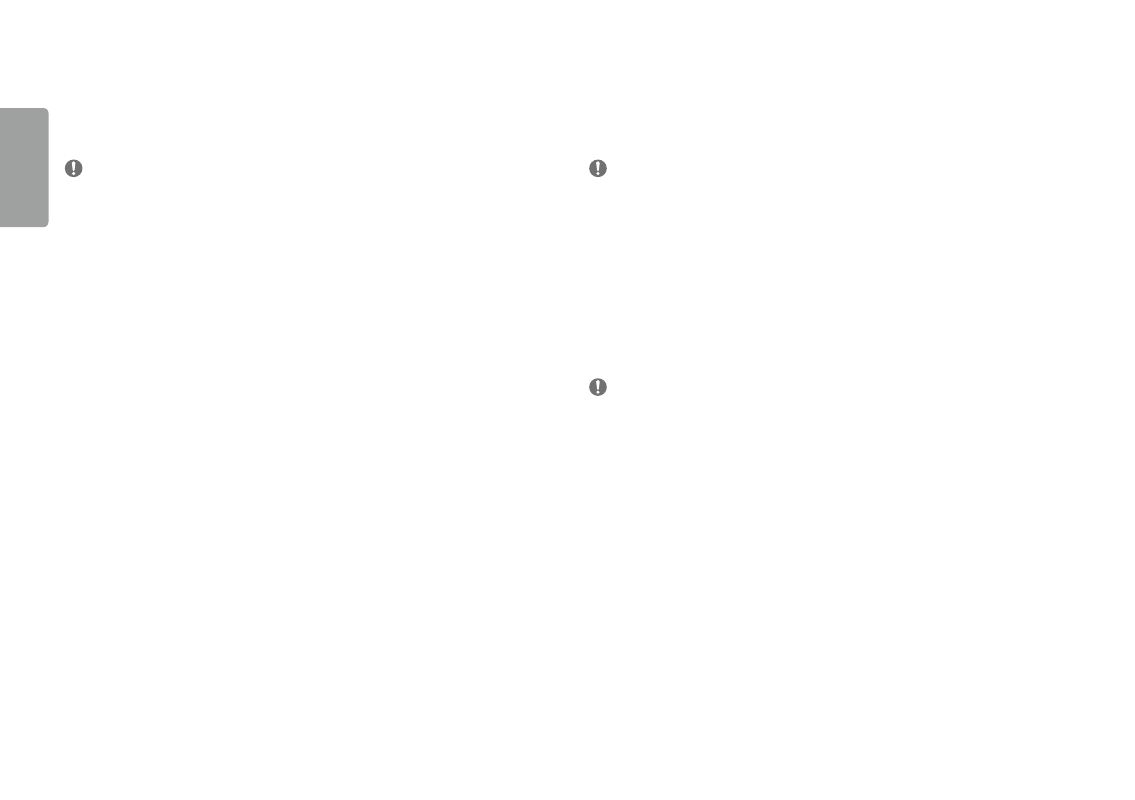
14
ENGLISH
Connecting LaN
LaN connection
Connect the router or switch to the monitor.
NoTE
•
The Lan cable is sold separately.
•
The following Lan cable type can be used: standard: IEEE 802.3 ETHERnET
•
Connect the Lan cable and the peripheral devices to use the monitor.
-
In order to use Ethernet in the PC, the usB-C cable must be connected to the PC.
•
The monitor and PC must be connected with a usB-C cable or usB-B cable to use wired Lan.
Connecting aV Devices
HDmI Connection
HDMI transmits digital video and audio signals from your aV device to the monitor.
NoTE
•
using a DVI to HDMI / DP (DisplayPort) to HDMI cable may cause compatibility issues.
•
use a certified cable with the HDMI logo attached. If you do not use a certified HDMI cable, the screen may not
display or a connection error may occur.
•
Recommended HDMI cable types
-
High-speed HDMI
®
/
TM
cable
-
High-speed HDMI
®
/
TM
cable with Ethernet
uSb Device connection
The usB port on the product functions as a usB hub.
NoTE
•
It is recommended you install all windows updates to keep your windows up-to-date before connecting to the
product for use.
•
Peripheral devices are sold separately.
•
a keyboard, mouse, or usB device can be connected to the usB port.
•
The charging speed may vary depending on the device.
•
To use the monitor’s downstream usB port, connection to the host PC must be established by using a usB C-C
or usB C-a cable for the usB-C port, or a usB B-a cable for the usB-B port.
•
when the usB C-C cable is connected between upstream port of monitor and Host PC, the Downstream port of
monitor support usB 2.0 device.
•
when the usB C-a cable is connected between upstream port of monitor and Host PC, the Downstream port of
monitor support usB 3.0 device.
However, Host PC & usB C-a cable must support usB 3.0 function.
