Osd and power lockouts – Elo TouchSystems 19" 1990L Open-Frame LCD Touchscreen Monitor User Manual
Page 14
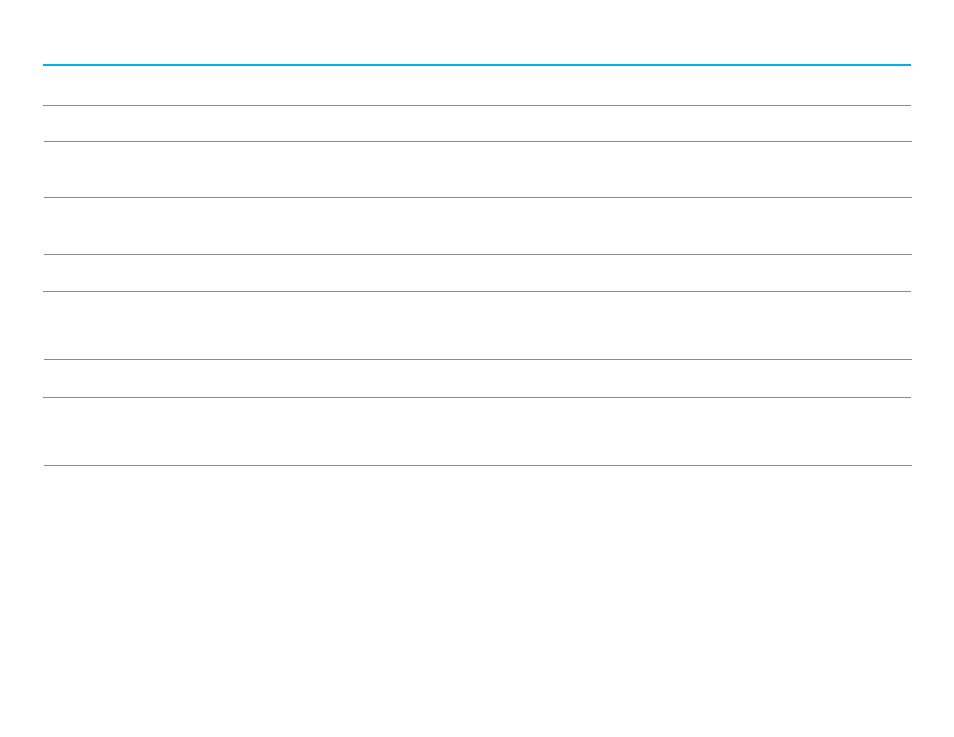
User Manual: 90 Series RevB
UM600129 Rev B, page 13 of 24
Parameter
Available Adjustment
OSD H-Position
Adjust the horizontal location of the OSD menus on the display.
Default: centered
OSD V-Position
Adjust the vertical location of the OSD menus on the display.
Default: centered
OSD Timeout
Adjust how long a period of OSD button inactivity the touchscreen display will wait before closing the OSD.
The adjustable range is between 5 and 60 seconds.
Default: 15 seconds
OSD Language
Select which language the OSD information is displayed in. The available languages are: English, French, Italian, German, Spanish, Simplified Chinese,
Traditional Chinese, and Japanese.
Default: English
Recall Defaults
Select
“Recall Defaults” restores all factory default settings for OSD-adjustable parameters (except OSD
Language) and for Preset Video Mode timings.
Video Priority
The monitor continually scans for active video on the VGA and Display port connectors.
This adjustment selects which of those input ports should be given priority to be displayed. The
options are: HDMI Priority, VGA Priority, DP Priority
Default: HDMI Priority
Touch on Sleep
Touch function enabled/disabled when the monitor goes into the sleep mode. Default:
On
Touch Through
Switch to support two touches when adding a 6mm thickness glass in front of the original touch screen with no air gap.
Default: Off
*This function is only for 10.1” – 21.5”, for the 2494L and 2794L, please contact local sales/FAE to get support as these are addressed
through a configuration file that will need to be loaded.
All touchscreen display adjustments made through the OSD are automatically memorized as soon as they are entered.
This feature saves you from having to reset your choices every time the touchscreen display is unplugged or powered off
and on. If there is a power failure, the touchscreen display settings will not default to the factory specifications.
OSD and Power Lockouts
Press and hold the “Menu” and “Down” buttons for two seconds to enable/disable the OSD Locking feature. When the OSD
Locking is enabled, pressing any of the Menu, Up, Down, or Select keys will have no effect on the system.
Press and hold the “Menu” and “Up” buttons for two seconds to enable/disable the Power Locking feature. When
the Power Locking is enabled, pressing the power switch will have no effect on the system.
