On-screen display (osd) – Elo TouchSystems 19" 1990L Open-Frame LCD Touchscreen Monitor User Manual
Page 12
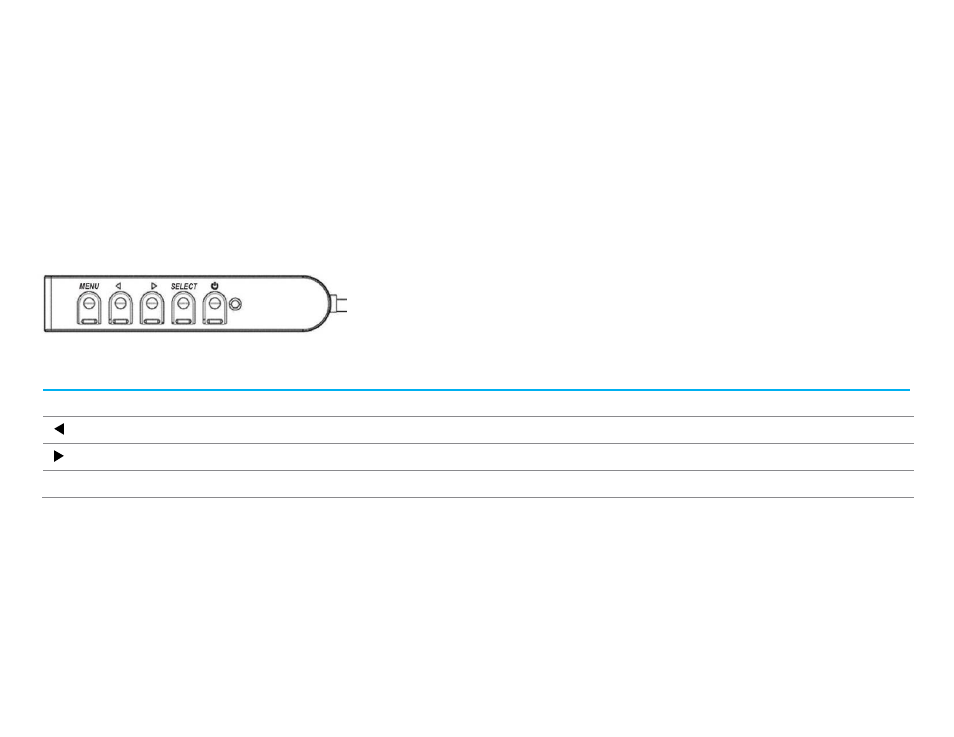
User Manual: 90 Series RevB
UM600129 Rev B, page 11 of 24
displayed on this monitor will look best when your computer’s output resolution matches this monitor’s native resolution.
For computer output resolutions at non-native resoluti
ons, the monitor will scale the video to its panel’s native resolution. This involves
stretching or compressing the input image as needed in the X- and Y-
dimensions to fit the display’s native resolution. An unavoidable byproduct
of the scaling algorithms
is a loss of fidelity when the computer’s output video image is scaled by the monitor to fit the display. This loss of
fidelity is most apparent when viewing feature-rich images at close distances (for example images containing small-font text).
Your touchscreen display will likely not require video adjustments. However, for analog VGA video, variations in video graphic card outputs may require
user adjustments through the OSD to optimize the quality of the
monitor’s displayed image. These adjustments are “remembered” by the touchscreen
display. Also, to reduce the need for adjustments for different video mode timings, the monitor correctly scales and displays some of the video
industry’s most common video timing modes. Refer to the technical specifications for this monifor a list of these Preset
Video Modes.
On-Screen Display (OSD)
Four OSD buttons are located on a wired control box. These can be used to
adjust various display parameters. The buttons and their functionality are:
Button
Function when OSD is not displayed
Function when OSD is displayed
Menu
Display OSD Main menu
Return to previous OSD menu
Display OSD Contrast submenu
Decrease value of selected parameter / select previous menu item
Display OSD Brightness submenu
Increase value of selected parameter / select next menu item
Select
Display Video Priority submenu
Select parameter for adjustment / select submenu to enter
