Signal settings – Eizo FlexScan EV2456 24.1" 16:10 IPS Monitor User Manual
Page 21
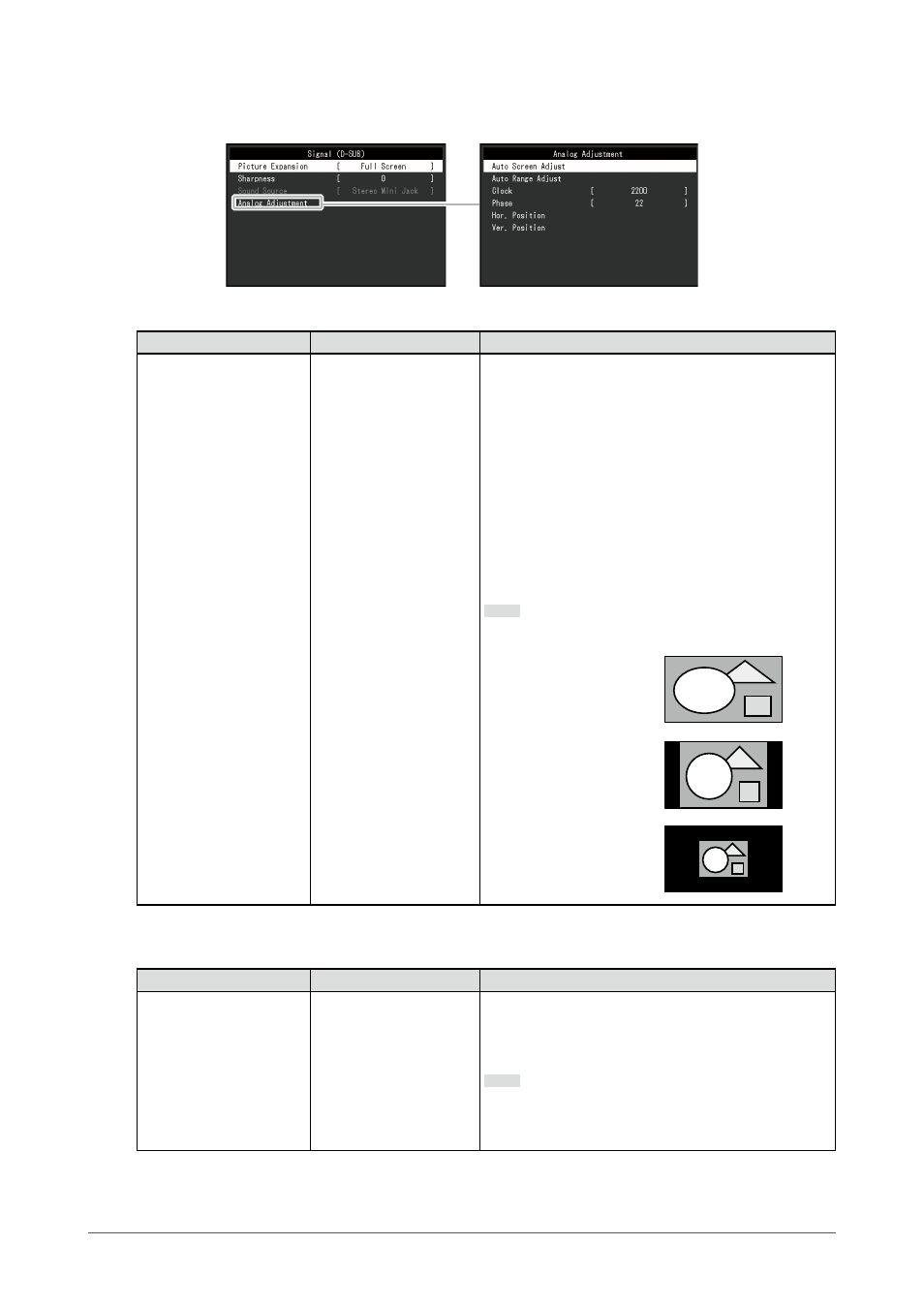
21
Chapter 3 Advanced Adjustment/Setting
●
Signal Settings
Set the method for outputting the signal input from the PC to the monitor.
Function
Setting Range
Description
Picture Expansion
Auto
*1
Full Screen
Aspect Ratio
Dot by Dot
The screen size of the monitor display can be changed.
•
“Auto” The monitor automatically changes the
screen size according to the aspect ratio and
resolution information from the PC.
•
“Full Screen” Images are stretched to full screen.
Since aspect ratios are not maintained, images
may be distorted in some cases.
•
“Aspect Ratio” Images are enlarged to full screen
without changing the aspect ratio. Since aspect
ratios are maintained, blank horizontal or vertical
borders may appear.
•
“Dot by Dot” Displays the image at the set
resolution or size specified by the input signal.
Note
•
Example settings
- Full Screen
- Aspect Ratio
- Dot by Dot
*1 Only enabled when input signal information according to which the setting can be automatically
determined is detected during HDMI input
Function
Setting Range
Description
Sharpness
2 to -2
When a low-resolution image is displayed in “Full
Screen” or “Aspect Ratio” mode, text or lines in the
displayed image may be blurred. This function reduces
this blurring effect.
Note
•
The sharpening setting may not be required
depending on the display resolution. (“Sharpness”
cannot be selected in such cases.)
