Eizo FlexScan EV2456 24.1" 16:10 IPS Monitor User Manual
Page 14
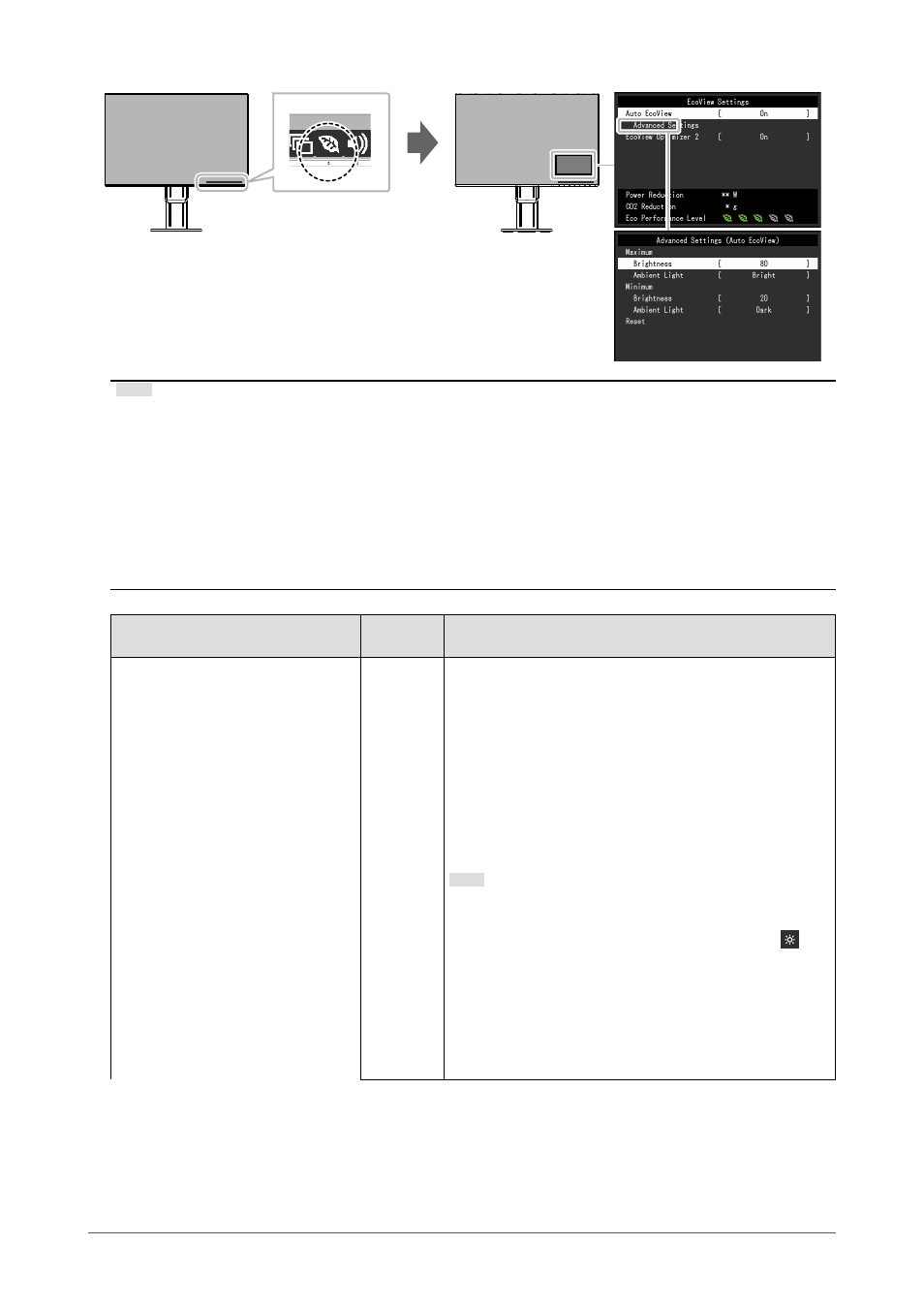
14
Chapter 2 Basic Adjustment/Setting
Note
•
The power saving level (Power Reduction, CO
2
Reduction, and Eco Performance Level) can be checked on the
“EcoView Settings” menu. The more indicators that light up representing the Eco Performance Level, the higher
the power saving level attained.
- Power Reduction: the reduction in the backlight’s power consumption as a result of the adjusted brightness
value.
- CO
2
Reduction: converted from the “Power Reduction” value, this is an estimate of the quantity of CO
2
emissions reduced when using the monitor for 1 hour.
•
The numeric value is a result of calculation based on a default setting (0.000555t-CO2/kWh) determined by a
Japanese ministerial ordinance (2006, Ministry of Economy, Trade and Industry, Ministry of Environment, civil
code article 3) and may differ depending on country and year.
Function
Setting
Range
Description
Auto EcoView
On
Off
The ambient light sensor on the front of the monitor detects
the ambient brightness to automatically adjust the screen
brightness to a comfortable level using Auto EcoView. The
power consumption of the backlight can be curtailed by
adjusting the brightness to an appropriate level.
This function can also mitigate eye strain and tiredness
caused by a screen that is too bright or too dark.
Use the “Advanced Settings” to set the automatic adjustment
range to suit the monitor’s usage environment or personal
preference.
Note
•
Be careful not to block the ambient light sensor on the
lower side of the monitor when using Auto EcoView.
•
Even when the Auto EcoView setting is “On”, the
operation switch on the front of the monitor or color
adjustment can be used to change the “Brightness” to
suit your personal preference. Moreover, the manner in
which the Auto EcoView function changes brightness
also differs according to the changed value.
•
When “DICOM” is selected for the color mode, the Auto
EcoView setting is turned “Off”.
