3 troubleshooting (faq), Troubleshooting (faq) -12 – Asus ZenScreen OLED 15.6" HDR Portable Monitor User Manual
Page 26
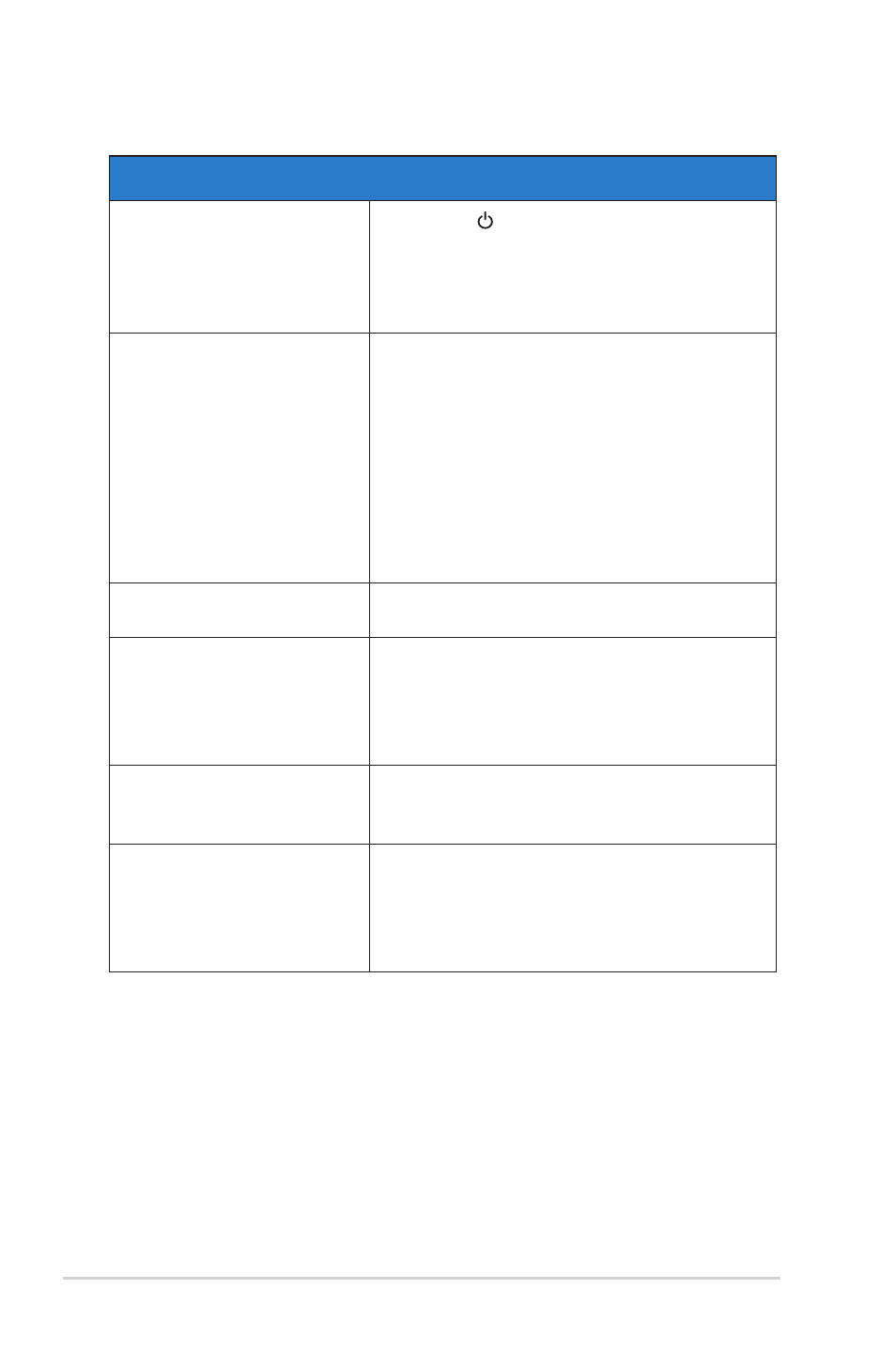
3-12
Chapter 3: General Instruction
3.3
Troubleshooting (FAQ)
Problem
Possible Solution
Power LED is not ON
• Press the button to check if the monitor is
in the ON mode.
• Check if the USB Type-C cable is
properly connected to the monitor and the
computer.
The power LED lights amber
and there is no screen image
• Check if the monitor and the computer are in
the ON mode.
• Make sure the USB Type-C cable is properly
connected between the Portable USB Monitor
and the computer.
• Inspect the signal cable and make sure none
of the pins are bent.
• Connect the computer with another available
monitor to check if the computer is properly
working.
Screen image is too light or
dark
• Adjust the Brightness settings via the button.
Screen image bounces or a
wave pattern is present in the
image
• Make sure the USB Type-C cable is properly
connected between the Portable USB Monitor
and the computer.
• Move electrical devices that may cause
electrical interference.
Screen image has color
defects (white does not look
white)
• Inspect the USB Type-C cable and make sure
that none of the pins are bent.
HDR content is not played
properly
• Make sure the input source supports HDR
playback (with proper system settings and
latest software).
• Make sure the content is HDR
encoded.
