1 osd (on-screen display) menu, 1 how to reconfigure, 2 chapter 3: general instruction – Asus Republic of Gamers Swift PG32UQR 32" 4K HDR 144 Hz Gaming Monitor User Manual
Page 19
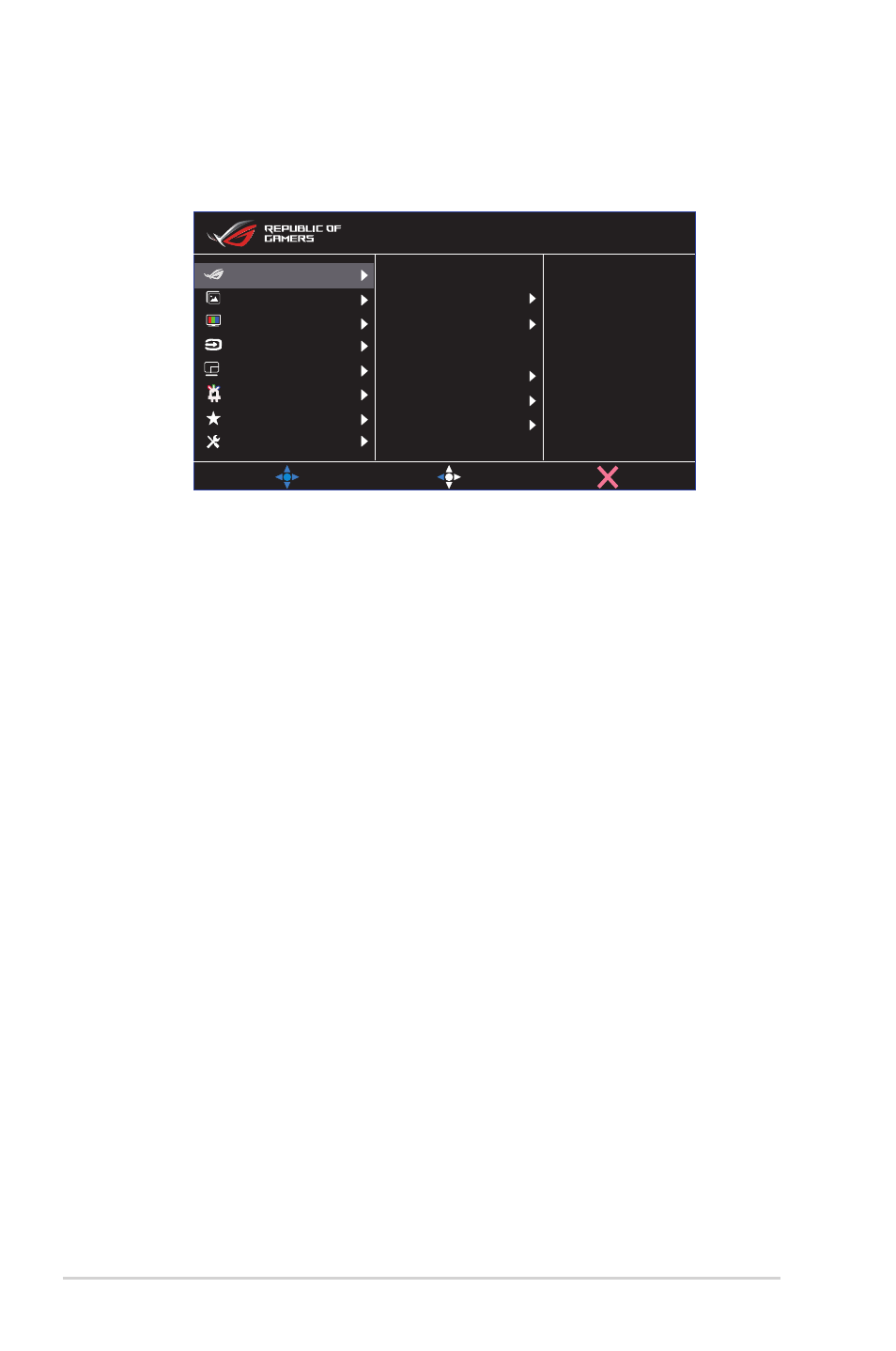
3-2
Chapter 3: General Instruction
3.1
OSD (On-Screen Display) menu
3.1.1
How to reconfigure
Overclocking
Variable OD
Adaptive-Sync
ELMB/ELMB SYNC
GamePlus
GameVisual
Shadow Boost
MOVE/ENTER
BACK
EXIT
Image
Input Select
Lighting Effect
System Setup
MyFavorite
DisplayPort 3840x2160@144Hz
Scenery Mode Aura Off
ROG Swift PG32UQR HDR OFF
Color
Gaming
PIP/PBP Setup
1. Press the Central of 5-way button to display the OSD menu.
2. Press the Up and Down keys to switch the options in the menu.
When you move from one icon to another, the option name is
highlighted.
3. To select a highlighted item from the menu, press the Right key or the
Central button.
4. Press the Up and Down keys to select the desired parameters.
5. Press the Right key or the Central button to enter the slide bar, and
then use the Up or Down keys (depending on the indicators in the
menu) to make changes.
6. Press the Left key to return to the previous menu.
