3 gamevisual function, 3 gamevisual function -10 – Asus Republic of Gamers Swift OLED 26.5" 1440p HDR 240 Hz Gaming Monitor User Manual
Page 20
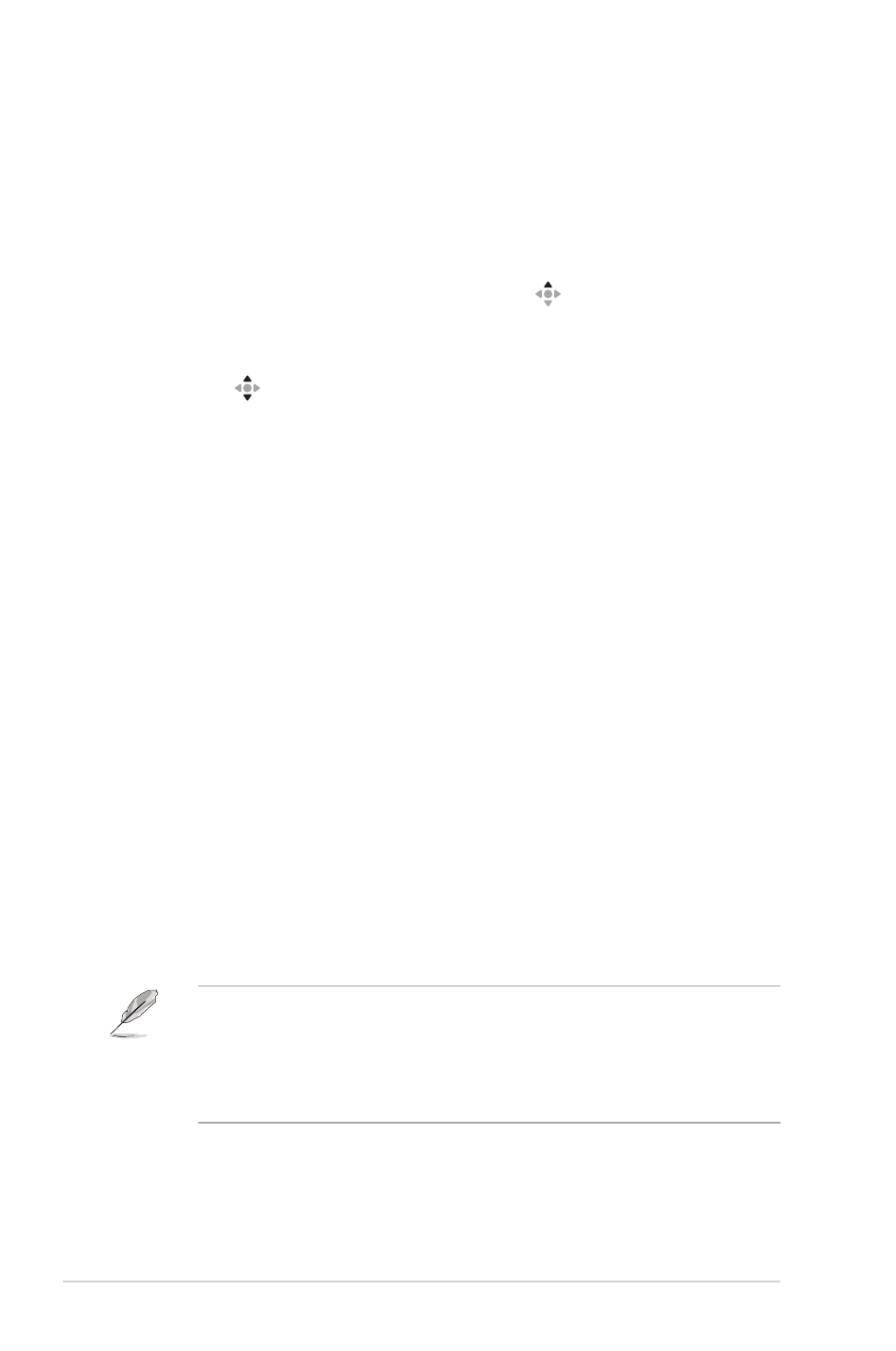
1-10
Chapter 1: Product Introduction
1.5.3 GameVisual Function
The GameVisual function helps you select among different picture modes in a
convenient way.
To activate GameVisual:
1. Press the GameVisual hotkey. By default, the button
up is set as
GameVisual hotkey.
To change the hotkey function, go to the
MyFavorite
>
Shortcut
menu.
2.
Move the button up/down to select among different modes.
• Scenery Mode
: This is the best choice for scenery photo displaying
with GameVisual
TM
Video intelligence Technology.
• Racing Mode
: This is the best choice for racing game playing with
GameVisual
TM
Video intelligence Technology.
• Cinema Mode
: This is the best choice for movie watching with
GameVisual
TM
Video intelligence Technology.
• RTS/RPG Mode
: This is the best choice for Real-Time Strategy
(RTS)/ Role-Playing Game (RPG) playing with GameVisual
TM
Video
intelligence Technology.
• FPS Mode
: This is the best choice for First Person Shooter game
playing with GameVisual
TM
Video intelligence Technology.
• sRGB Mode
: This is the best choice for viewing photos and graphics
from PCs.
• MOBA Mode
: This is the best choice for Multiplayer Online Battle
Arena (MOBA) games playing with GameVisual
TM
Video intelligence
Technology.
• User Mode
: More items are adjustable in the Color menu.
•
In the Racing Mode, the Saturation and Sharpness functions are not user-
configurable.
•
In the sRGB, the Saturation, Color Temp., Sharpness, and Contrast
functions are not user-configurable.
•
In the MOBA Mode, the Saturation function is not user-configurable.
