5 monitor introduction, 1 using the controls button – Asus TUF Gaming VG277Q1A 27" 165 Hz Gaming Monitor User Manual
Page 11
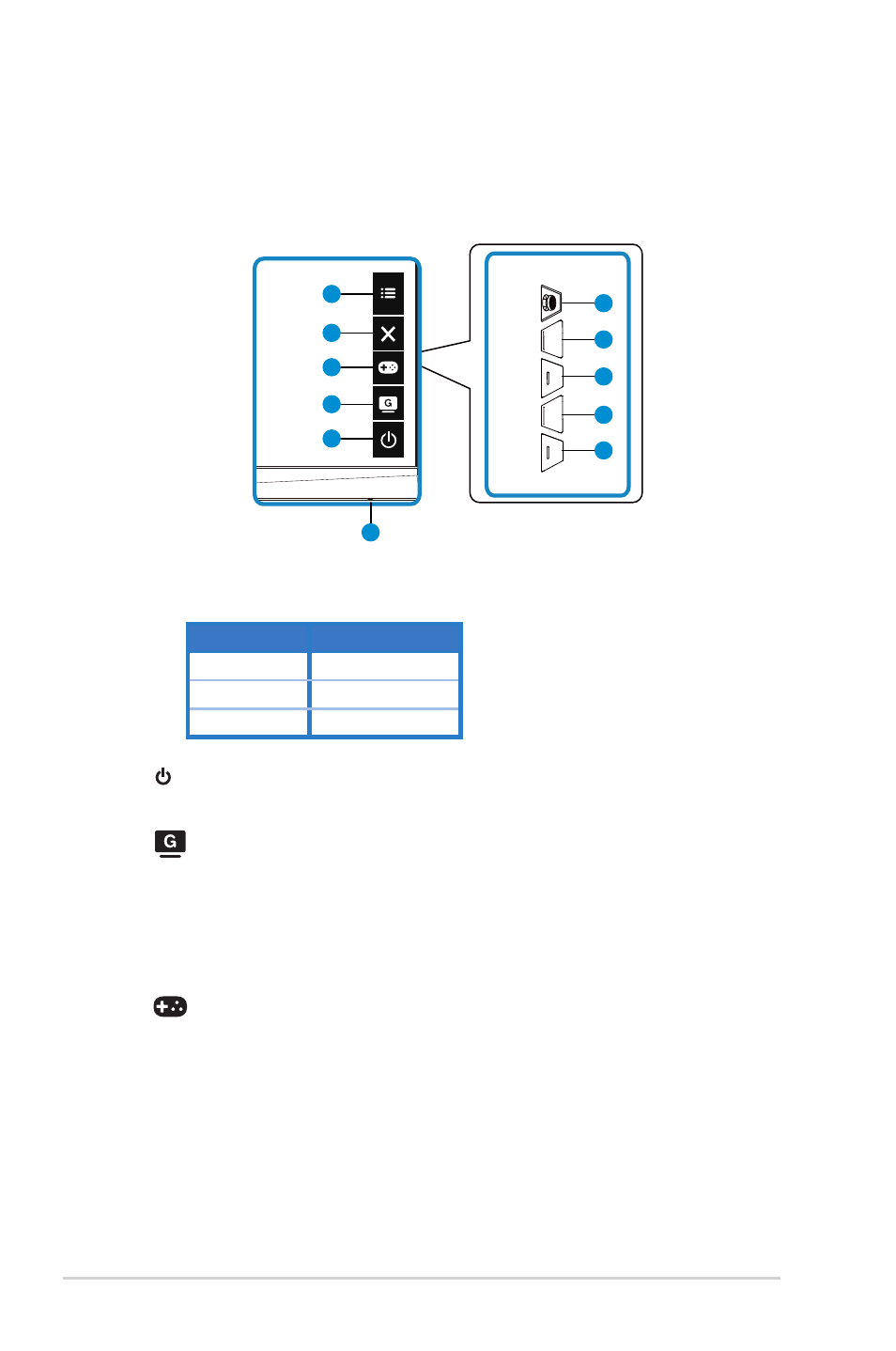
1-4
Chapter 1: Product Introduction
1.5
Monitor introduction
1.5.1
Using the Controls button
Use the control button on the back of the monitor to adjust the image settings.
1
2
3
4
5
6
2
3
4
5
6
1. Power Indicator:
• The color definition of the power indicator is as the below table.
Status
Description
White
ON
Amber
Standby mode
OFF
OFF
2.
Power Button:
• Press this button to turn the monitor on/off.
3.
GameVisual Button:
This is shortcut 2
.
The default setting is GameVisual.
• Press this Shortcut to switch from seven video preset modes
(Scenery Mode, Racing Mode, Cinema Mode, RTS/RPG Mode, FPS Mode, sRGB Mode
and MOBA Mode) with GameVisual™ Video Intelligence Technology.
4.
GamePlus Button:
This is shortcut 1. The default setting is GamePlus.
• GamePlus
: The GamePlus Function provides a toolkit and creates a better gaming
environment for users when playing different types of games. Particularly, Crosshair
function is specially designed for new gamers or beginners interested in First Person
Shooter (FPS) games.
To active GamePlus:
• Press
GamePlus
Button
to enter the GamePlus main menu.
