5 monitor introduction, 1 using the control buttons, Monitor introduction -4 – Asus VA27VQSE 27" Curved Monitor User Manual
Page 11: Using the control buttons -4
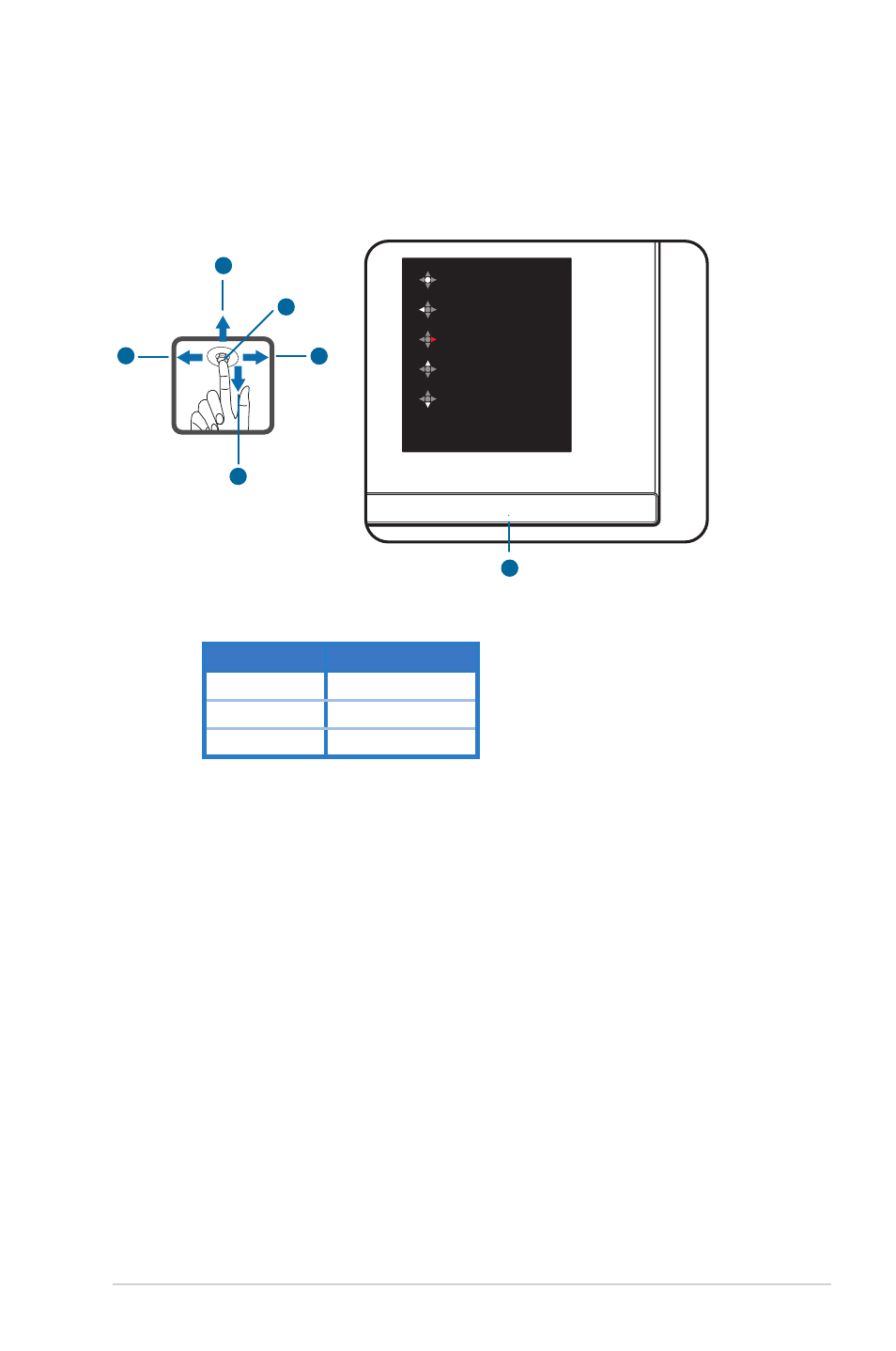
1-4
ASUS LCD Monitor V
A27V
Series
1.5 Monitor Introduction
1.5.1
Using the Control Buttons
Use the control button on the
under
of the monitor to adjust
the image settings.
Menu
Close
Power Off
Input Select
Brightness
1.
Power Indicator:
• The color definition of the power indicator is as the below table.
Status
Description
White
ON
Amber
Standby mode
OFF
OFF
2.
Central button:
• Press this button to enter the OSD menu.
• Press this button to turn on the monitor when turned off.
3.
Left key:
• Exit the OSD menu or return to the previous layer.
4.
Right key:
• Power Off shortcut key.
• Enter the option of the next layer.
5.
Back
key:
• Use this hotkey to Input Select.
• Move the option upwards or increase the option value.
6.
Front
key
:
• Use this hotkey to Brightness.
• Move the option downwards or decrease the option value.
• Key Lock shortcut key. Press and hold it for 5 seconds to
enable/disable Keys Lock.
1
2
4
3
5
6
