Game setting – AOC AGON Pro AG274UXP 27" 4K HDR 144 Hz Gaming Monitor (Black and Red) User Manual
Page 20
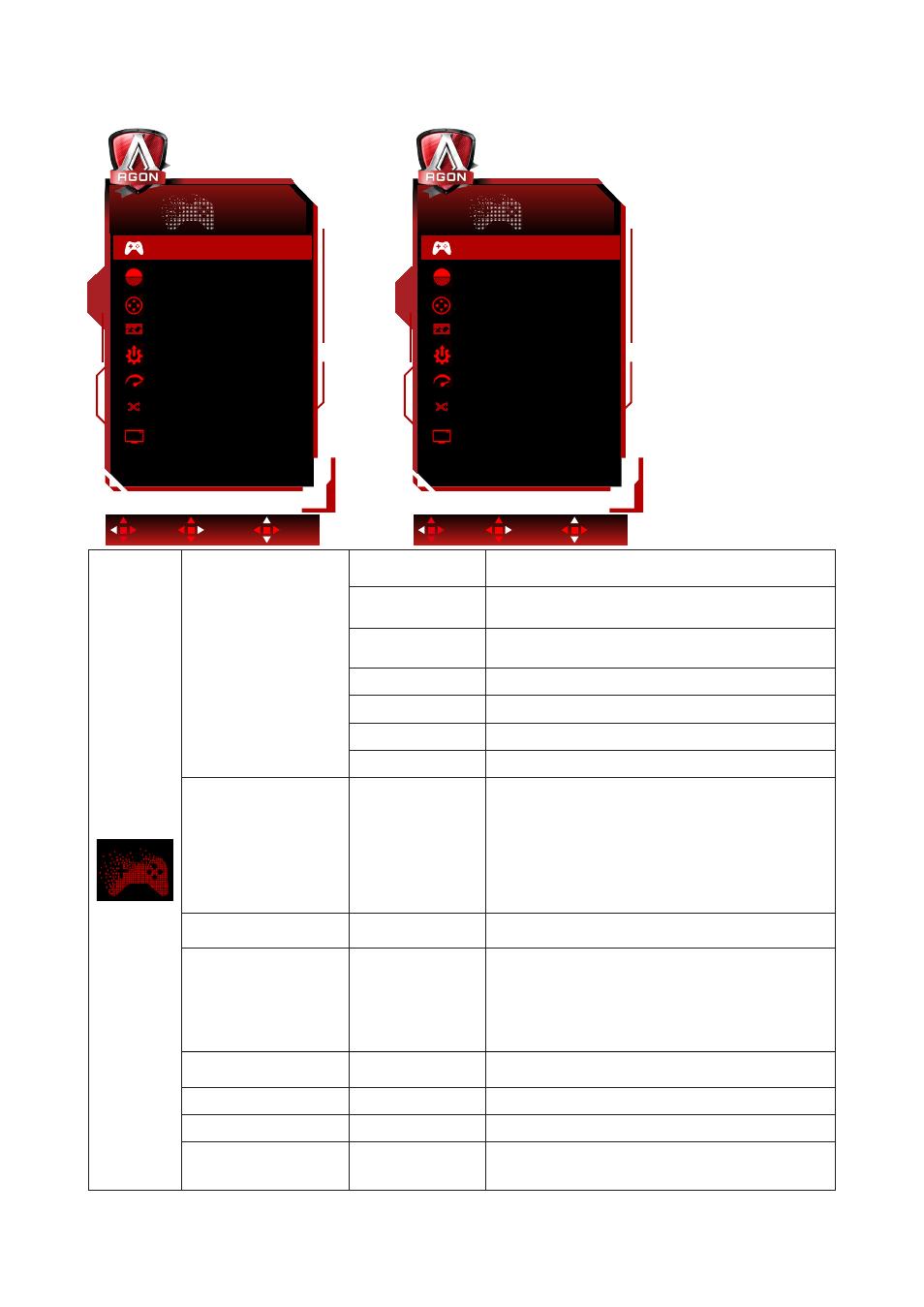
18
Game Setting
Game Setting
Off
Game Mode
Low Input Lag
On
Overdrive
Off
Shadow Control
50
Frame Counter
Off
Game Color
10
QuickSwitch LED
On
Adaptive Sync
On
Exit
Enter
Select
Game Setting
Off
Game Mode
Low Input Lag
On
Overdrive
Off
Shadow Control
50
Frame Counter
Off
Game Color
10
QuickSwitch LED
On
G-SYNC
On
Exit
Enter
Select
or
Game Mode
FPS
For playing FPS (first Person Shooters) games.
Improves dark theme black level details.
RTS
For playing RTS (Real Time Strategy). Improves the
image quality.
Racing
For playing Racing games, Provides fastest response
time and high color saturation.
Gamer 1
User’s preference settings saved as Gamer 1.
Gamer 2
User’s preference settings saved as Gamer 2.
Gamer 3
User’s preference settings saved as Gamer 3.
off
No optimization by Smart image game
Shadow Control
0-100
Shadow Control Default is 50, then end-user can
adjust from 50 to 100 or 0 to increase contrast for
clear picture.
1. If picture is too dark to be saw the detail clearly,
adjusting from 50 to 100 for clear picture.
2. If picture is too white to be saw the detail clearly,
adjusting from 50 to 0 for clear picture
Game Color
0-20
Game Color will provide 0-20 level for adjusting
saturation to get better picture.
Adaptive Sync/ G-SYNC On / Off
Disable or Enable Adaptive Sync/ G-SYNC
Compatible.
Adaptive Sync/G-SYNC Compatible Run Reminder:
When the Adaptive Sync/G-SYNC Compatible feature
is enabled, there may be flashing in some game
environments.
Overdrive
Weak/Medium/
Strong/Boost/Off
Adjust the response time.
Low Input lag
On / Off
Turn off frame buffer to decrease input lag
QuickSwitch LED
On / Off
Disable or Enable QuickSwitch LED
Frame Counter
Off / Right-Up /
Right-Down / Left-
Down / Left-Up
Display V frequency on the corner selected
(Frame counter feature only works with AMD graphic
card.)
