User controls, English, External controls – Acer Nitro XV275K ymipruzx 27" 4K UHD Display User Manual
Page 21
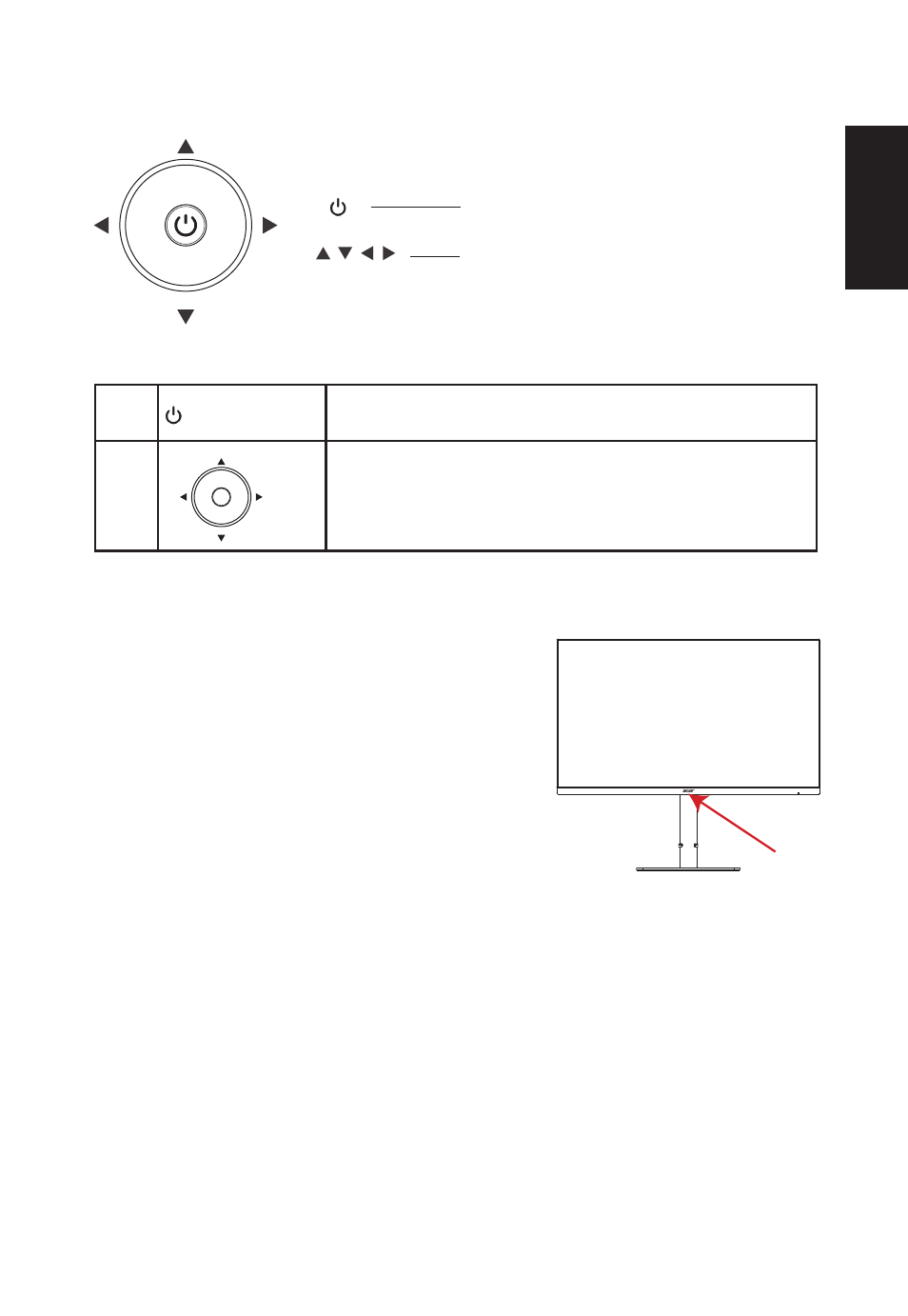
English
User Controls
External controls
1
Power button/OK Key
2
Four directions key
a.
a.
Press to any directions key to display first menu.
Power onPress more than 5 seconds to turn off the power
b.
Press to view the home page. Press again to go to the next function in the
function menu.
b.
The four directional buttons on the back of the monitor are like a joystick.
To move the cursor, just toggle buttons in four directions. Press the button
to select the desired option. Red indicates operational.Grey indicates
inoperable.
1
2
Adaptive-sync :
It can allow a Adaptive-sync supported graphics source to dynamically adjust display refresh
rate based on typical contentframe rates for power efficient, virtually stutter free and low-latency
display update.
KVM switch:
The built-in KVM switch allows you to control up to 2 computers from a single set of
keyboard and mouse connected to the monitor.
Turn on the lights:
1 . Swipe your hand on the lower edge of the screen to
turn on the reading light;
2 . Touch the switch , it can also be turned on;
Turn off the lights
1 . When the light is turned on , swipe your hand on the
lower edge of the screen , it will turn off
2 . When the light is turned on , touch the switch again ,
the reading light will be turned off
3 . After using the touch switch to turn off the reading light ,
the hand scan cannot be activated
Hand scanning sensor light
Hand scanning sensor light
