Install software, Mobile and voice-activated printing, Any problems – Epson EcoTank ET-M2170 Wireless Monochrome All-in-One Supertank Printer User Manual
Page 3: Any questions, Need paper and ink
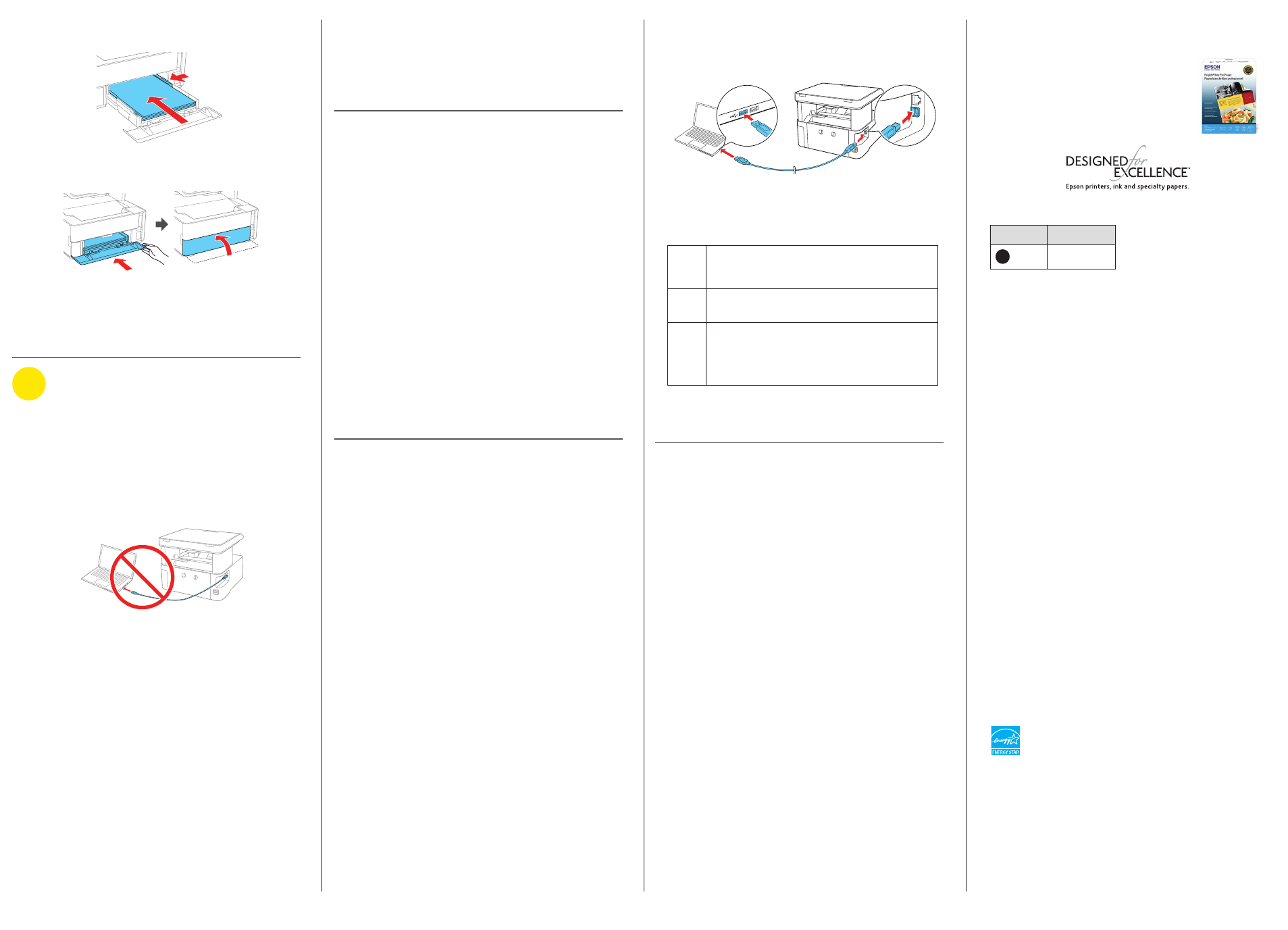
•
Direct USB connection
Make sure you have a USB cable (not included).
•
Wired network connection
Make sure you have an Ethernet cable (not included).
Mobile and voice-activated
printing
• Print directly from your iOS device. Simply connect your
printer and device to the same network and tap the action
icon to select the print option.
• Print directly from your Android™ (v4.4 or later) device*.
Simply connect your printer and device to the same network
and tap the menu icon to select the print option.
• Print from wherever you are, next to your printer or remotely,
with Epson Connect™ and Google Cloud Print™. Learn
more at
www.epson.com/connect (U.S.) or
www.epson.ca/connect (Canada).
• Use voice-activated assistants to print a variety of creative
and everyday items from your Epson
®
product. Simply add
your product to an Epson Connect account, then link the
account to a voice-activated assistant. See
www.epson.com/voice (U.S.) or www.epson.ca/voice
(Canada) for more information.
*
May require the Epson Print Enabler or Mopria Print Service app from
Google Play™.
Any problems?
Network setup was unsuccessful
• Make sure you select the right network name (SSID).
• Restart your router (turn it off and then on), then try to
connect to it again.
• The printer can only connect to a network that supports
2.4 GHz connections. If your router offers both 2.4 GHz and
5 GHz connections, make sure 2.4 GHz is enabled.
• If you see a firewall alert message, click
Unblock or Allow
to let setup continue.
• If your network has security enabled, make sure you enter
your network password (WEP key or WPA passphrase)
correctly. Be sure to enter your password in the correct
case.
There are lines or incorrect colors in my printouts.
Run a nozzle check to see if there are any clogged nozzles.
Then clean the print head, if necessary. See the online User’s
Guide for more information.
The product’s screen is dark.
Make sure your product is turned on, and press any button to
wake it from sleep mode.
EPSON is a registered trademark, EPSON Exceed Your Vision is a registered logomark, and
Epson Connect is a trademark of Seiko Epson Corporation.
Designed for Excellence is a trademark of Epson America, Inc.
Mac is a trademark of Apple Inc., registered in the U.S. and other countries.
Windows is a registered trademark of Microsoft Corporation in the United States and/or other
countries.
Android, Google Cloud Print, Chromebook, and Google Play are trademarks of Google LLC.
General Notice: Other product names used herein are for identification purposes only and may
be trademarks of their respective owners. Epson disclaims any and all rights in those marks.
This information is subject to change without notice.
© 2018 Epson America, Inc., 12/18
Printed in XXXXXX
CPD-56770
3
Insert paper with the printable side down and slide the
edge guides against the paper, but not too tightly.
4
Keep the cassette flat as you insert it all the way and then
close the paper cassette cover.
Note:
Make sure the paper is loaded against the front of the
cassette.
5
Select the paper settings on the product’s control panel.
4
Install software
Note:
• If you are using a Mac or your computer does not have a
CD/DVD drive, an Internet connection is required to obtain the
product software.
• To print from a Chromebook™, go to
www.epson.com/support/gcp (U.S.) or
www.epson.ca/support/gcp (Canada) for instructions.
1
Make sure the product is
NOT CONNECTED to your
computer.
Windows
®
:
If you see a Found New Hardware screen, click
Cancel and disconnect the USB cable.
2
I
nsert the product CD (Windows only) or download and
run your product’s software package. For the latest
software, visit
www.epson.com/support/etm2170 (U.S.)
or
www.epson.ca/support/etm2170 (Canada).
3
Follow the instructions on the computer screen to run the
setup program.
4
When you see the Select Your Connection screen, select
one of the following:
•
Wireless connection
In most cases, the software installer automatically
attempts to set up your wireless connection. If setup
is unsuccessful, you may need to enter your network
name (SSID) and password.
Setup is unable to find my product after connecting
it with a USB cable.
Make sure your product is on and securely connected
as shown.
Error codes
If you see one of the error codes below on the LCD screen,
follow the steps here to proceed:
E-01
A printer error has occurred.
Open the printer cover and remove any paper or protective
material inside the printer. Turn the product off and on again.
E-02
A scanner error has occurred.
Turn the product off and on again.
W-01
A paper jam has occurred.
Remove the paper from the printer and press the button
displayed on the bottom of the LCD screen to clear the error.
In some cases, you may need to turn the product off and on
again.
If you see a code that is not listed here, see your online User’s
Guide.
Any questions?
User’s Guide
Windows: Click the icon on your desktop or Apps screen to
access the online User’s Guide.
Mac: Click the icon in Applications/Epson Software/Guide to
access the online User’s Guide.
If you don’t have a User’s Guide icon, go to the Epson website,
as described below.
Videos
Visit
www.epson.com/support/etm2170videos (U.S.) or
www.epson.ca/support/etm2170videos (Canada) to view
support videos.
Technical support
Visit
www.epson.com/support/etm2170 (U.S.) or
www.epson.ca/support/etm2170 (Canada) to download
drivers, view manuals, get FAQs, or contact Epson.
Call (562) 276-4382 (U.S.) or (905) 709-3839 (Canada), 6
am
to
8
pm
, Pacific Time, Monday through Friday, and 7
am
to 4
pm
,
Pacific Time, Saturday. Days and hours of support are subject
to change without notice. Toll or long distance charges may
apply.
Recycling
Epson offers a recycling program for end of life hardware and
ink bottles. Please go to
www.epson.com/recycle (U.S.) or
www.epson.ca/recycle (Canada) for information on how to
return your products for proper disposal.
Need paper and ink?
Ensure brilliant results with Epson specialty
and plain papers, engineered specifically for
Epson printers. Find Epson papers and Epson
Genuine Ink at
www.epson.com (U.S. sales)
or
www.epson.ca (Canadian sales) and at
Epson authorized resellers. Call
800-GO-EPSON (800-463-7766).
ET-M2170 replacement ink
Color
Part number
Black
532
ETM2170_SH_E_CPD56770.indd 2
12/5/18 12:14 PM
