Any problems, Any questions, Need paper and ink – Epson PictureMate PM-400 Personal Photo Lab User Manual
Page 4: Mobile printing with epson connect, Connect and print
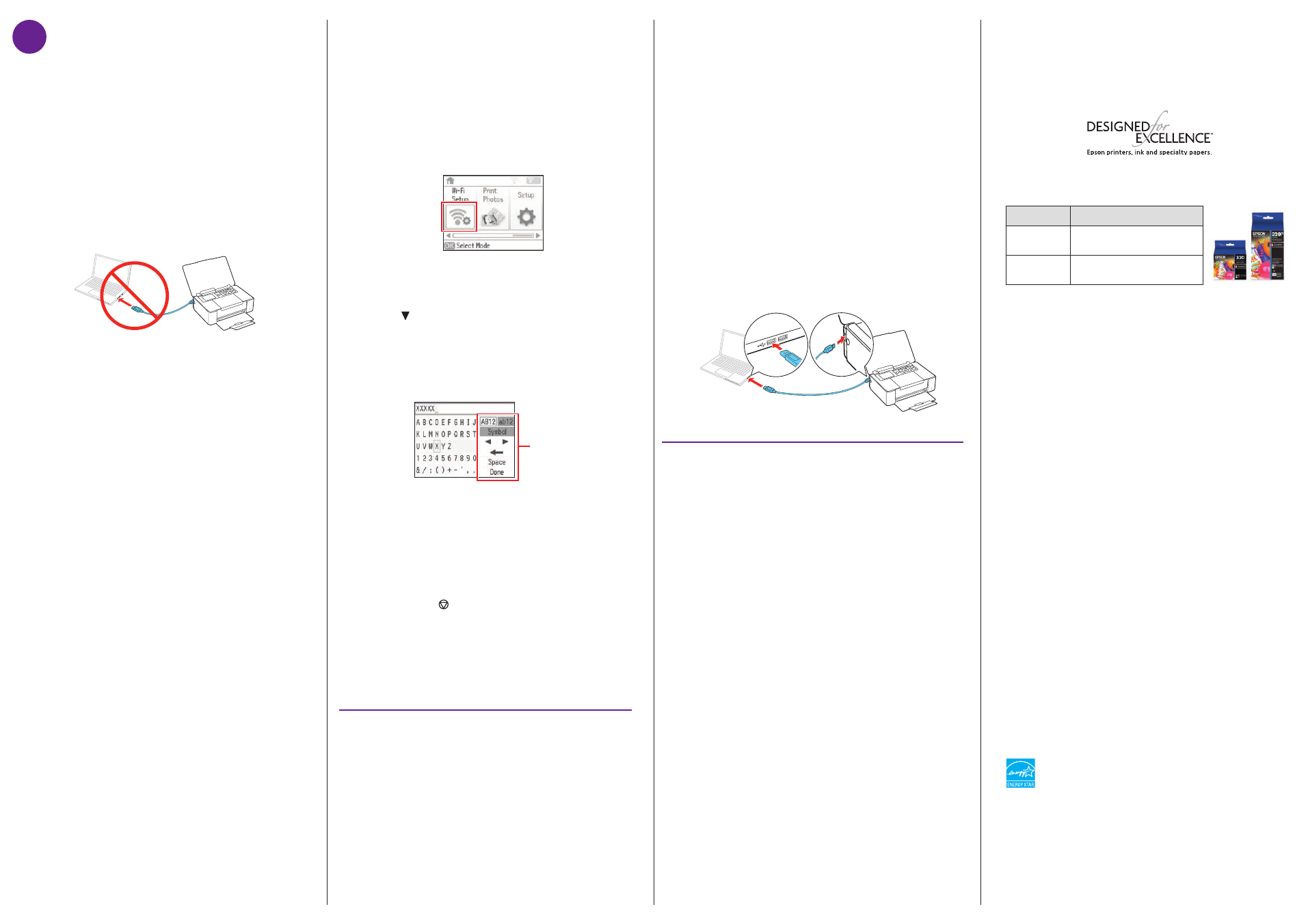
Mobile setup
Follow the steps here to connect your product wirelessly to
a mobile device without requiring a wireless router or access
point (Wi-Fi Direct
®
).
Note:
Wi-Fi Direct is recommended when a wireless network is not
available. To set up your product on a wireless network (Infrastructure),
follow the steps in “Computer setup” to have the software installer
automatically attempt the wireless connection or see the online User’s
Guide for instructions on manually setting up the wireless connection.
1
Select
Wi-Fi Setup on the LCD screen and press the OK
button.
2
Select
Wi-Fi Direct and press the OK button.
3
Press the
OK button to confirm your selection.
4
Press to select a password.
5
Select
Yes and press the OK button.
6
Enter a Wi-Fi Direct password.
Note:
Your password must be at least 8 and no more than 22
characters long.
Functions
Press the arrow buttons to highlight a character or
function displayed on the screen, then press the
OK
button to select it. Select
Done when you are finished
entering your password.
7
Scroll down to view the SSID (Wi-Fi network name) and
password.
Note:
If you see a message about registering to Epson Connect,
press the
OK or button to continue.
8
Use your mobile device to select the SSID displayed on
the LCD screen, and enter the password shown.
9
Your product and mobile device are now connected. See
“Mobile printing with Epson Connect
™
” for additional
instructions.
Mobile printing with Epson
Connect
Epson Connect allows you to connect wirelessly from your
tablet, smartphone, or computer and print documents or
photos from across the room or around the world.
Set up your product for a wireless connection as described on
this sheet, then see your Quick Guide or visit
epson.com/connect for information on different printing
solutions available for your mobile device.
Any problems?
Network setup was unsuccessful.
• Make sure you select the right network name (SSID). The
product can only connect to a network that supports 2.4 GHz.
• If you see a firewall alert message, click
Unblock or Allow to
let setup continue.
• If your network has security enabled, make sure you enter
your network password (WEP key or WPA passphrase)
correctly. Passwords must be entered in the correct case.
There are lines or incorrect colors in my printouts.
Run a nozzle check to see if any of the print head nozzles are
clogged. Then clean the print head, if necessary. See the online
User’s Guide for more information.
Setup is unable to find my product after connecting it
with a USB to micro USB cable.
Make sure the product is turned on and securely connected
as shown:
Any questions?
Quick Guide
Basic information and troubleshooting.
User’s Guide
Windows: Click the icon on your desktop or Apps screen to
access the online User’s Guide.
OS X: Click the icon in Applications/Epson Software/Guide to
access the online User’s Guide.
If you don’t have a User’s Guide icon, go to the Epson website,
as described below.
Technical support
epson.com/support (U.S.) or epson.ca/support (Canada)
(562) 276-7282 (U.S.) or (905) 709-2567 (Canada), 6
am
to 8
pm
,
Pacific Time, Monday through Friday, and 7
am
to 4
pm
,
Pacific Time, Saturday. Days and hours of support are subject to
change without notice. Toll or long distance charges may apply.
Recycling
Epson offers a recycling program for end of life hardware and ink
cartridges. Please go to
epson.com/recycle for information on
how to return your products for proper disposal.
5
Connect and print
Your product provides several ways to print, both at home and
on the road:
• To connect your product to a computer, see “Computer
setup.”
• To connect your product to a mobile device on the road, see
“Mobile setup.”
• To print from a memory card or digital camera, see the Quick
Guide.
Computer setup
Follow the steps here to connect your product to a computer.
1
Make sure the product is
NOT CONNECTED to your
computer.
Windows
®
:
If you see a Found New Hardware screen, click
Cancel and disconnect the USB cable.
2
Download the
Drivers and Utilities Combo Package
installer:
epson.com/support/pm400downloads (U.S.) or
epson.ca/support/pm400downloads (Canada)
3
Double-click the installer package you downloaded in the
previous step.
OS X:
Make sure you install Epson Software Updater to receive
firmware and software updates for your product.
4
When you see the Select Your Connection screen, select
one of the following:
• Wireless connection
In most cases, the software installer automatically
attempts to set up your wireless connection. If setup
was unsuccessful, you will be prompted to set up your
wireless connection manually. Make sure you know
your network name (SSID) and password.
• Direct USB connection
Make sure you have a USB to micro USB cable (not
included).
5
When software installation is complete, restart your
computer.
Need paper and ink?
Try Epson specialty papers and ink for good results. You can
purchase them at
epson.com/ink3 (U.S. sales) or epson.ca
(Canadian sales). You can also purchase supplies from an
Epson authorized reseller. Call 800-GO-EPSON (800-463-7766).
PM-400 replacement ink cartridge
Part number
Description
320
Color Ink Cartridge
320P
Print Pack - Color Ink Cartridge
and Glossy Photo Paper
EPSON is a registered trademark, EPSON Exceed Your Vision is a registered logomark, and Epson
Connect is a trademark of Seiko Epson Corporation. Designed for Excellence is a trademark of
Epson America, Inc.
OS X is a trademark of Apple Inc., registered in the U.S. and other countries.
Wi-Fi Direct
®
is a registered trademark of Wi-Fi Alliance
®
.
General Notice: Other product names used herein are for identification purposes only and may be
trademarks of their respective owners. Epson disclaims any and all rights in those marks.
This information is subject to change without notice.
© 2015 Epson America, Inc., 6/15
Printed in XXXXXX
CPD-43572
