Epson EcoTank ET-M3170 Wireless Monochrome All-in-One Supertank Printer User Manual
Start here, Et-m3170, Load paper
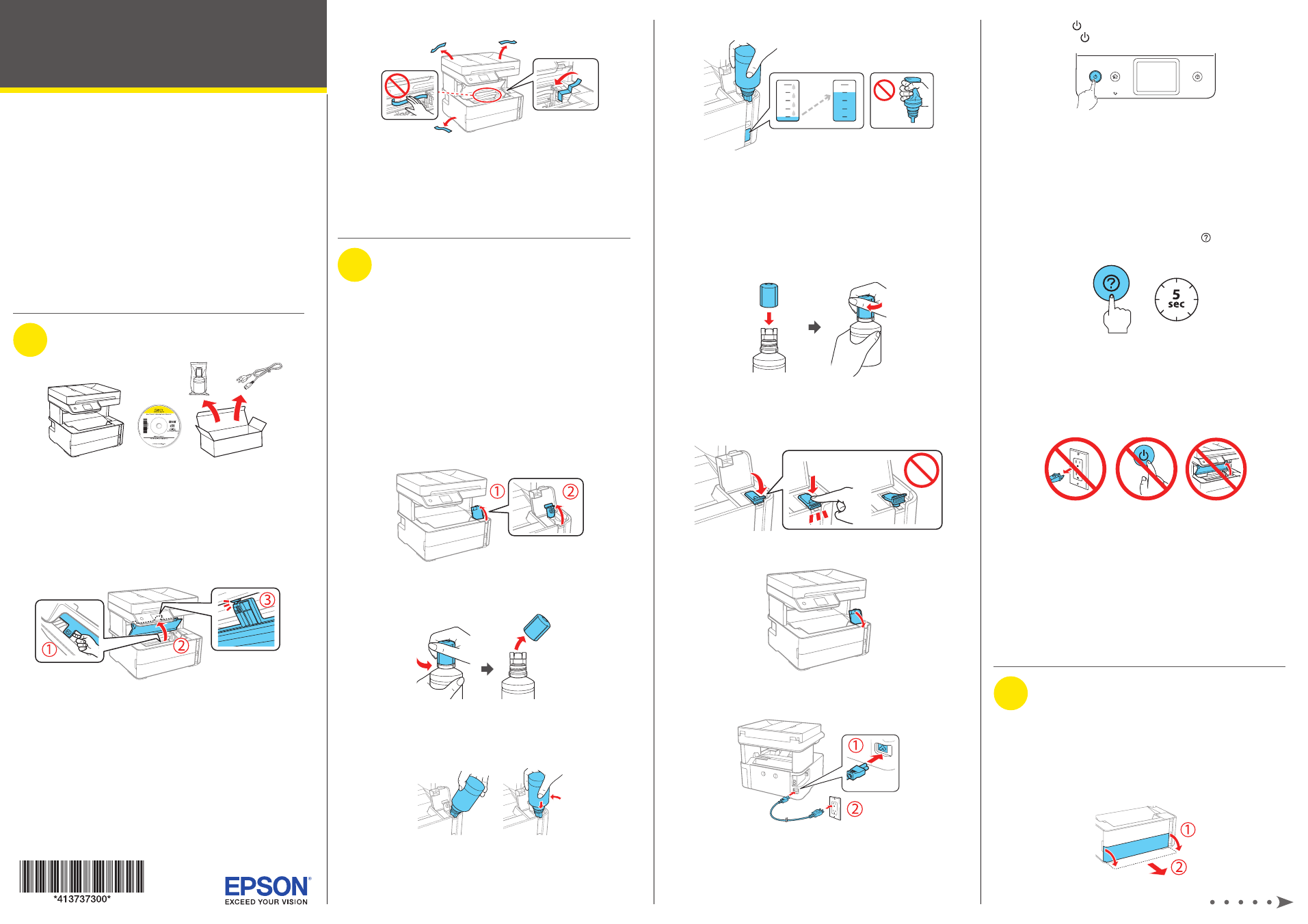
Start Here
9
Press the power button to turn on the product, then
wait for the power light to stop flashing.
Note:
If an error code appears, turn off the product and check
that no protective material has been left inside the product.
10
Select your language, country, time, and date settings on
the LCD screen.
Note:
You can change these settings later using the product’s
control panel. For more information, see the online User’s Guide.
11
When the message to see the Start Here sheet appears
on the LCD screen, press and hold the help button for
5 seconds.
12
Follow the on-screen instructions to start charging the ink.
Ink charging takes approximately 10 minutes. A message
appears when ink charging is complete. Select
OK to
continue.
Caution:
Do not turn off the product, raise the printer cover, or
load paper while the product is charging or you’ll waste ink.
Note:
After some ink is used for charging, the rest is available
for printing.
13
Follow the on-screen instructions to adjust the print
quality. Select
OK to continue.
Note:
• You need to load paper before you can adjust the print quality.
See “Load paper” below for details.
• Select
Adjust Later if you want to adjust the print quality later.
For more information, see the online User’s Guide.
3
Load paper
See the online User’s Guide for information about loading
capacity, available paper types and sizes, loading envelopes,
and using the rear paper feed slot or ADF.
1
Make sure the product is done charging the ink. Open the
paper cassette cover and pull out the paper cassette until
it stops.
IMPORTANT: Before using this product, make sure you read
these instructions and the safety instructions in the online
User’s Guide.
Important Safety Instructions:
When using telephone equipment, you
should always follow basic safety precautions to reduce the risk of fire,
electric shock, and personal injury, including the following:
• Do not use the Epson
®
product near water.
• Always keep this guide handy.
• Avoid using a telephone during an electrical storm. There may be a
remote risk of electric shock from lightning.
• Do not use a telephone to report a gas leak in the vicinity of the leak.
Caution:
To reduce the risk of fire, use only a No. 26 AWG or larger
telecommunication line cord.
1
Unpack
Make sure you keep the box shown above for use when
transporting the printer.
Caution:
Do not lift the product by gripping the scanner unit. Make
sure you lift using the handholds on the bottom of the product.
Note:
Do not open the ink bottle until you are ready to fill the ink tank.
The ink bottle is vacuum packed to maintain reliability.
1
Lift the printer cover until it clicks into place.
2
Remove all protective materials from the product.
Caution:
Do not touch the flat white cable, translucent film, or
the ink tubes.
3
Close the printer cover.
Note:
Do not connect the power cord yet.
2
Fill ink tank and charge
the ink
Warning:
Keep the ink bottle out of the reach of children and do not
drink the ink.
Caution:
This product requires careful handling of ink. If ink spills,
wipe it off immediately with a damp towel to avoid permanent stains. If
ink gets on your clothes or belongings, it may not come off.
Note:
• Epson cannot guarantee the quality or reliability of third-party ink.
• Use the ink bottle included with the printer to set up the product.
Part of the ink will be used to charge the print head. This bottle may
print fewer pages compared with replacement ink bottles.
1
Open the ink tank cover, then open the cap.
2
Unpack the ink bottle. Hold the ink bottle upright and
slowly turn the bottle cap to remove it.
Caution:
Do not shake or squeeze the ink bottle. Do not touch
the top of the ink bottle after its cap is removed.
3
Insert the ink bottle into the filling port, as shown below.
Note:
Do not force the bottle into position.
4
Wait for the ink to fill the tank. Do not squeeze the bottle.
Note:
If ink does not flow from the bottle, lift and reinsert the
bottle.
Caution:
After setup, periodically inspect the ink level to ensure
it is not below the lowest line on the tank. Prolonged use when
ink is below the lowest line could damage the product. See the
online User’s Guide for refilling instructions.
5
When the ink bottle is empty, remove the bottle and
securely close it with the cap.
Note:
Do not leave the ink bottle inserted; otherwise the bottle
may be damaged or ink may leak.
6
Close the ink tank cap.
7
Close the ink tank cover.
8
Connect the power cord to the back of the product and to
an electrical outlet.
Caution:
Do not connect to your computer yet.
ET-M3170
