Channel settings, Tv settings, Channel menu – Furrion Aurora 49" Class HDR 4K UHD Full-Shade Outdoor LED TV User Manual
Page 30: English
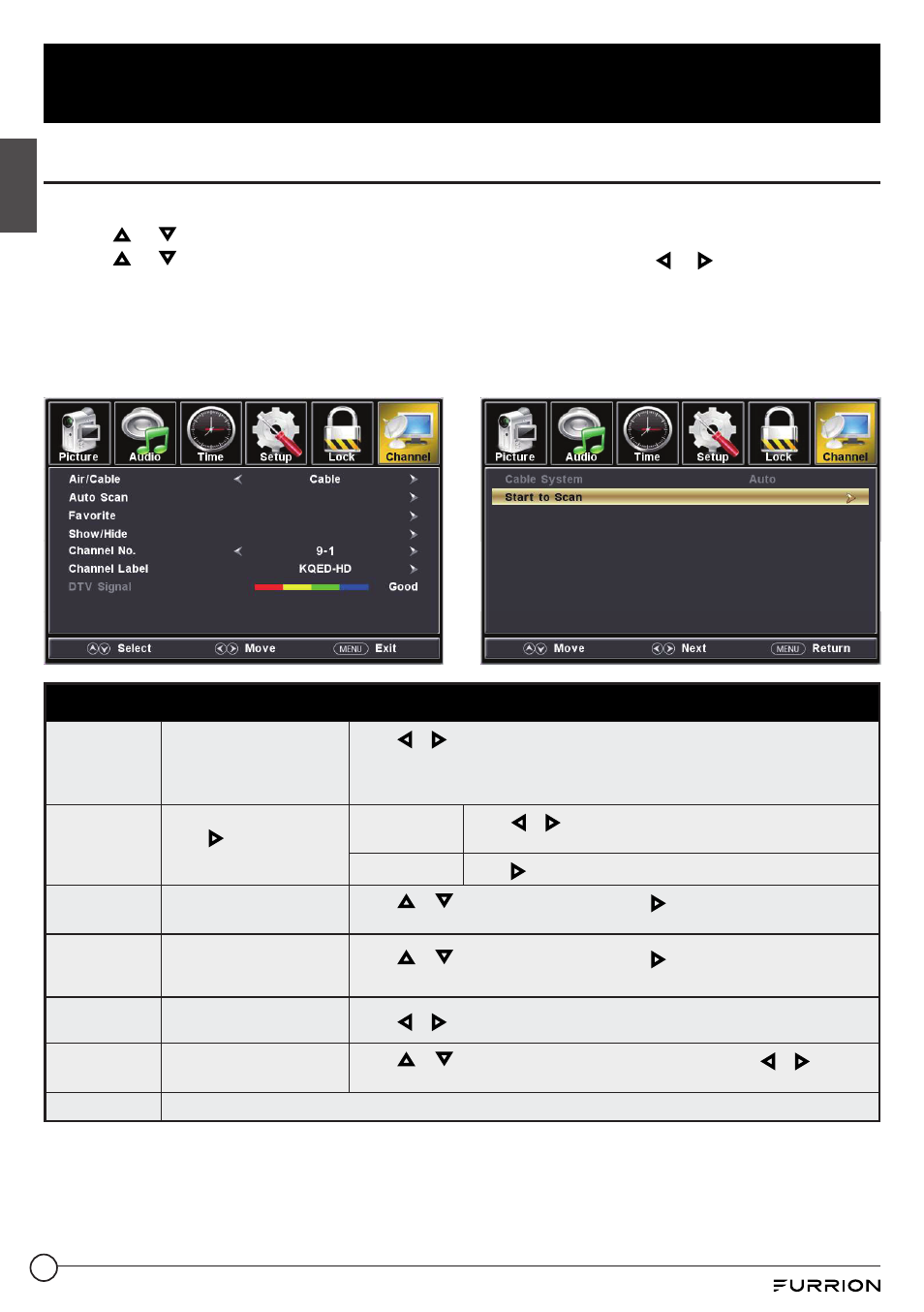
30
TV Settings
English
Channel Settings
1. Press
MENU
button, the setup window will appear on the screen.
2. Use or to highlight
Channel
mode.
3. Use or to highlight the item you would like to reset, then press or to select the
settings.
4. Press
OK
to confirm your selections or settings and enter the sub menus.
5. Press
MENU
to return to the previous menu or press
EXIT
at any time to exit the setting.
Note:
For Cable or Satellite users with a set-top box, there is no need to run channel Auto Scan.
Connect your cable or satellite set top box to one of the available inputs on the TV for viewing.
Channel Menu
Air/Cable
Set the reception type.
Press
or
to select
Air
or
Cable.
●
Select
Air
when TV is connected to an indoor / outdoor antenna.
●
Select
Cable
if you subscribe to a pay television service WITHOUT a set top
box.
Auto Scan
Press
or
OK
to enter
sub menu.
Cable System
Press
or
to select
Auto, STD, IRC
or
HRC
.
(Only available when you select
Cable
as the reception type.)
Start to Scan
Press
or
OK
to start scanning available channels..
Favorite
Add or delete a channel in
the favorite list.
Press
or
to select a channel, then press
or
OK
to add or delete the
channel in the favorite list.
Show/Hide
Show or hide available
channels already in
memory.
Press
or
to select a channel, then press
or
OK
to show or hide the
channel.
Channel No.
Select a channel number
to be labeled
Press
or
to select a channel.
Channel Label
Allow custom labeling to
name or rename a channel
Press
or
to select each letter, number or character. Press
or
to skip
to the next space. (Maximum of 7 characters)
DTV Signal
Dynamically display the DTV signal status.
