Hardware installation, Driver installation – StarTech.com 4-Port (2 Internal/2 External) PCIe SATA 6 Gb/s Controller Card User Manual
Page 7
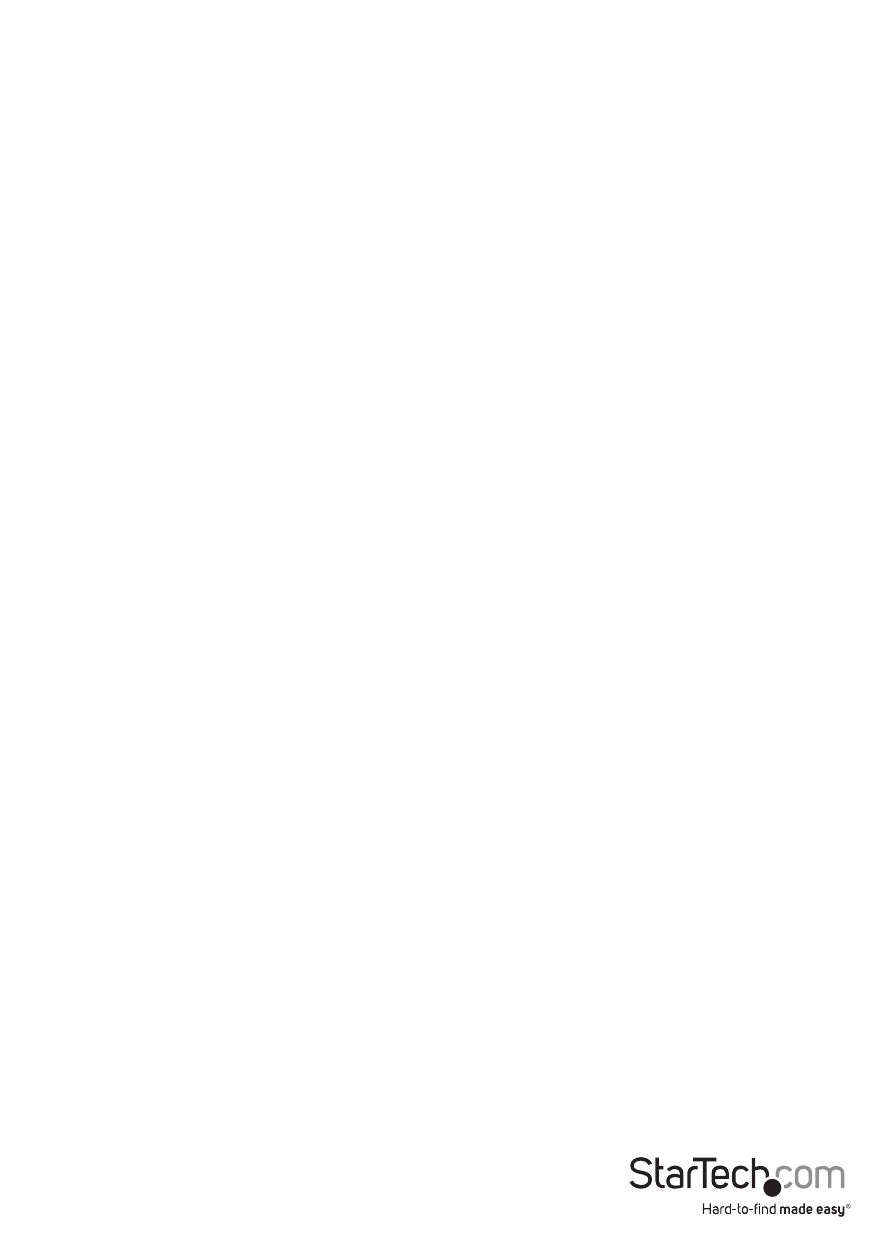
Instruction Manual
4
Hardware Installation
1. Turn your computer off and any peripherals connected to the computer (i.e. Printers,
external hard drives, etc.). Unplug the power cable from the rear of the power
supply on the back of the computer and disconnect all peripheral devices.
2. Remove the cover from the computer case. See documentation for your computer
system for details.
3. Locate an open PCI Express slot and remove the metal cover plate on the rear of the
computer case (Refer to documentation for your computer system for details.). Note
that this card will work in PCI Express slots of additional lanes (i.e. x4, x8 or x16 slots).
4. Gently insert the card into the open PCI Express slot and fasten the bracket to the
rear of the case.
NOTE:
If installing the card into a small form factor/low profile system, replacing the
pre-installed full profile bracket with the included low profile installation bracket
may be necessary.
5. Place the cover back onto the computer case.
6. Insert the power cable into the socket on the power supply and reconnect all other
connectors removed in Step 1.
Driver Installation
Windows XP/Vista/Server 2003/ Server 2008 R2/ 7 / 8
1. Upon starting Windows, the card should be automatically detected and Windows
will install default drivers. Once this is complete, insert the included driver CD into
the computer’s optical drive.
2. AutoPlay should automatically launch and display all of the folders on the CD or
give you the option to view all files. If not, open “My Computer” and double-click on
the CD/DVD drive.
3. Enter the folder “PCIe”, then “ASM106x” and double-click the file “Setup.exe”.
4. This will launch the driver Installation wizard. Continue through the wizard and
once complete, all the necessary drivers will be installed.
5. Restart the computer.
