Listening to sound of the connected, Tv or device using headphones – Sony UBP-X700M HDR 4K UHD Network Blu-ray Disc Player User Manual
Page 32
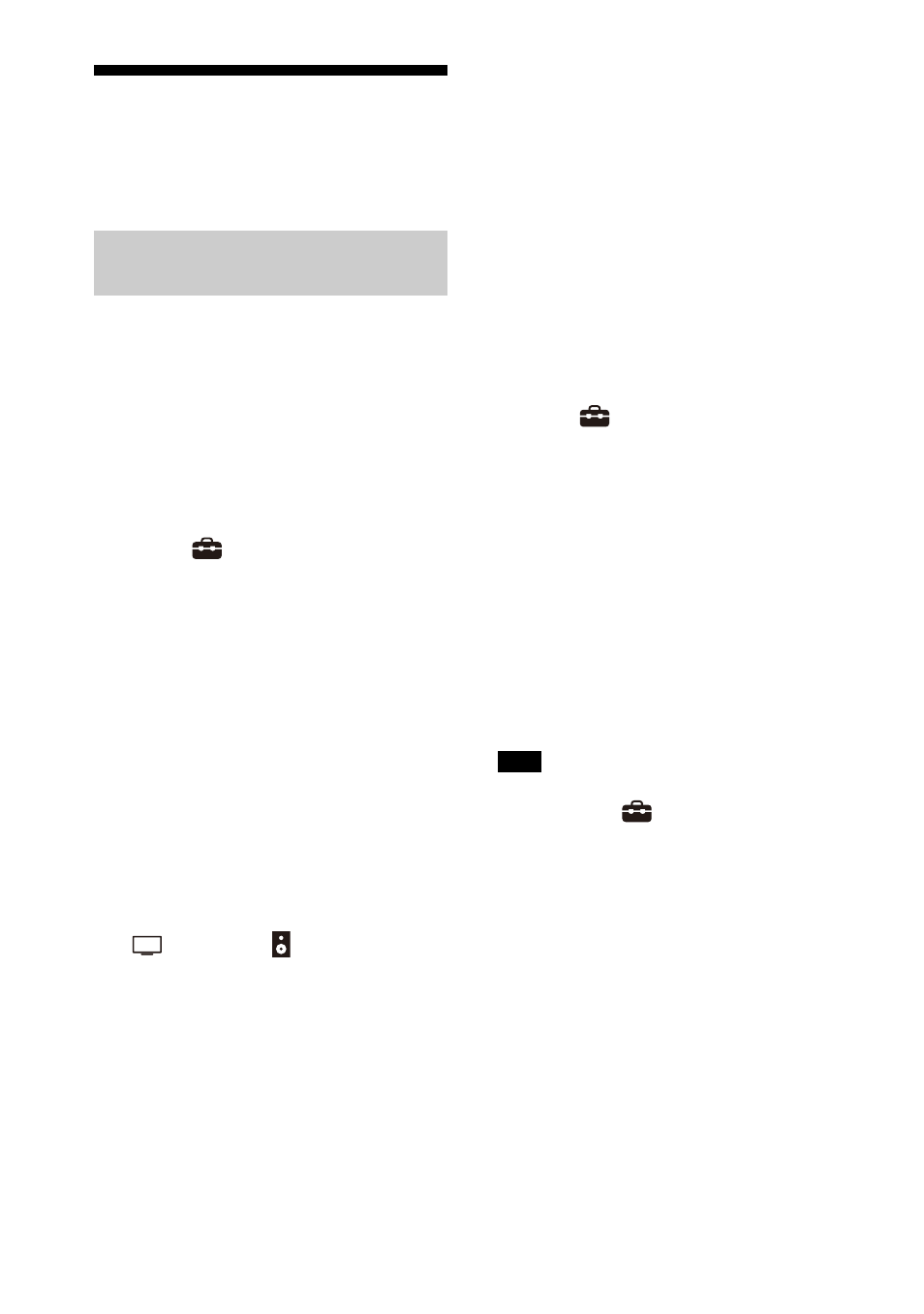
32
US
Listening to Sound of the
Connected TV or Device
Using Headphones
1
Set the BLUETOOTH compatible
headphones to pairing mode.
Refer to the operating instructions
of the headphones for the pairing
method.
2
Press HOME.
The home menu appears on the TV
screen.
3
Select
[Setup] - [Advanced
Settings] on the home menu.
4
Select [Bluetooth Settings] -
[Bluetooth Mode] - [Transmitter].
The speaker system enters
BLUETOOTH transmission mode.
5
Select the name of the
headphones from the [Device List]
in [Bluetooth Settings].
When the BLUETOOTH connection is
established, [Connected] appears.
If you cannot find the name of your
headphones in [Device List], select
[Scan].
6
Return to the home menu, select
[Watch] or
[Listen], and
select the input.
The image of the selected input
appears on the TV screen, [BT TX]
appears in the front panel display,
then the sound is output from the
headphones.
Sound from the speaker system is
muted at the same time.
7
Adjust the volume.
Adjust the volume level of the
headphones first. Then, adjust the
volume level of the headphones
with +/– on the bar speaker or
(volume) +/– on the remote
control.
To remove the paired
headphones from the device list
1
Press HOME.
The home menu appears on the TV
screen.
2
Select
[Setup] - [Advanced
Settings] on the home menu.
3
Select [Bluetooth Settings] - [Device
List].
4
Move the cursor to the name of the
headphones that you want to remove,
and then press DISPLAY.
To remove all the paired headphones
from the device list, press AUDIO.
5
Follow the on-screen instructions to
remove the desired headphones from
the device list.
To display the paired headphones on the
device list, Set
[Setup] - [Advanced
Settings] - [Bluetooth Settings] - [Bluetooth
Mode] to [Transmitter].
Listening to Sound by Pairing
with Headphones
Note
