Sony DWT-P01N/30A Digital Wireless Microphone Plug-On Transmitter (30A UC: 566.125 to 607.875 MHz) User Manual
Shooting, Preparations, About the manual for this camera
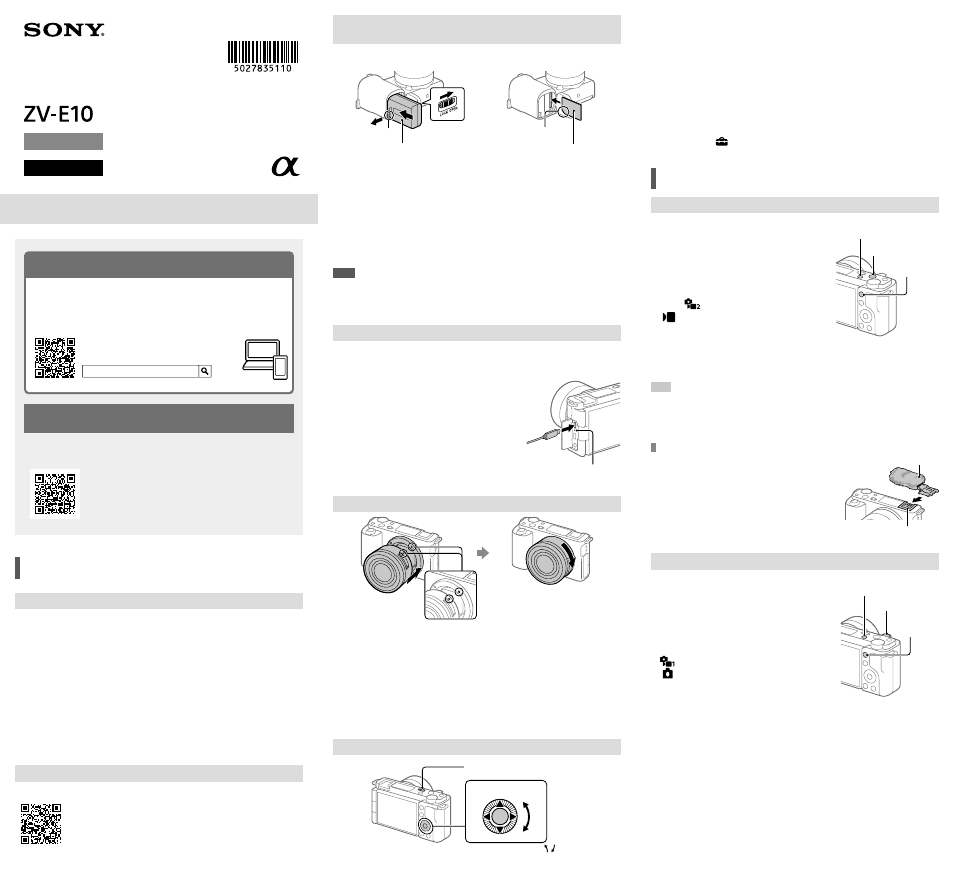
ZV-E10
5-027-835-11(1)
C:\Users\gotanda\Desktop\5027835111_RKSG GB\5027835111ZVE10JE3\01GB.indd
DTP data saved: 2021/03/10 17:36
PDF file created: 2021/03/10 17:38
Inserting the battery pack (supplied)/memory card
(sold separately) into the camera
Open the battery/memory card cover, and insert the battery pack and a memory
card into the camera. Then, close the cover.
Memory card
Battery pack
Lock lever
Ensure the notched
corner faces correctly.
Battery pack
Make sure that the battery pack is facing in the correct direction, and insert it while
pressing the battery lock lever.
Memory card
Insert the memory card with the notched corner facing as illustrated.
This camera is compatible with SD memory cards and Memory Stick media. For
details on the compatible memory cards, refer to the “Help Guide.”
When you use a memory card with this camera for the first time, format the card
using the camera in order to stabilize the performance of the memory card.
Note
• Formatting erases all data, including protected images and registered settings
(M1 to M4). Once erased, this data cannot be restored. Save valuable data to a
computer, etc. before formatting.
Charging the battery pack
1
Turn the power off.
If the camera is turned on, the battery pack will not be charged.
2
Connect the camera with the battery pack
inserted to the AC Adaptor (supplied)
using the USB cable (supplied), and
connect the AC Adaptor to the wall outlet
(wall socket).
The charge lamp will light up when charging
starts. When the charge lamp turns off,
charging is completed.
Charge lamp
Attaching a lens
Mounting indexes
1
Remove the body cap from the camera and the rear lens cap from the
rear of the lens.
2
Mount the lens by aligning the two white index marks (mounting
indexes) on the lens and camera.
3
While pushing the lens lightly toward the camera, turn the lens slowly
in the direction of the arrow until it clicks into the locked position.
Setting the language and the clock
ON/OFF (Power) switch
Control wheel
Select items :
/
/
/
/ /
Confirm : Center button
1
Set the ON/OFF (Power) switch to “ON” to turn on the camera.
2
Select the desired language and then press the center of the control
wheel.
3
Make sure that [Enter] is selected on the screen and then press the
center button.
4
Select the desired geographic location and then press the center
button.
5
Set [Daylight Savings], [Date/Time], and [Date Format], and then select
[Enter] and press the center button.
If you want to reconfigure the date/time or the area setting at a later point,
select MENU
(Setup)
[Date/Time Setup] or [Area Setting].
Shooting
Shooting movies
1
Press the Still/Movie/S&Q button to select
the movie recording mode.
Each time you press the button, the shooting
mode switches in the order of still image
shooting mode, movie recording mode, and
slow-motion/quick-motion shooting mode.
2
Press the MENU button and
select
(Camera Settings2)
[
Shoot Mode]
the desired
shooting mode.
MOVIE (Movie)
button
MENU button
Still/Movie/S&Q
button
3
Press the MOVIE (Movie) button to start recording.
4
Press the MOVIE (Movie) button again to stop recording.
Hint
• The start/stop movie recording function is assigned to the MOVIE (Movie) button
in the default settings. Even without switching shooting modes in Step 1, you
can start movie recording from still image shooting mode by pressing the MOVIE
(Movie) button.
Using the wind screen (supplied)
Use the wind screen to reduce wind noise picked
up by the internal microphone when recording a
movie.
Attach the wind screen to the Multi Interface
Shoe.
Wind screen
Multi Interface Shoe
Shooting still images
1
Press the Still/Movie/S&Q button to select
the still image shooting mode.
Each time you press the button, the shooting
mode switches in the order of still image
shooting mode, movie recording mode, and
slow-motion/quick-motion shooting mode.
2
Press the MENU button and select
(Camera Settings1)
[
Shoot Mode]
the desired shooting
mode.
3
Press the shutter button halfway down
to focus.
4
Press the shutter button all the way
down.
Shutter button
Still/Movie/S&Q
button
MENU button
Interchangeable Lens Digital Camera
Startup Guide
5-027-835-
11
(1)
E-mount
ZV-E10
©2021 Sony Corporation Printed in China
Looking for valuable information, such as essential points
on shooting
This website introduces convenient functions, ways of usage, and setting
examples.
Refer to the website when you set up your camera.
Preparations
Checking the supplied items
The number in parentheses indicates the number of pieces.
• Camera (1)
• AC Adaptor (1)
The type of the AC Adaptor may differ
depending on the country/region.
• Power cord (mains lead) (1)*
(supplied in some countries/regions)
* Multiple power cords may be
supplied with this equipment. Use the
appropriate one that matches your
country/region. See “Notes on use.”
• Rechargeable battery pack NP-FW50
(1)
• USB Type-C® cable (USB 2.0) (1)
• Wind screen (1) (attached to the wind
screen adaptor)
• Wind screen adaptor (1)
• Shoulder strap (1)
• Body cap (1)*
* Only for the ZV-E10
• Startup Guide (this manual) (1)
• Reference Guide (1)
Identifying parts
For details on identifying parts, refer to the following Help Guide URL:
About the manual for this camera
This guide describes the necessary preparations to start using the
product, basic operations, etc. For details, refer to the “Help Guide”
(web manual).
“Help Guide” (Web manual)
ZV-E10 Help Guide
Tutorials
