01 what's in the box, 02 connecting the tv to the one connect box, 03 initial setup – Samsung Neo QLED QN85A 75" Class HDR 4K UHD Smart TV User Manual
Page 5: Using the tv controller
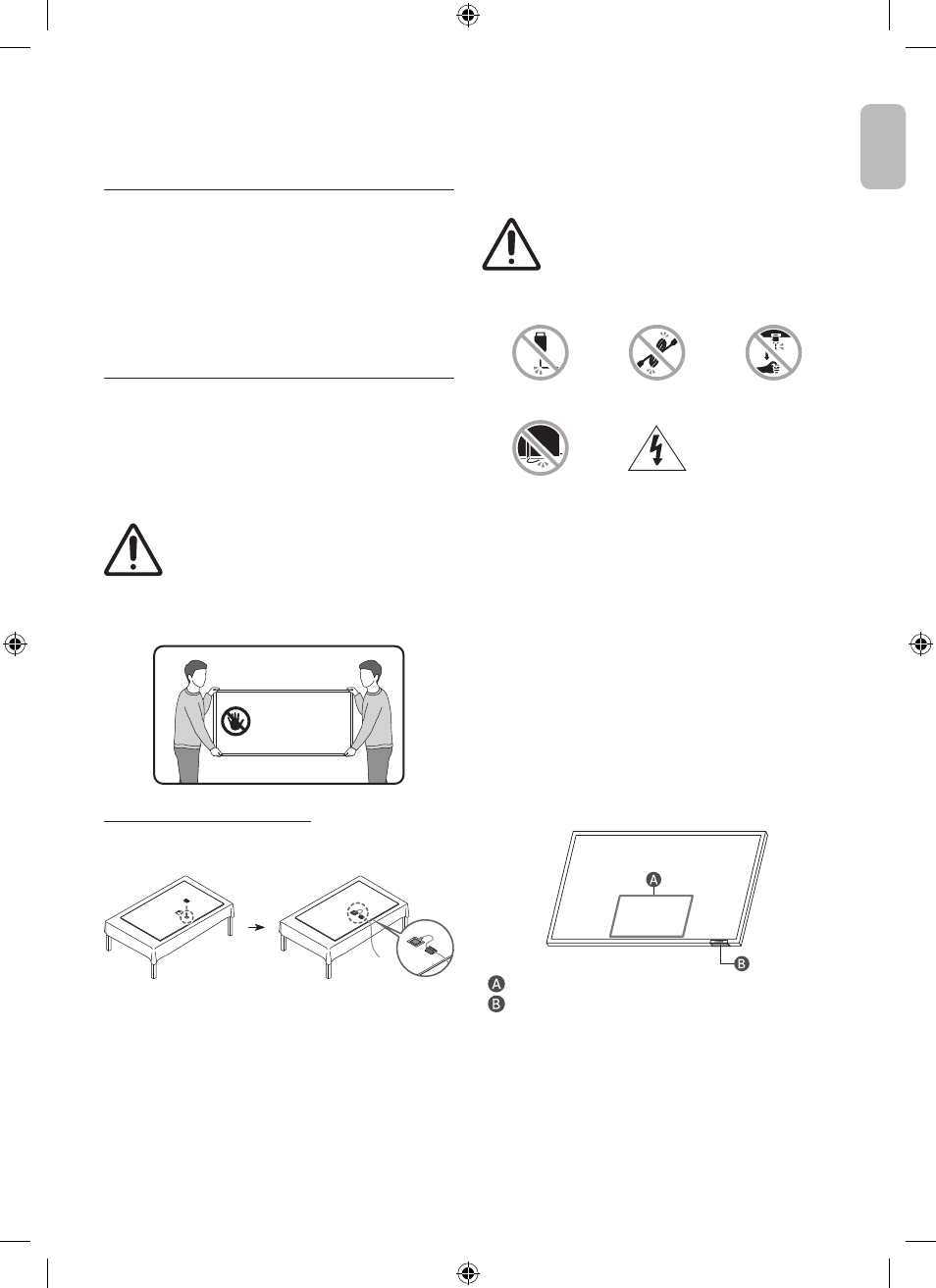
01 What's in the Box?
Make sure the following items are included with your TV. If any
items are missing, contact your dealer.
•
Samsung Smart Remote
•
User Manual
•
Warranty Card / Regulatory Guide (Not available in some
locations)
•
One Connect Box
•
One Connect Box Power Cable
•
One Connect Cable (for QN9*A Series)
•
One Connect Cable x 2 (for QN8**A/QN9**A Series)
•
One Connect cable holder (for wallmount)
•
The type of battery may vary depending on the model.
•
The items’ colours and shapes may vary depending on the
models.
•
Cables not included can be purchased separately.
•
Check for any accessories hidden behind or in the packing
materials when opening the box.
Warning
: Screens can be damaged from
direct pressure when handled incorrectly. We
recommend lifting the TV at the edges, as
shown. For more information about handling,
refer to the Quick Setup Guide came with this
product.
Do Not Touch
This Screen!
Using the One Connect cable holder
You can use the One Connect cable holder to tidy up the cables
while installing the wall mount.
02 Connecting the TV to the One
Connect Box
For more information about how to connect via the One Connect
Box, refer to Quick Setup Guide.
•
Do not use the One Connect Box in the upside-
down or upright position.
•
Take care not to subject the cable to any of the
actions below. The One Connect Cable contains
a power circuit.
Bending
Twisting
Pulling
Pressing on
Electric shock
03 Initial Setup
When you turn on your TV for the first time, it immediately
starts the Initial Setup. Follow the instructions displayed on the
screen and configure the TV's basic settings to suit your viewing
environment.
Using the TV Controller
You can turn on the TV with the
TV Controller
button at the
bottom of the TV, and then use the
Control menu
. The
Control
menu
appears when the
TV Controller
button is pressed while
the TV is On.
•
The screen may dim if the protective film on the SAMSUNG
logo or the bottom of the TV is not detached. Please remove
the protective film.
Control menu
TV Controller
button /
Remote control sensor
English - 5
Engl
ish
