Connect to the app, Instructions, Download app – Roborock Q5 FCC User Manual
Page 7: Power on and charge the robot, Reset wifi ❸ add device, On/off, Starting cleaning, Secure the docking station with the adhesive tape
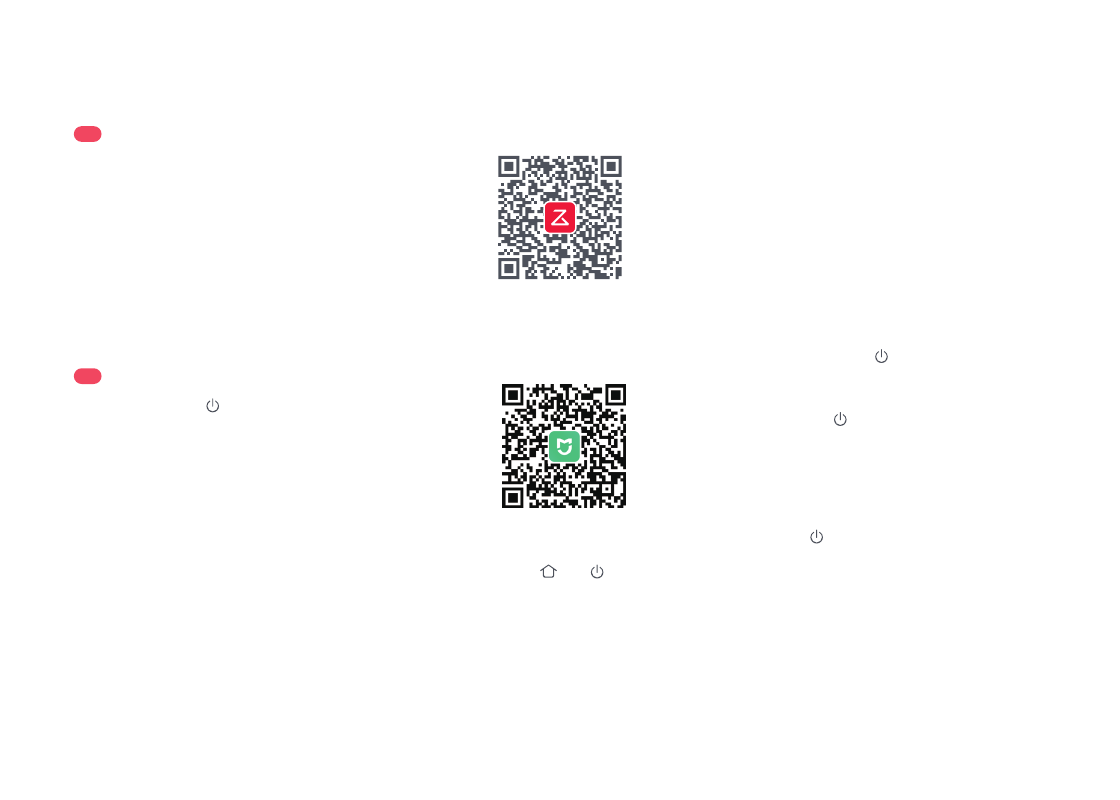
07
Notes:
•
The actual process may vary due to ongoing app updates.
Follow the instructions provided in the app.
•
Only 2.4 GHz WiFi is supported.
Option 1:
Search for “Roborock” in the App
Store or Google Play or scan the QR code
to download and install the app.
❶
Download app
Note:
The robot may not turn on when the battery is low. In
this case, place the robot directly onto the dock to charge.
B4
Power on and charge the robot
Press and hold the button to power on
the robot. When the power light goes on,
place it on the dock to charge. To maintain
the performance of the high-performance
lithium-ion rechargeable battery pack, keep
the robot charged.
•
Use of the double-sided tape to secure the docking station
is optional.
•
When necessary, remove the double-sided adhesive tape
slowly to reduce residue glue.
Notes:
Connect to the App
This robot supports both Roborock and
Mi Home apps. Choose the one that best
meets your needs.
Open the Roborock App, tap the “Search for
device” button, or open Mi Home app, tap “+”
in the top right corner and add the device as
instructed in the app.
Option 2:
Search for “Mi Home” in the App
Store or Google Play or scan the QR code
to download and install the app.
Note:
If you cannot connect to the robot due to your router
configuration, a forgotten password, or any other reason,
reset the WiFi and add your robot as a new device.
Press and hold the and buttons until
you hear the "Resetting WiFi" voice alert. The
reset is complete when the WiFi indicator
light flashes blue slowly. The robot will then
wait for a connection.
❷
Reset WiFi
❸ Add device
Note:
The robot cannot be turned off when it is being charged.
Instructions
Press and hold the button to turn on the
robot. The power indicator will turn on and
the robot will enter standby mode. Press
and hold the button to turn off the robot
and complete the cleaning cycle.
On/Off
Press the button to start cleaning. The
robot will plan its cleaning route according
to its scan of the room. It splits a room
into zones, first draws out zone edges, and
then fills the zone in a zigzag pattern. In
so doing, the robot cleans all zones one by
one, efficiently cleaning the house.
Starting Cleaning
•
Do not place the docking station in places that are directly
exposed to sunlight, or block the Location Beacon.
Otherwise the robot may not be able to automatically return
to the docking station.
B3
Secure the docking station
with the adhesive tape
Wipe the floor of the area where the docking
station will be placed with a dry cloth, then
secure the dock in place using double-sided
tape at the bottom of the dock.
