Charging, Error, Spot cleaning – Roborock Q7+ FCC User Manual
Page 9: Resetting, Restoring factory settings, App features, Refilling the water tank or washing mop cloth, Dnd mode
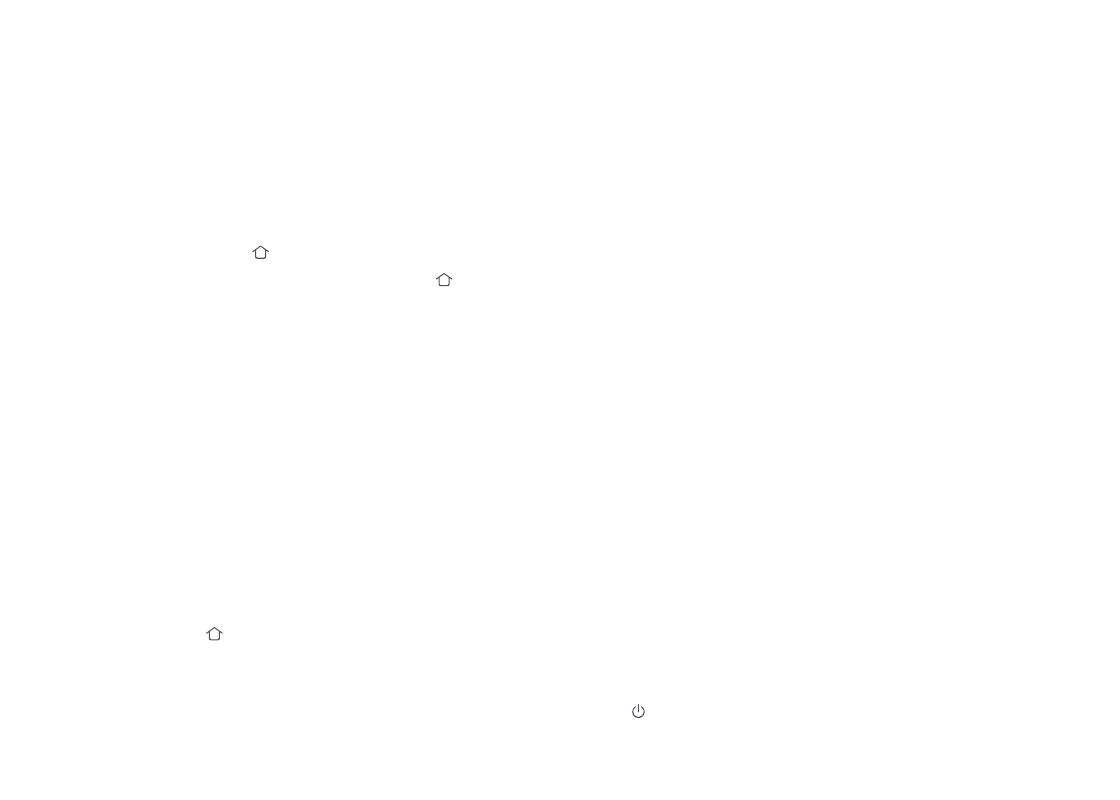
09
Notes:
•
The robot will not go to sleep when it is charging.
•
The robot will automatically shut down if left in sleep mode
for more than 12 hours.
Charging
Auto-emptying will begin when the robot
returns to the dock after cleaning. Press the
Dock button to trigger emptying manually.
Press any button to stop emptying.
In pause mode, press the button to
send the robot back to the dock. The power
indicator will pulse as the robot charges.
Note:
If the robot fails to find the dock, it will automatically
return to its starting location. Place the robot on the dock
manually to recharge.
Note:
After resetting is complete, WiFi and other settings will
be restored to factory defaults.
Note:
After spot cleaning, the robot will automatically return
to the starting point and enter Standby mode.
Error
If an error occurs while the robot is cleaning,
the power indicator will flash red and a voice
alert will sound. See “Errors” for solutions.
Spot Cleaning
Press and hold the button to start spot
cleaning. Cleaning range: The robot cleans
a 1.5 m (4.9 ft) x 1.5 m (4.9 ft) square area
centered on itself.
Resetting
If the robot does not respond when a
button is pressed or cannot be turned off,
reset the system. Press the Reset button,
and the robot will reset automatically.
Restoring Factory Settings
Notes:
•
The robot will go to sleep automatically if left in an Error
state for over 10 minutes.
•
Placing the robot on the dock in an Error state will stop the
current cleanup.
If the robot does not function properly after
a system reset, switch it on. Press and hold
the button and at the same time press
Reset button until you hear the “Restoring
factory settings” voice prompt. The robot
will then be restored to factory settings.
App Features
Cleaning Map
•
Multi- Map Management
•
Real-Time Vacuum and Mop Route
•
Map Zoning
•
Map Editing
Custom Cleaning Modes
•
Scheduled Cleaning
•
Selective Room Cleaning
•
Zone Cleaning
•
No-Go Zones & Invisible Wall
•
Custom Modes
•
Carpet Boost
Cleaning Mode Switch
•
4-Level Suction Power
Robot Information
•
Cleaning History
•
Battery Level
•
Care & Maintenance
More Features
•
Firmware Upgrade
•
Volume Adjustment
•
DND Mode
•
Voice Assistance Support
Note:
Features and details of the app may vary slightly due to
the continuous app development and updates.
Refilling the Water Tank or
Washing Mop Cloth
To add water or clean the mop cloth, press
any button to stop the robot and remove
the mopping module. After adding water
or cleaning the mop cloth, reinstall the
mopping module and press the button
to continue.
DND Mode
The default Do Not Disturb (DND) period is
from 22:00 to 08:00. You can use the app to
disable the DND mode or modify the DND
period. When DND mode is activated, the
robot will not automatically resume cleanup,
the power indicator light will dim, and the
volume of the voice prompts will lower.
