Setting up the pc, Install – Sharp PN-80TC3 User Manual
Page 4
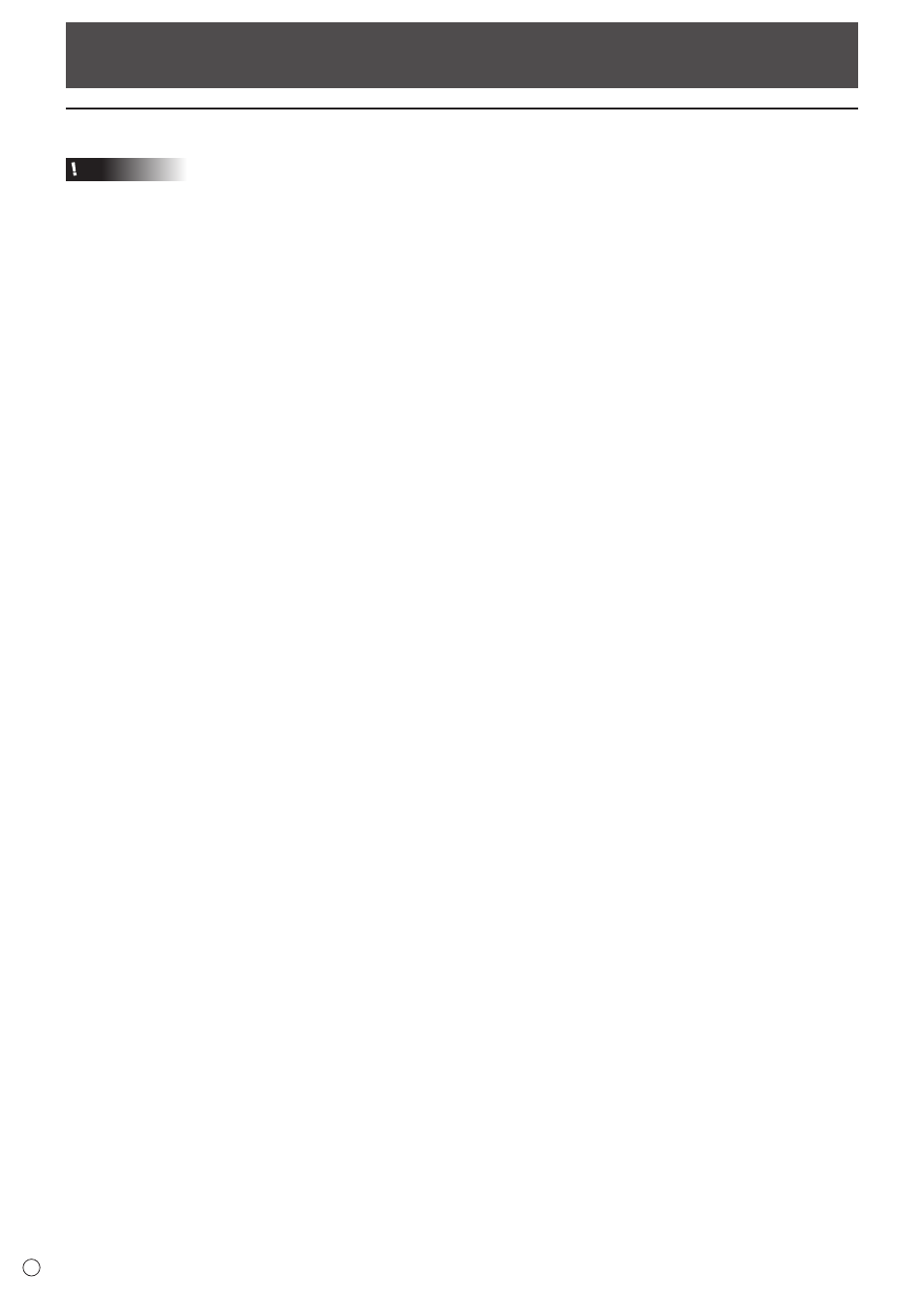
4
E
Setting up the PC
Install
Caution
• Connect the touch panel, and then install the Touch Panel Settings Tool.
• Insert the touch pen adapter into the LCD monitor before installing the Touch Pen Utility.
• If an older version of the Touch Pen Utility is installed, remove (uninstall) the old version before installing the Touch Pen Utility.
(See page 10.)
• This can only be done by a user with administrator authority.
1. Start your PC.
2. Exit all applications that are running.
3. Insert the supplied CD-ROM into the CD-ROM drive of your PC.
4. Open the CD-ROM drive in “Computer”.
5. Double-click the “TouchPen” folder, and then double-click the “Windows” folder.
6. Double-click “Setup.exe”.
When the “User Account Control” screen appears, click “Yes” (or “Allow”).
7. Select the language for installation, and click “Yes”.
For the remainder of the procedure, follow the instructions shown on the screen.
• If the “Windows Security” screen appears, click “Install” (or “Install this driver software anyway”).
• If the “Software Installation” screen appears, click “Continue Anyway”.
• If the “SHARP Touch Pen Utility Files in Use” screen appears, click “Continue”.
8. When the installation finished screen appears, click “Close”.
9. If a screen appears prompting you to restart your PC, click “Yes”.
This completes the installation of the Touch Pen Utility.
Each time the computer is started, the Touch Pen Utility starts automatically to enable the active pen to be used.
