6 managing applications, Installing an application, Clearing the application cache – Huawei MediaPad T1 8.0 User Manual
Page 15: Uninstalling an application, 6 managing applications 12, Installing an application 12, Clearing the application cache 12, Uninstalling an application 12, Managing applications
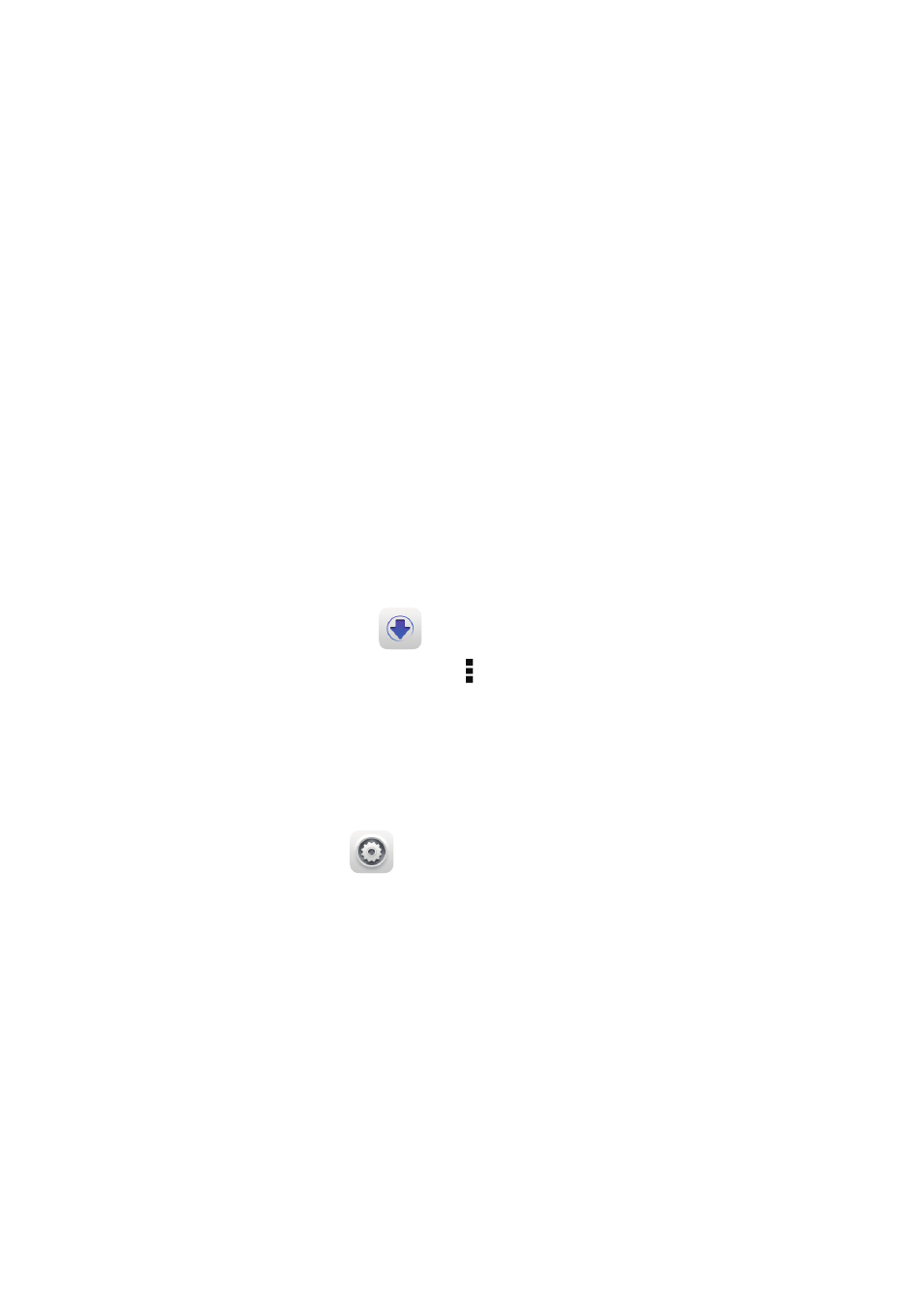
12
6
Managing applications
Installing an application
You can obtain and install an application using any of the following methods:
Download it from an online app store or by using a browser. After the application is
downloaded, follow the onscreen instructions to install it.
Connect your HUAWEI MediaPad to a computer. Then use the HiSuite or third-party
software to download the application. After the application is downloaded, follow the
onscreen instructions to install it.
Use Bluetooth or Wi-Fi Direct to send the application on another device, such as a
phone or tablet, to your HUAWEI MediaPad. After the transmission is complete, click the
application to install it.
Download the application from a computer. Then copy the application to your HUAWEI
MediaPad. Once copied, touch
App Installer on your HUAWEI MediaPad's home
screen. Select the application and touch
>
Install.
Clearing the application cache
Clearing the application cache from time to time helps the HUAWEI MediaPad run more
smoothly.
1.
On the home screen, touch
Settings > Manage apps.
2.
Touch
All to view all applications.
3.
Touch
Clear cache.
Uninstalling an application
On the home screen, touch and hold the application you want to uninstall, and drag it to
.
Some pre-installed applications cannot be uninstalled.
When you install an application, the "
Install blocked" message may be displayed. Read
the message carefully. If you want to continue with the installation, follow the onscreen
instructions.
Some third-party applications may not be compatible with your HUAWEI MediaPad. They
may not run properly and your HUAWEI MediaPad may shut down. It is recommended that
you download applications from trusted sources only.
