5 - settings, 6 - network status, 7 - emergency button – Parrot AR. Drone 2.0 User Manual
Page 23: 8 - switching cameras, 9 - video
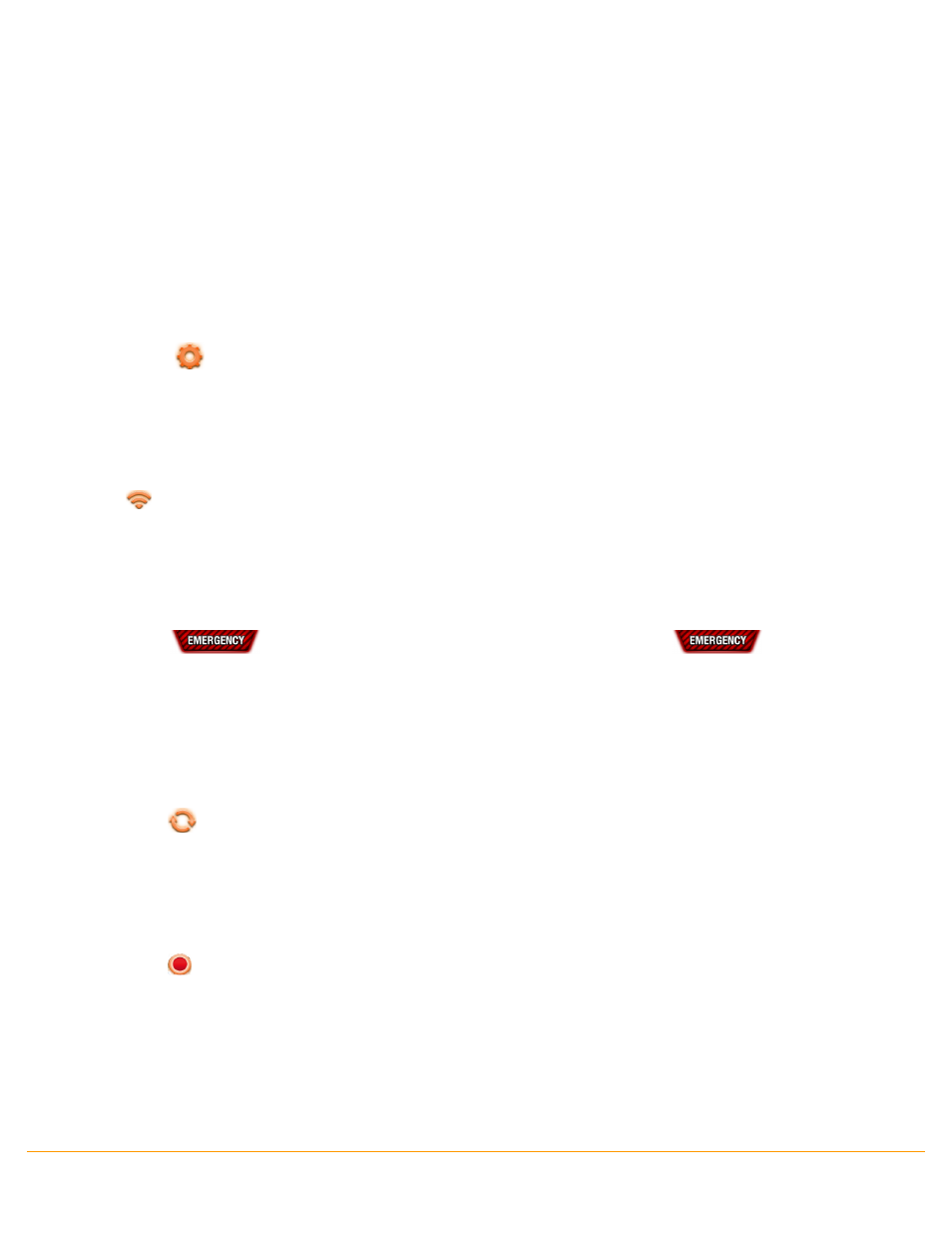
Flight 23
you are invited to land the AR.Drone 2.0. If you do not, the AR.Drone 2.0 will land itself
automatically.
Warning : In order to avoid inadvertent contact of the AR.Drone 2.0 with any person, domestic
animal or other object, we recommend that you manually land the AR.Drone 2.0 as soon as the
battery charge indicates a low level of charge.
5 - Settings
Press the
button to access AR.Drone 2.0 settings. Refer to the Settings section for more
information.
6 - Network status
The
icon shows the status of the Wi-Fi connection between your Smartphone and the AR.Drone
2.0.
The number of bars displayed is proportional to the quality of the connection.
7 - Emergency button
Press the
button only in case of emergency ! If you press the
button, the
engines will shut off and the AR.Drone 2.0 will fall out of the air. In most cases, landing the
AR.Drone 2.0 is a better solution.
8 - Switching cameras
Press the
button to change the view of the AR.Drone 2.0 and switch between the front camera
and vertical camera.
9 - Video
Press the
record video button. Videos can be recorded in your Smartphone's memory or on a USB
flash drive connected to the AR.Drone 2.0.
Note: To maintain a good quality Wi-Fi connection, we recommend recording videos on a USB flash
drive.
