Product safety guide – Brother ADS-2400N User Manual
Page 15
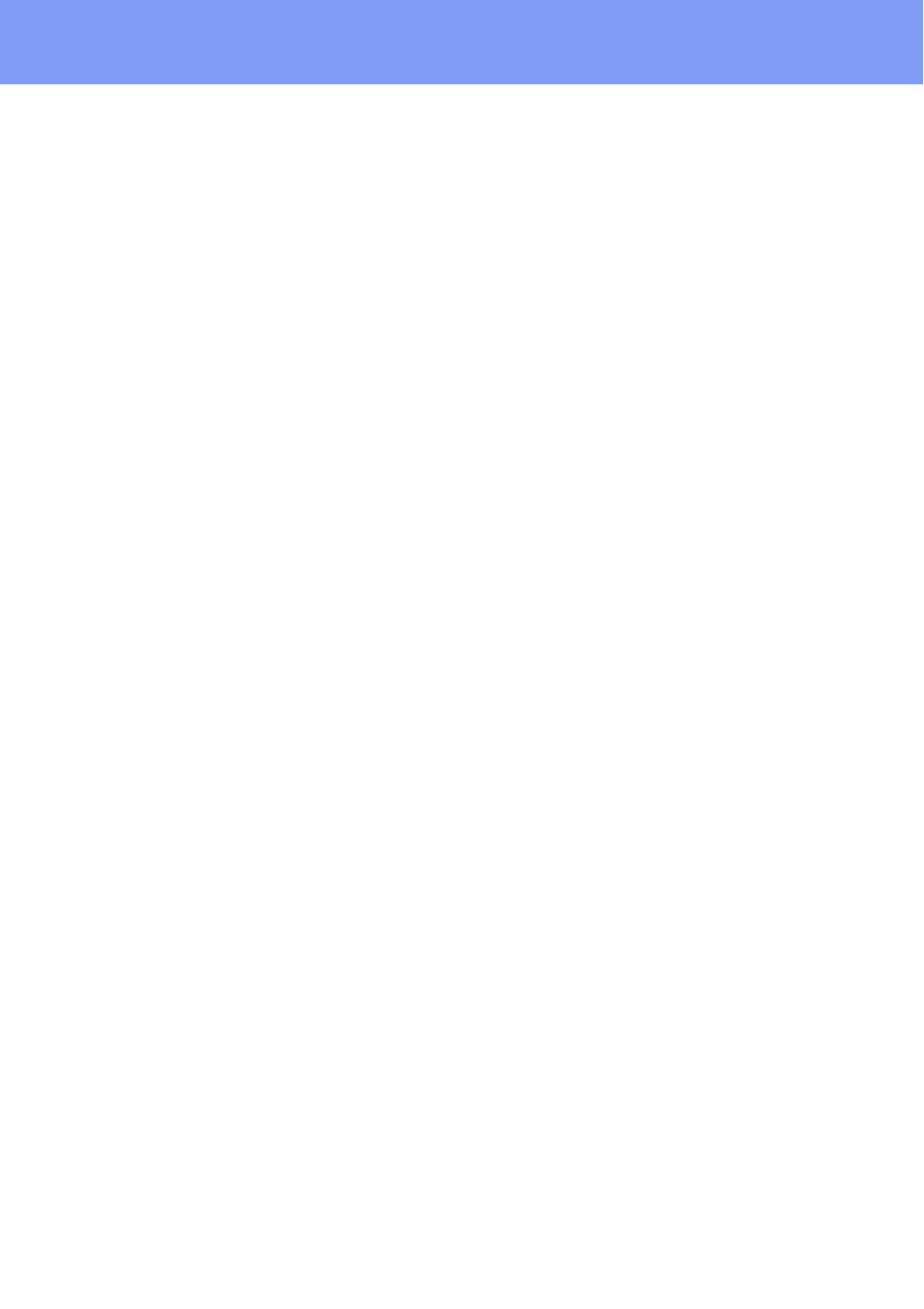
15
Product Safety Guide
Depending on the condition of the document, the document may become worn thin,
distorted, dirty, or cracked during scanning. In this case, some or all of the scan data
may be lost.
Confirm that the document has no wrinkles, bends, or holes.
If the inside of the machine is dirty, the document may become worn thin, distorted, dirty,
or cracked during scanning. In this case, some or all of the scan data may be lost.
Clean the inside of the machine carefully and regularly.
The following may occur depending on the scan settings, such as document size, scanning
resolution, color-related settings, single-side or double-side scanning settings, auto deskew,
blank page skip, etc.
• Text may be illegible or unclear if image resolution is too low.
• Scan data of a color document may be captured in black-and-white.
• Only one side of a two-sided document may be captured.
• A portion of the document may not be scanned, or the size may be too small.
• The document may only be scanned up to a certain point, after which scan data will
be lost.
• Blank pages may not be deleted, or pages may be deleted unnecessarily.
• Margins may be added to the edges of the scan data.
Refer to the User’s Guide for information about how to configure the scan settings.
Depending on the condition of the document (such as if it has wrinkles, bends, or holes) and
consumables, multiple pages of a document may be fed at once, causing some pages to be
missing from the scanned data.
Confirm that the document has no wrinkles, bends, or holes.
Replace all consumables periodically.
When scanning documents that are not within the recommended guidelines, or depending
on the condition of the document (such as if it has wrinkles, bends, or holes), consumables,
or the paper feeding mechanisms inside the machine, documents may become jammed
inside the machine during scanning. In this case, some or all of the scan data may be lost.
(Documents may be destroyed as a result of a paper jam.)
Refer to “Acceptable Documents” in the User’s Guide for information about acceptable
documents.
When scanning documents that have been marked with a fluorescent marker, marked areas
may not be seen properly in the scan data, or the marker color may not be reproduced
properly, depending on the color and density of the marker ink.
You may achieve more desirable results by increasing the scanning resolution. Refer to the
User’s Guide for information about resolution settings.
