Emerson EM-237C User Manual
Wireless headset, Model: em-237c, Within 3 feet
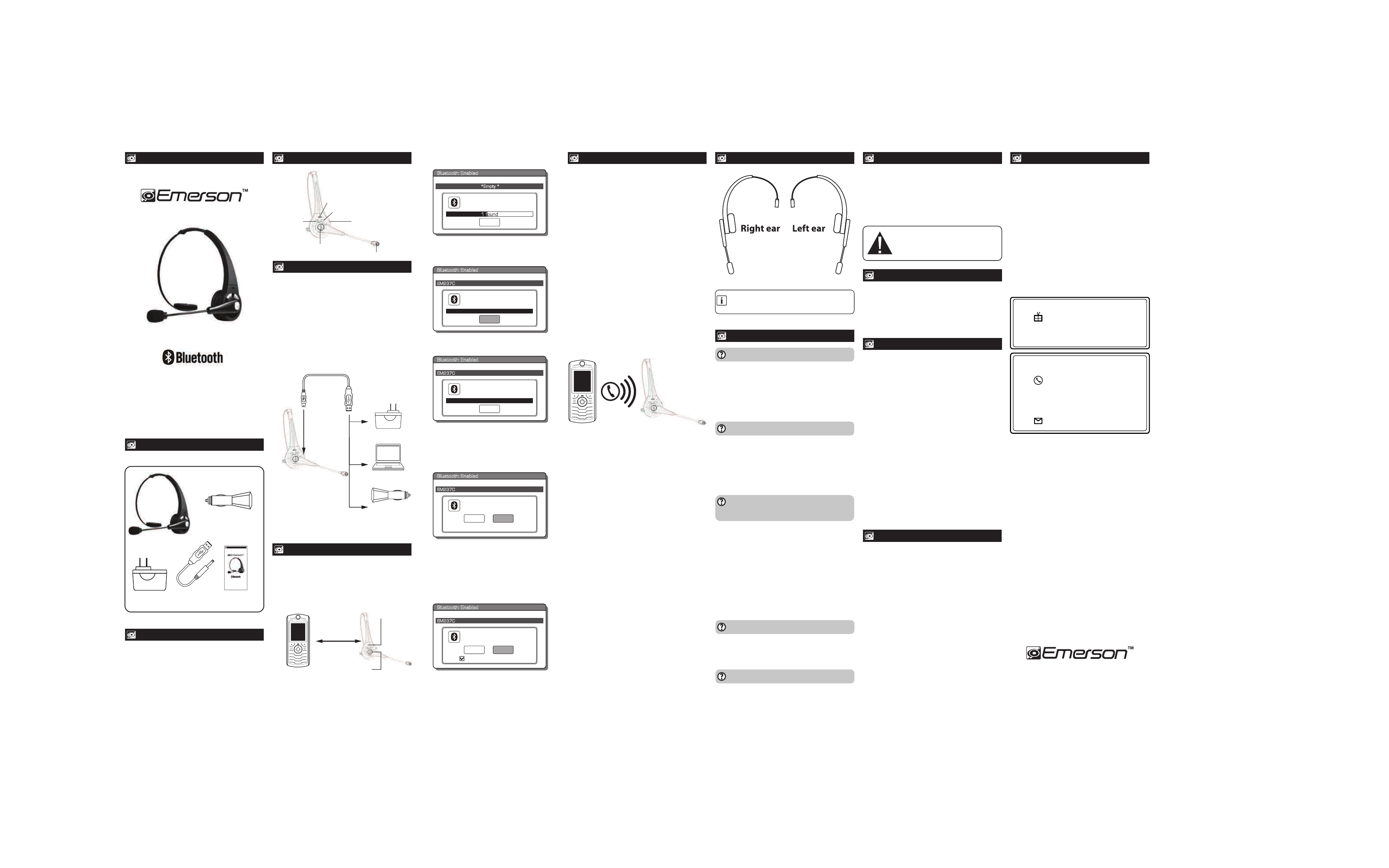
Redialing the last number called (Dependent
on your phone supporting this feature)
Press the [VOLUME DOWN] button for 3 seconds, and
release. The last number called will be redialed.
Voice dial (Dependent on your phone support-
ing this feature)
During the Standby Mode, press and HOLD the [POWER]
button until you hear the confirmation tone, and then say a
name from your phone’s contact list.
Transferring calls
To transfer calls between your Bluetooth Headset and
phone during a conversation, press and HOLD the
[VOLUME UP] or [POWER] button (depending on the type
of mobile phone you have) until you hear the confirmation
tone. To transfer the call back to the Bluetooth Headset
press and HOLD the [VOLUME UP] or [POWER] button
once again until you hear the confirmation tone.
Microphone mute
Press and HOLD the [VOLUME DOWN] and [VOLUME UP]
buttons simultaneously until you hear the confirmation
tone. The microphone of your Bluetooth Headset will be
mute. While it i s in Mute Mode, your Bluetooth Headset
will beep every 5 seconds. To cancel mute mode, press and
HOLD the [VOLUME DOWN] and [VOLUME UP] buttons
again until you hear the confirmation tone.
Rejecting an incoming call
To reject an incoming call, press and HOLD the [POWER]
button until you hear the confirmation tone.
FCC Part 15
This equipment has been tested and found to comply with the
requirements for a Class B digital device under Part 15 of the
Federal Communications Commission (FCC) rules. These
requirements are intended to provide reasonable protection
against harmful interference in a residential installation. This
equipment generates, uses and can radiate radio frequency energy
and, if not installed and used in accordance with the instructions,
may cause harmful interference to radio communications. However,
there is no guarantee that interference will not occur in a particular
installation. If this equipment does cause harmful interference to
radio or television reception, which can be determined by turning
the equipment off and on, the user is encouraged to try to correct
the interference by one or more of the following measures:
• Re-orient or relocate the receiving antenna.
• Increase the separation between the equipment and receiver.
• Connect the equipment into an outlet on a circuit different
from that to which the receiver is connected.
• Consult the dealer or an experienced radio/TV technician for help.
Do not attempt to repair or modify this equipment.
Warning: Changes or modifications to this equipment not
expressly approved by the party responsible for compliance
could void the user’s authority to operate the equipment.
Driving while talking on your mobile phone is dangerous, and
illegal in many states.
Although this device enables drivers to conduct handsfree
conversations, it is still dangerous to drive and use a mobile phone
at the same time.
We recommend pulling over before making or answering calls,
especially during adverse driving conditions. Please use your
mobile phone, and our product responsibly while driving!
• Power off this product when not in use.
• DO NOT expose this product to water or other liquids.
• DO NOT use abrasive cleaning solvents to clean the Bluetooth Headset.
• If you will not use the Bluetooth Headset for long periods, be sure to
store it in a dry place, free from extreme temperature, humidity and dust.
Adjusting the volume
Press the [VOLUME UP] or [VOLUME DOWN] button to adjust
the volume to the desired level.
NOTE: You may also adjust the volume from your mobile phone’s
volume control.
1. Make sure the Bluetooth Headset is turned off.
2. Keep your Bluetooth Headset and mobile phone within 3
feet of each other during the pairing process.
3. Press and HOLD the [POWER] button until the RED and BLUE
lights flash alternately.
Powering ON/OFF
• To turn ON,
press and hold the [POWER] button until the
blue indicator light turns on.
• To turn OFF,
press and hold the [POWER] button until the
RED LED indicator light flashes 3 times, and then shuts off.
Answering/Ending a call
• To answer a call,
press and release the [POWER] button.
• To end a call,
press and release the [POWER] button.
To make a call
Dial the number and press the send button on your mobile
phone, the call is automatically transferred to the headset.
NOTE: Make sure you charge your headset for 4 hours before
using it for the first time.
NOTE: To enter the Pairing Mode, you must press and HOLD the
power button for approximately 10 seconds.
Operation is subject to the following two conditions: (1) This
device may not cause interference and (2) This device must
accept any interference, including interference that may
cause undesired operation of the device.
The term “IC:” before the certification/registration number
only signifies that registration was performed based on a
Declaration of Conformity indicating that Industry Canada
technical specifications were met. It does not imply that
Industry Canada approved the equipment.
• Check local laws regarding use of a mobile handset and wireless
headset while driving. If you use the Bluetooth Headset while
driving, ensure your attention and focus remains on your driving.
• Observe all signs in the designated areas where some electronic
devices or RF radio products are required to be switched off.
These could include airplanes, hospitals, blasting areas, and
potentially explosive atmospheres.
1. Connect the smaller end of the USB cable to the charging
port of the headset.
2. Connect the other end of the USB cable to either the:
� • AC Charger, and plug into a wall (A/C) outlet.
� • Computer’s USB port.
• Car Charger
3. The RED LED indicator light turns on.
4. The RED LED indicator light shuts off when the headset is
fully charged (approximately 4 hours).
NOTE: When the battery is running low, the RED indicator light starts
to flash.
Model: EM-237C
Wireless Headset
®
Owner’s
Manual
within 3 feet
[POWER]
(Press & HOLD)
Indicator light
4. Set your mobile phone to search for Bluetooth devices.
5. When the phone finds the headset, confirm by selecting
EM237C from the list.
6. Enter passcode “0000” when prompted by the phone.
7. Your mobile phone will confirm that the pairing was completed,
and prompt you to accept the connection. Please respond
YES to connect the headset to your mobile phone. If the pairing
was successful, the headset’s indicator light flashes a steady blue.
8. When attempting to reconnect the headset to your mobile
phone, you may see the message below, and your mobile
phone will prompt you to accept the connection request to
the EM237C headset, and an option not to ask this again.
Please accept the connection, and if you select “Don’t ask this
again”, your phone will automatically accept future connection
requests from your Bluetooth Headset.
NOTE: The screenshots above are typical of many Bluetooth enabled
phones in the market today, and are used to assist in the
explanation of the pairing process. Your mobile phone’s
interface and interaction with the Bluetooth Headset may
slightly differ from the illustrations above.
Searching for devices
Paired Devices:
1 f
ound
Stop
*Empty *
Bluetooth: Enabled
Select Device:
Paired Devices:
EM237C
Cancel
EM237C
Bluetooth: Enabled
Enter numeric passkey
for EM237C:
Paired Devices:
0000
OK
EM237C
Bluetooth: Enabled
Confirm connection to
EM237C?
Paired Devices:
YES
NO
EM237C
Bluetooth: Enabled
/
Accept connection request
from EM237C?
Paired Devices:
YES
NO
EM237C
Bluetooth: Enabled
/
Don’t ask this again
Bluetooth Headset
Model: EM-237
Wireless Headset
®
Owner’s Manual
Charging port
AC Charger
USB Charging
Cable
[VOLUME UP]
[VOLUME DOWN]
Microphone
Charging port
Indicator light
[POWER]
ON/OFF
Answer/end a call
PC
Car Charger
USB Cable
AC Charger
Headset
USB port
Owner’s Manual
Charging the Bluetooth Headset
Using your Bluetooth Headset
Industry Canada
Limited Warranty
In the unlikely event that this product is defective, or does
not perform properly, you may within ninety (90) days from
your original date of purchase return it to the authorized
service center for repair or exchange.
TO OBTAIN WARRANTY SERVICE:
• Provide proof of the date of purchase within the package
(Dated bill of sale).
• Prepay all shipping costs to the authorized service center,
and remember to insure your return.
• Include a return shipping address (no P.O. Boxes),
a telephone contact number, and the defective unit within
the package.
• Describe the defect or reason you are returning the product.
Your product will be repaired or replaced, at our option, for the same
or similar model of equal value if examination by the service center
determines this product is defective. Products received damaged
as a result of shipping will require you to file a claim with the carrier.
Warranty service not provided
This warranty does not cover damage resulting from accident,
misuse, abuse, improper installation or operation, lack of reasonable
care, and unauthorized modification. This warranty is voided in
the event any unauthorized person opens, alters or repairs this
product. All products being returned to the authorized service
center for repair must be suitably packaged.
Limitation of Warranty:
• THE WARRANTY STATED ABOVE IS THE ONLY WARRANTY
APPLICABLE TO THIS PRODUCT. ALL OTHER WARRANTIES,
EXPRESS OR IMPLIED (INCLUDING ALL IMPLIED WARRANTIES OF
MERCHANTABILITY OR FITNESS FOR A PARTICULAR PURPOSE) ARE
HEREBY DISCLAIMED. NO VERBAL OR WRITTEN INFORMATION
GIVEN BY SOUTHERN TELECOM INC. IT’S AGENTS, OR EMPLOYEES
SHALL CREATE A GUARANTY OR IN ANY WAY INCREASE THE
SCOPE OF THIS WARRANTY.
• REPAIR OR REPLACEMENT AS PROVIDED UNDER THIS WARRANTY
IS THE EXCLUSIVE REMEDY OF THE CONSUMER. SOUTHERN
TELECOM INC. SHALL NOT BE LIABLE FOR INCIDENTAL OR
CONSEQUENTIAL DAMAGES RESULTING FROM THE USE OF THIS
PRODUCT OR ARISING OUT OF ANY BREACH OF ANY EXPRESS
OR IMPLIED WARRANTY ON THIS PRODUCT. THIS DISCLAIMER
OF WARRANTIES AND LIMITED WARRANTY ARE GOVERNED
BY THE LAWS OF THE STATE OF NEW YORK. EXCEPT TO THE
EXTENT PROHIBITED BYAPPLICABLE LAW, ANY IMPLIED WARRANTY
OF MERCHANTABILITY OR FITNESS FOR A PARTICULAR PURPOSE
ON THIS PRODUCT IS LIMITED TO THE APPLICABLE WARRANTY
PERIOD SET FORTH ABOVE.
Some states do not allow the exclusion nor limitation of incidental
or consequential damages, or limitations on how long an implied
warranty lasts so the above limitations or exclusions may not apply
to you. This warranty gives you specific legal rights, and you also may
have other rights that vary from state to state.
www.emersonphones.com
Manufactured by Southern Telecom Inc. Brooklyn, NY 11232
© 2009 Southern Telecom Inc. All rights reserved.
Emerson and the G-Clef logo are registered trademarks of
Emerson Radio Corp. Parsippany, New Jersey USA.
The Bluetooth® word mark and logos are owned by the Bluetooth
SIG, Inc.
Should you have any questions or problems concerning this
product, please contact our customer service department at:
1-877-768-8483 (Toll Free)
Monday - Thursday: 9AM - 5PM (EST)
Friday: 9AM - 3PM (EST)
or
via e-mail at
Southern Telecom Inc.
ATTN: Returns Department
14-C 53rd Street
Brooklyn, NY 11232
The shipping address of the authorized service center is:
Warranty information
Safety information
Product maintenance
FCC and telephone company information
In the box
Drive Safe
Location of controls
Pairing the headset with a Bluetooth enabled phone
Car Charger
CAUTION: Although this device enables drivers to
conduct handsfree conversations, it is still dangerous
to drive and use a mobile phone at the same time.
Always keep your full attention on your driving.
I hear distortion, and the sound quality is poor
•
For the best audio quality, always wear your Bluetooth Headset
on the same side of the body as your mobile phone.
•
Check that the battery is charged enough.
The sound is very low
•
Try adjusting the volume by using the [VOLUME UP] or
[VOLUME DOWN] button on your headset; make sure the
volume on your mobile phone is turned up as well.
For the best audio quality, always wear your Bluetooth
Headset on the same side of the body as your mobile phone.
Wearing your Bluetooth Headset
I cannot get the Bluetooth Headset into Pairing Mode
•
Make sure the Bluetooth Headset is turned off before
beginning the pairing process.
•
Press and hold the [POWER] button until the RED and BLUE
lights flash alternately, this will signal that the headset is in
Pairing Mode, and ready to connect to your mobile phone.
My mobile phone is not able to pair with the Bluetooth Headset
•
Make sure that you fully charged the headset before pairing.
•
Keep your Bluetooth Headset and mobile phone within 3
feet of each other during the pairing process.
•
Check that your phone’s Bluetooth feature is turned ON.
•
Try repeating the pairing process, see “Pairing the headset
with a Bluetooth enabled phone.”
After successfully pairing my mobile phone and Bluetooth
Headset, when I shut my phone and turn it on again, my
headset did not automatically connect
•
Try turning the headset OFF, and then turning it ON again.
•
Many mobile phones have an auto reconnect option when first
attempting to reconnect to a newly paired Bluetooth device.
Make sure you accept this option, so that your Bluetooth Headset
automatically reconnects to your mobile phone; check the user
guide of your mobile phone for more information regarding
this option.
•
Try unpairing the headset from your phone, and repeat the pairing
procedure
Troubleshooting tips
