Counting the number of pages printed – Kyocera TASKalfa 2552ci User Manual
Page 504
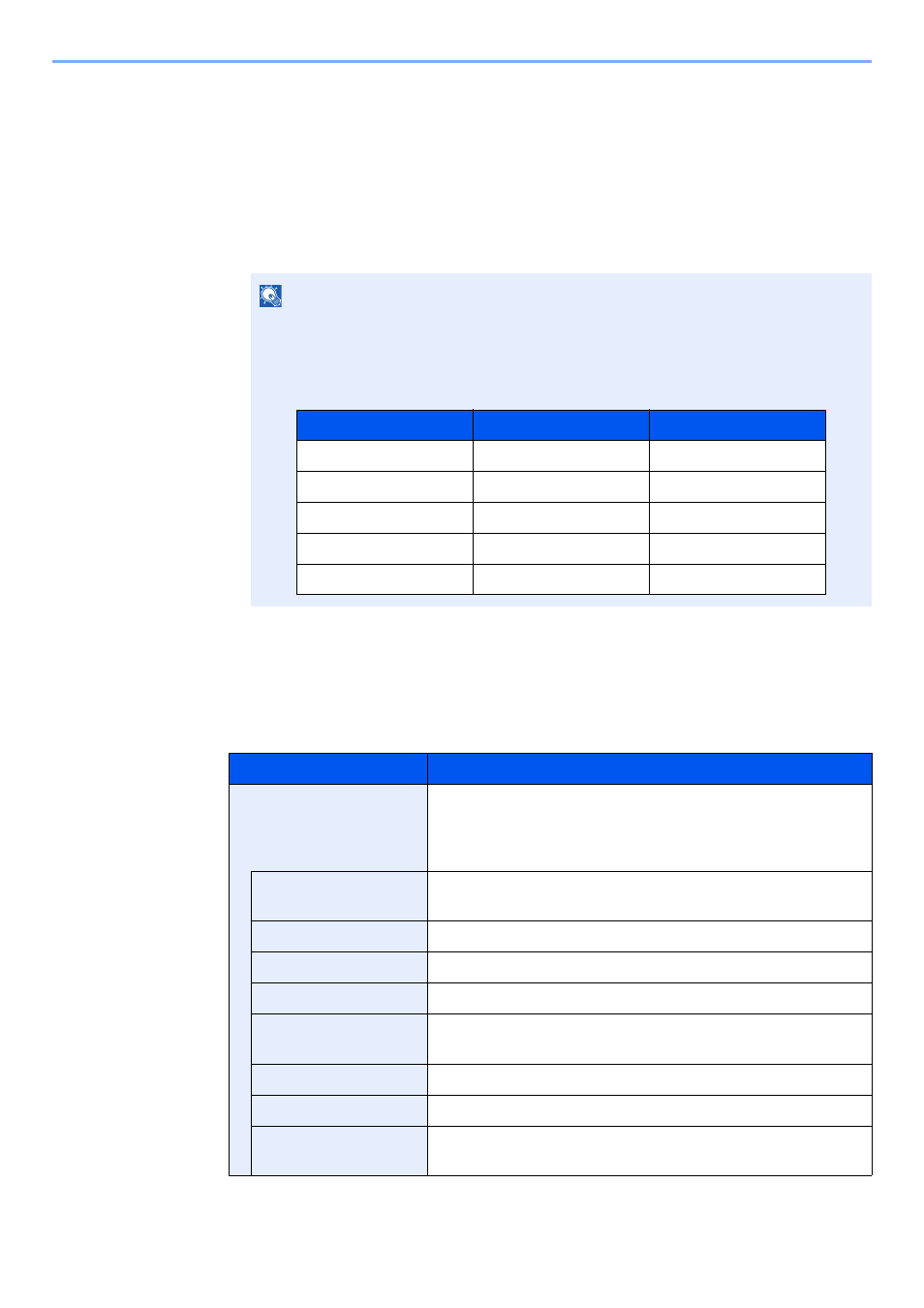
9-49
User Authentication and Accounting (User Login, Job Accounting) > Configuring Job Accounting
Counting the Number of Pages Printed
This counts the number of pages printed. Counts are classified into Total Job Accounting and Each Job Accounting. A
new count can also be started after resetting the count data which was stored for a certain period of time.
1
Display the screen.
1
[System Menu/Counter] key > [User Login/Job Accounting] > "Job Accounting
Settings" [Next]
2
"Job Accounting (Local)" [Next] > "Total Job Accounting" [Next] or "Each Job Accounting"
[Check]
2
Configure the settings.
The table below lists the item you can view.
NOTE
If the login user name entry screen appears during operations, enter a login user name
and password, and select [Login]. For this, you need to login with administrator
privileges.
The factory default login user name and login password are set as shown below.
Item
Descriptions
Printed Pages
Displays the number of pages copied and printed, and the total
number of pages used. You can also use [FAX]
*1
, [Count by
Paper Size], [by Duplex] and [by Combine] to check the
number of pages used.
Copy (B & W)
Displays the number of pages used for black and white
copying.
Copy (Full Color)
Displays the number of pages used for full-color copying.
Copy (Color)
Displays the number of pages used for color copying.
Copy (Total)
Displays the number of pages copied.
Printer (B & W)
Displays the number of pages used for black and white
printing.
Printer (Full Color)
Displays the number of pages used for color printing.
Printer (Total)
Displays the number of pages printed.
Copy/Printer (B/W)
Displays the total number of pages used for black-and-white
copying and printing.
Model Name
Login User Name
Login Password
TASKalfa 2552ci
2500
2500
TASKalfa 3252ci
3200
3200
TASKalfa 4052ci
4000
4000
TASKalfa 5052ci
5000
5000
TASKalfa 6052ci
6000
6000
