Poster, Poster -61 – Kyocera TASKalfa 2552ci User Manual
Page 341
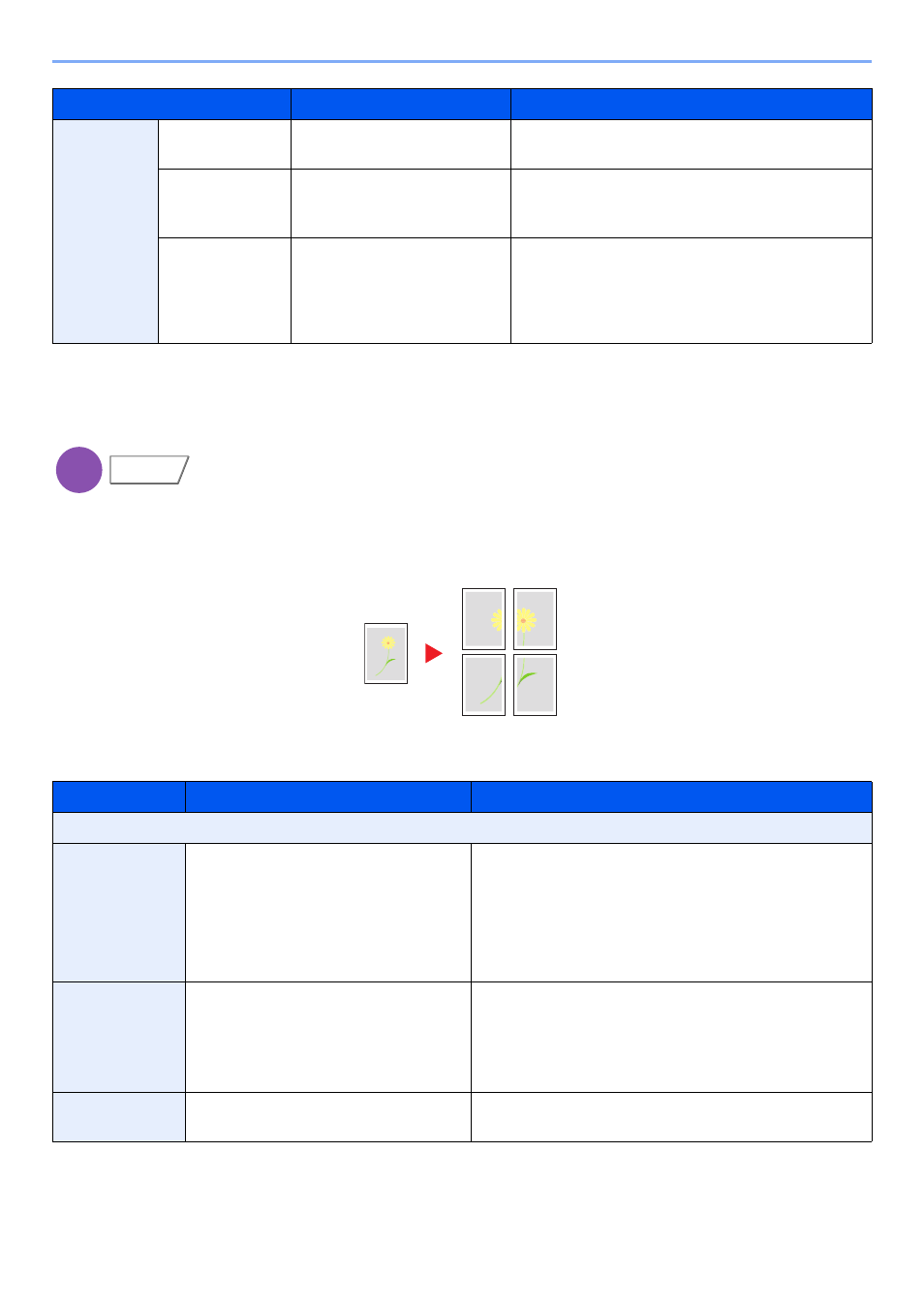
6-61
Using Various Functions > Functions
Poster
To use this device to make copies larger than the maximum paper size, use Poster mode to separate and copy an
enlarged image onto multiple pages.
The completed copies have overlapping areas. A single large page can be created by pasting those areas together.
Choose one of the following 3 enlargement settings:
Layout B
Layout
Top L to R, Top R to L,
Top L to B, Top R to B
Select how to lay out the pages of scanned
original.
Border Line
None, Solid Line, Dotted Line,
Positioning Mark
Select the boundary line type. Select [Border
Line] to select the page boundary line, and select
[OK].
Original
Orientation
Top Edge on Top,
Top Edge on Left, Auto
Select the orientation of the original document top
edge to scan correct direction. Select [Original
Orientation] to choose orientation of the originals,
either [Top Edge on Top] or [Top Edge on Left].
Then select [OK].
*1 This function can only be used when the optional OCR Scan Activation Kit is installed.
Item
Value
Description
Off
Copy Size
Metric:
A0, A1, A2,
Inch:
34 Ч 44", 22 Ч 34", 17 Ч 22"
Metric:
Select A0, A1 or A2 as finish size. Copy is enlarged
according to the selected paper size.
Inch:
Select 34 Ч 44", 22 Ч 34" or 17 × 22" as finish size. Copy
is enlarged according to selected paper size.
Zoom Priority
100 to 400% (in 1% increments)
Image will be output on the necessary number of copies
for the specified zoom size.
Select [+] or [-] to change the displayed magnification as
desired. Select [# Keys] to use the numeric keys for
entry.
Number of
Sheets
2 sheets, 4 sheets, 8 sheets
Copy is enlarged according to the specified number of
sheets.
Item
Value
Description
Copy
Layout/Edit
Original
Copy
