From windows applications, From the windows start menu, Making changes to printer settings – Epson 480SXU User Manual
Page 12: R4c443minus rev.c
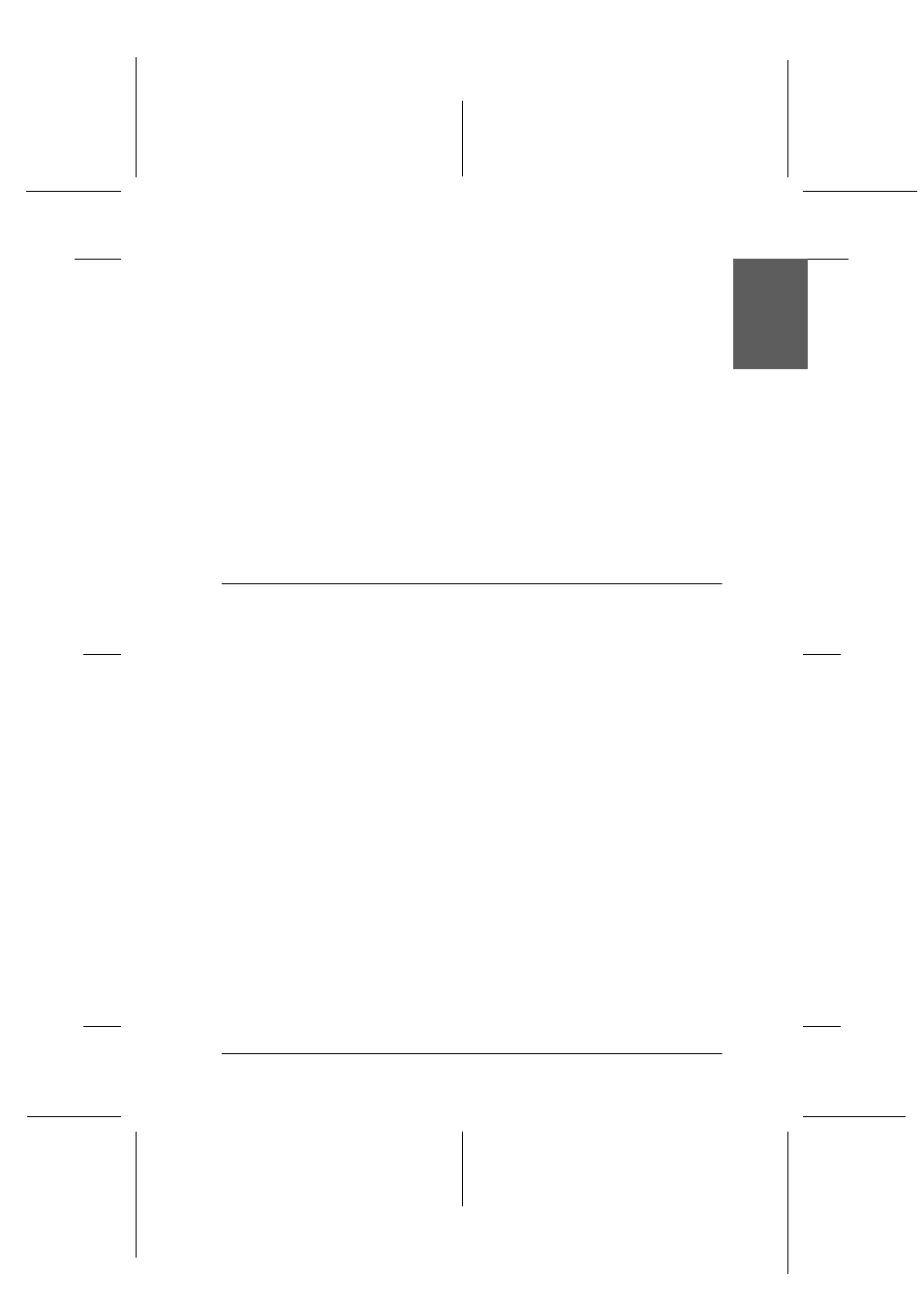
11
R
Proof Sign-off:
K.Gazan
N.Nomoto
R.Thomson
R4C443Minus
Rev.C
A5 size
Daily_UK.fm
12/1/00
Pass 0
En
gl
ish
From Windows applications
1. From the File menu, click Print or Print Setup.
2. In the dialog box that appears, click Printer, Setup, Options,
or Properties. (Depending on your application, you may need
to click a combination of these buttons.) The printer driver
opens.
From the Windows Start menu
1. Click Start, point to Settings, then click Printers.
2. For Windows Me and 98 uesrs, select your printer, then click
Properties on the File menu. For Windows 2000, select your
printer, then click Printing Preferences on the File menu. The
printer driver opens.
Making Changes to Printer Settings
The printer driver features the following menus and settings.
The Mode settings on the Main menu are arranged to give you
three levels of control over the printer driver, Automatic,
PhotoEnhance and Custom.
In addition to making comprehensive Mode settings that affect
overall print quality, you can also modify individual aspects of
your printout using the Paper and Layout menus. For more
information about the Paper and Layout menus, see your online
Reference Guide.
Main:
Media Type, Ink, Mode, Print Preview
Paper:
Paper Size, Copies, Orientation, Printable Area
Layout:
Reduce/Enlarge, Multi-Page, Watermark
