Elo TouchSystems AMM170TK User Manual
Page 3
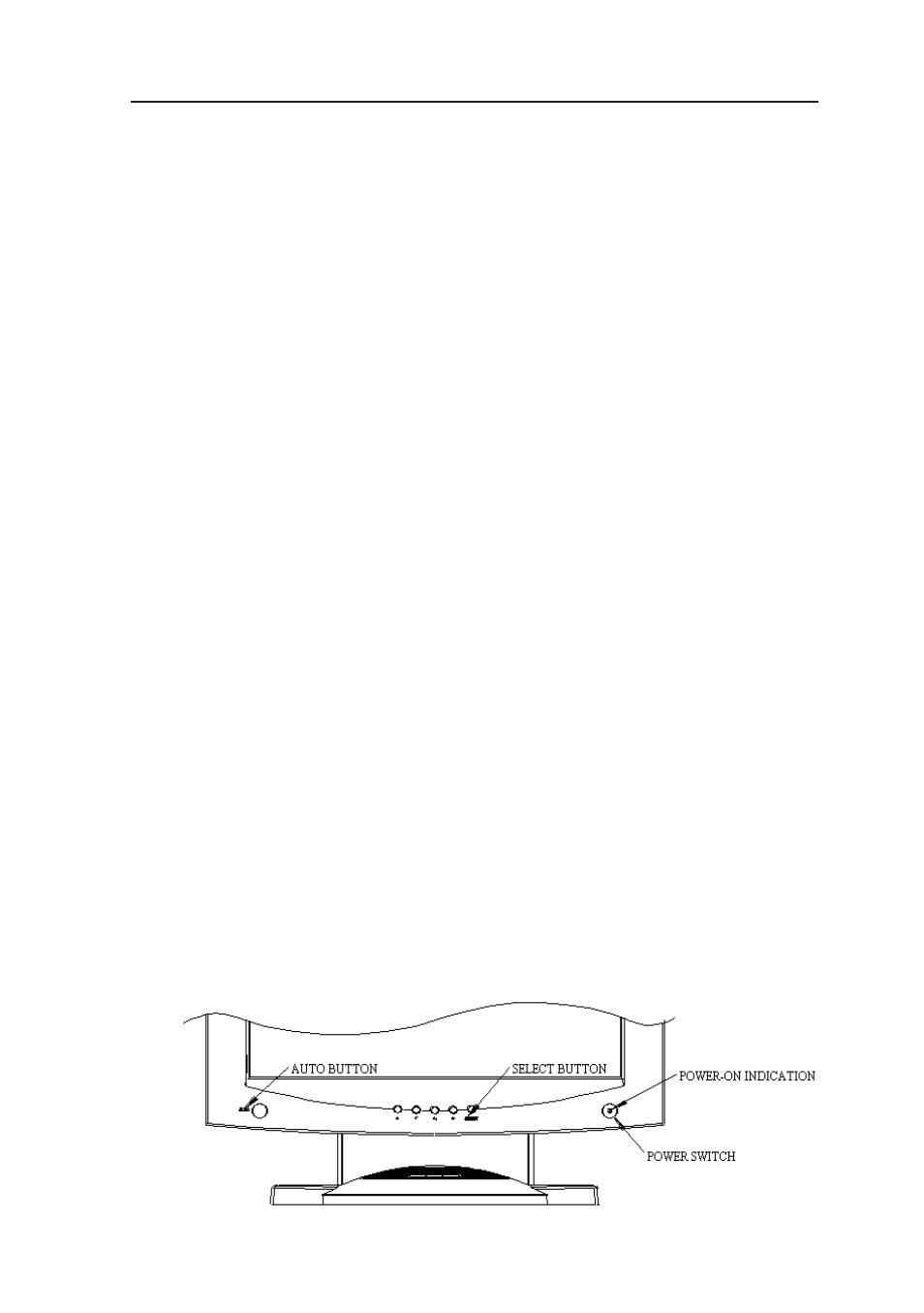
AMM170TK/AMM17TK/AMM18TK/AMM19TK/AMM19TK(HB) 3
Quick Setup (IBM/IBM Compatible under Windows 95/98/ME/2000)
Please Read Carefully When Setting Up Your New Monitor
Monitor Screen Adjustment and Resolution Setting Procedure for IBM/IBM Compatible
Computers with Windows based OS system.
Before adjusting the monitor, all the necessary drivers should be installed to your System
and resolution has to be set to manufacturers recommended preset of 1280 x 1024 @ 60Hz,
70Hz, 72Hz or 75 Hz.
To check the resolution, press the SELECT UP button on the monitor and the Information
will display under the OSD. Information will have Resolution, Horizontal and Vertical (Refresh
rate) frequency information.
To change the resolution to its factory recommended preset.
1. On a Windows 95, 98, ME or 2000, press right button on a Mouse to execute the Pop-up
menu.
2. Press Properties to execute the Display Properties
3. Press Setting and change the resolution to 1280 x 1024.
4. Press Apply or OK to select and press OK to keep the selected resolution.
5. Go back to Display Properties - Setting - Advanced properties - Adapter
6. On Adapter property, change the refresh rate to 60Hz, 70Hz, 72Hz or 75Hz. If you dont
have these options, choose Adapter Default. (60Hz recommended)
Screen Adjustment Procedure
1. Press the AUTO button.
2. If you still dont have a clear display monitor, please refer to step 3.
3. Start Shut Down in Windows 95/98/ME/2000 - It will display moire on screen
4. Press Up or Down button then the OSD menu will pop-up.
5. Adjust the Frequency under the OSD to reduce or get rid of the vertical display noise
(Jail bars). (Page 16)
6. Once the vertical display noise disappears, press adjust the Phase to reduce or get rid of
the horizontal display noise (Snowy effect). (Page 16)
