System introduction – Rose Electronics Remote Control Switch User Manual
Page 4
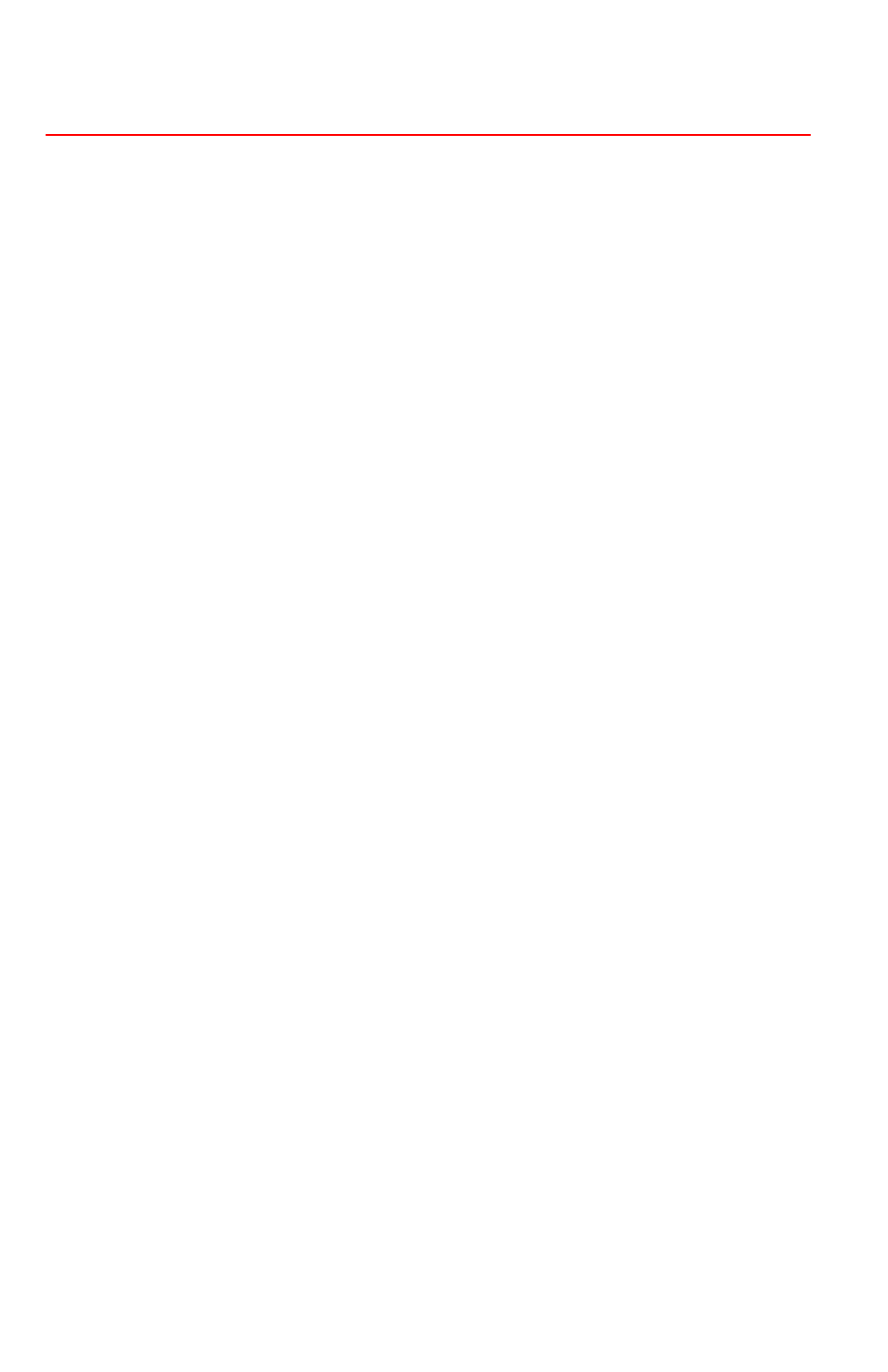
System Introduction
Thank you for choosing the Rose Electronics
Remote Control Switch
for
your remote KVM switching application. The Remote Control Switch is the
results of Rose Electronics commitment to provide solid, practical switching
solutions for today's business world. The Remote Control Switch provides a
convenient way to switch to any KVM switches CPU port with the push of a
button.
The Remote Control Switch is easy to install and operate. Each button can
be programmed to switch the KVM station to any CPU port. You can
program button #1 to switch to CPU port 5, button #2 to switch to CPU port
10, etc. Programming the push buttons is easy and requires no software.
An example of programming button #2 to switch to CPU port #18 is:
1. Remove power from the RCS (disconnect serial cable)
2. Using a keyboard, connect the switch to CPU port # 18.
(Using Rose Electronics UltraMatrix, press and release the
left ctrl key, type in 18, press enter)
3. Hold down all buttons on the RCS
4. Apply power to the RCS, (reconnect serial cable)
then release all buttons
5. Within 3 seconds, press button #2.
6. Done, this configuration is saved in non volatile memory
Any time you press button #2, the KVM station will switch to CPU
port #18 and that computers video will display. Any button can be
programmed to switch to any CPU port.
If the RCS is not used with an external power supply, the KVM Switches
CPU card must first be modified. Only cards where the remote control
switch will be connected to will have to be modified. See Figure 1.
1. Remove the card to modify from the chassis.
2. Locate the 1K resistor R4. It is directly behind the RJ45 connector.
3. Replace R4 with a 10 Ohm, 1/4W, 5% resistor.
4. Install the card in the chassis and apply power.
