Rose Electronics RackView Dual Rail User Manual
Page 13
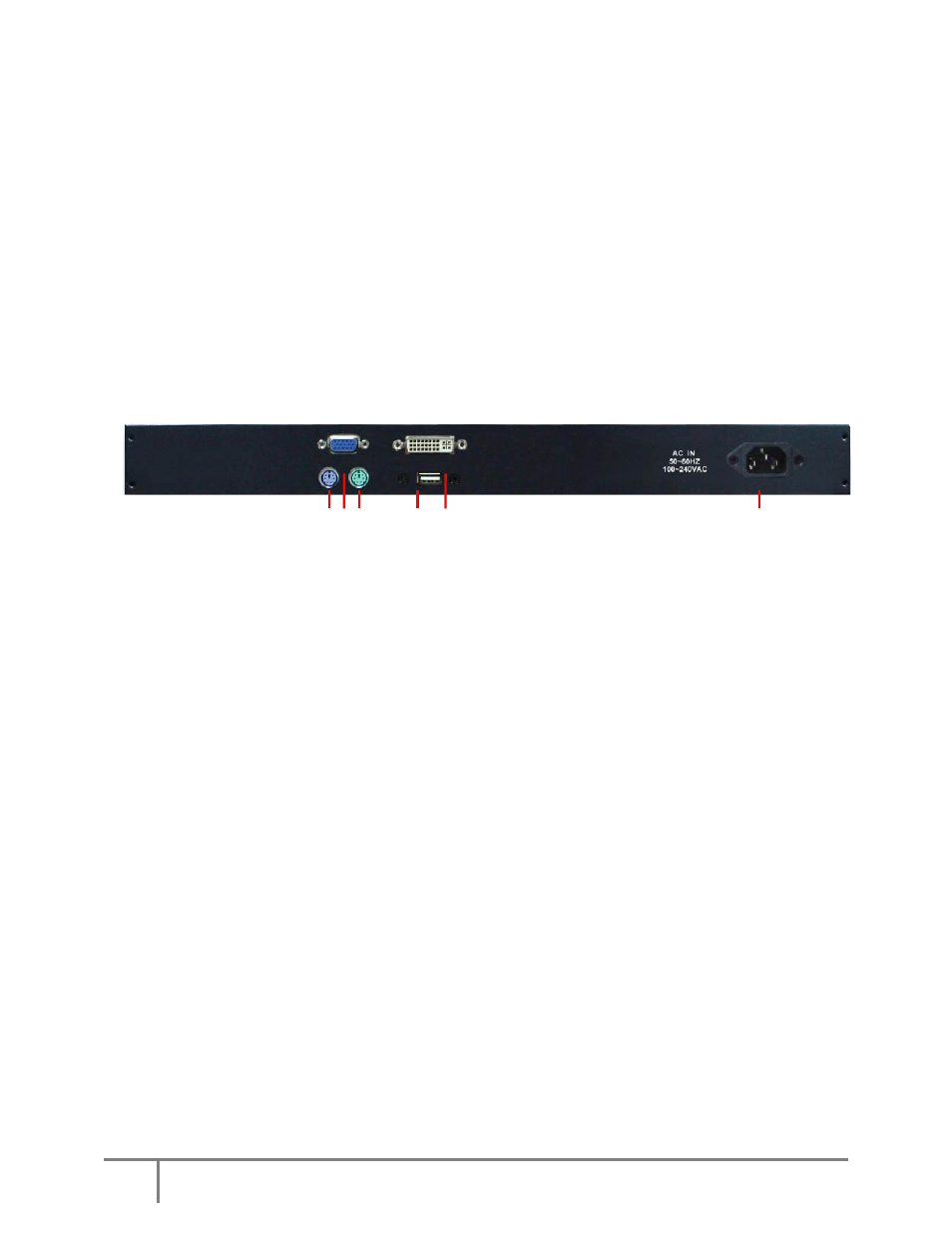
Page
13
KVM Rack Drawer Dual Rail 15”-17”-19” WWW.ROSE.COM
Select “No“ to return to the previous page.
Exit
Press the “exit” button to quit OSD menu.
Power Indicator
•
GREEN ON
•
RED STANDBY
•
RED SUSPEND
•
RED OFF
Rear Panel Cable Connections
Depending on which Rackview model you have purchased, the rear panel layout could look like this.
1 2 3 4 5 6
1 = PS2 keyboard connector
2 = VGA connector
3 = PS2 mouse connector
4 = USB connector
5 = DVI-I connector
6 = IEC power socket
Configuring the Display Settings
After connecting the Rackview console and turning on your computer, you may need to configure one or
more of the following display settings:
•
Display mode (also called desktop area or video resolution)
•
Refresh rate (also called vertical scan rate or vertical sync)
•
Color depth (also called color palette or number of colors)
Each video card has several controls that let you adjust the display settings. However, the software and
driver for each video card is unique. In most cases, you adjust these settings by using a program or
utility provided by the manufacturer of the video card.
Most video cards use the Windows Display Properties control panel to configure the display. To open
the Windows Display Properties, click the right mouse button in a blank area of the Windows desktop
and then select Properties. The Settings tab usually lets you change the Color Palette and the Desktop
Area (x by y pixel resolution).
Some video cards integrate additional features into the Windows Display Properties control panel to
give you an exceptional setup that is flexible and easy to use. For example, the control panel may
include an Advanced Properties button, an Adjustment tab, or a Refresh tab for changing other settings.
Other video cards have a separate utility for setting display properties.
Whenever you change the resolution, color, or refresh rate, the image size, position, or shape may
change. This behaviour is normal. You can readjust the image using the panel on-screen controls.
